Viewing data tiering rules – HP StoreAll Storage User Manual
Page 384
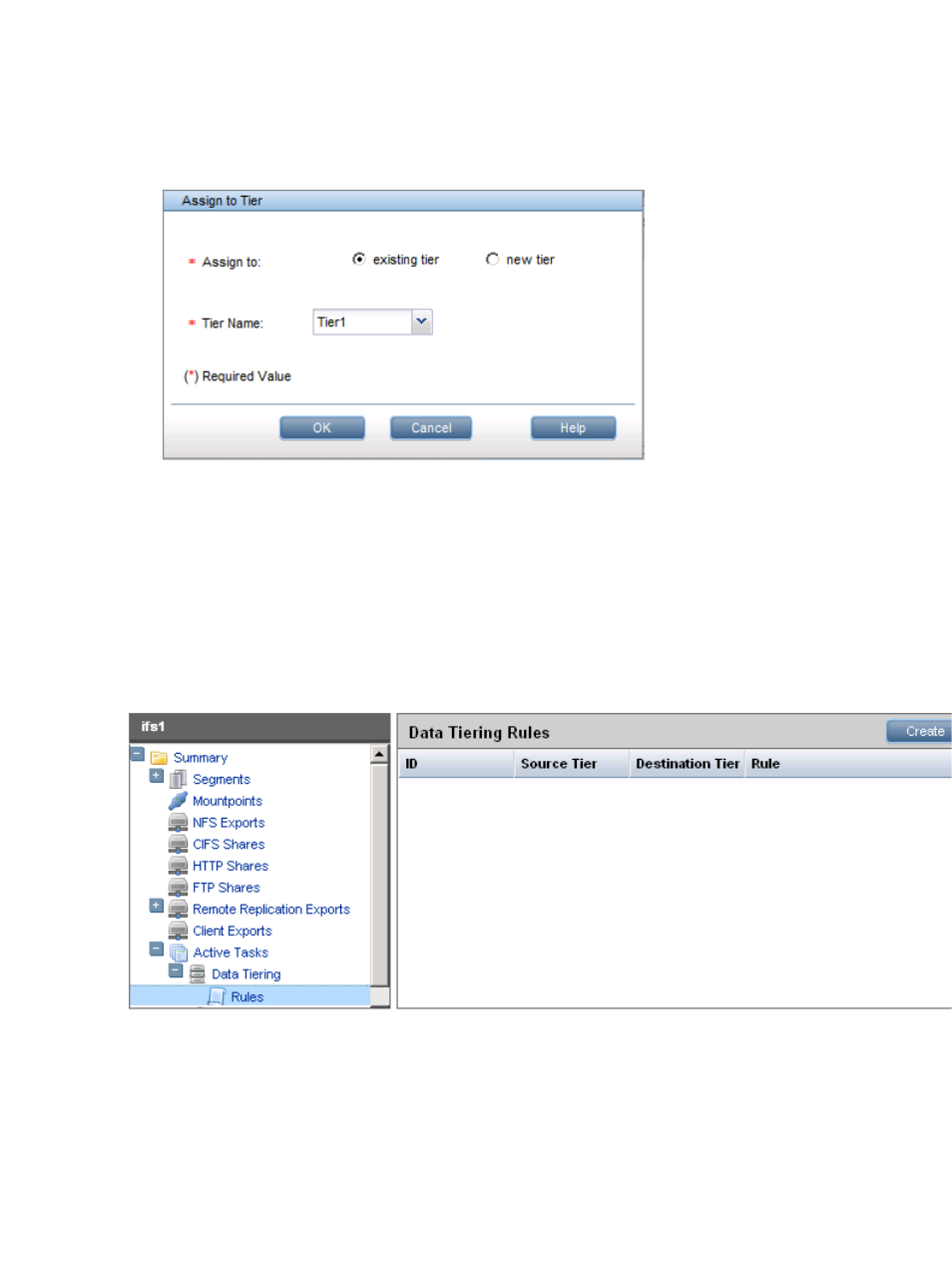
You can assign, reassign, or unassign segments from tiers using the Data Tiering Wizard. The
Management Console also provides additional options to perform these tasks.
•
Assign or reassign a segment: On the Segments panel, select the segments you are assigning
and click Assign to Tier. On the Assign to Tier dialog box, specify whether you are assigning
the segment to an existing tier or a new tier and specify the tier.
When you click OK, the segment is assigned to the tier and the information on the Segments
panel is updated.
•
Unassign a segment from a tier: Select the file system from the Filesystems panel and expand
Segments in the lower Navigator to list the tiers in the file system. Select the tier containing
the segment. On the Tier Segments panel, select the segment and click Unassign.
Viewing data tiering rules
On the Management Console, select Filesystems from the Navigator and then select a file system
in the Filesystems panel. In the lower Navigator, select Active Tasks
→Data Tiering→Rules.
The Data Tiering Rules panel lists the existing rules for the file system. You can also create a new
rule from this panel; however, it is simpler to use the Data Tiering Wizard to create rules. To create
a rule from the Data Tiering Rules panel, click Create. On the Create Data Tiering Rule dialog box,
select the source and destination tier and then define a rule. The rule can move files between any
two tiers.
384 Using data tiering
