Viewing antivirus statistics – HP StoreAll Storage User Manual
Page 355
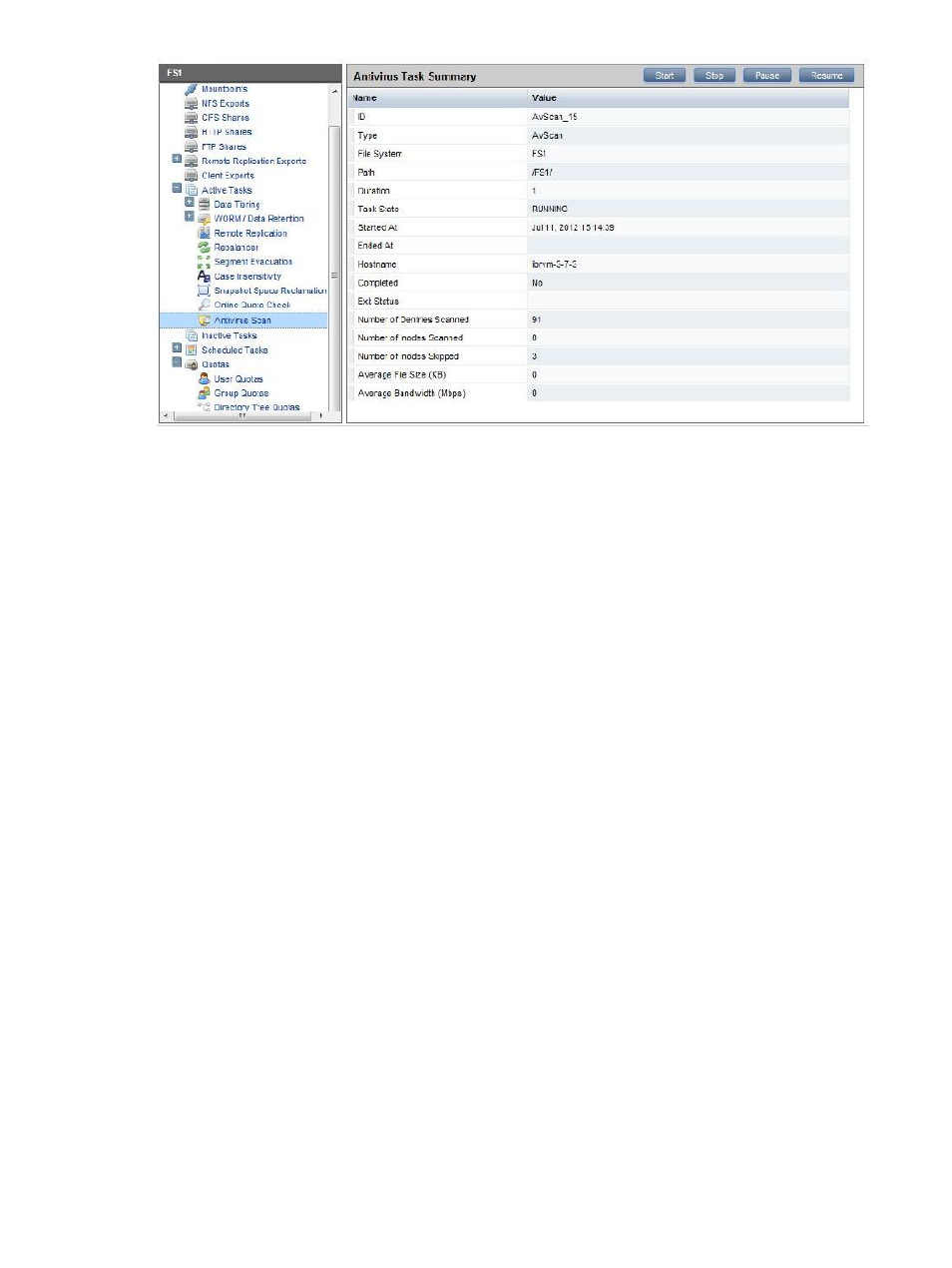
Stopping or pausing an active task
Use the buttons on the Antivirus Task Summary panel to stop or pause a running task, or to resume
a paused task.
Viewing the results of an inactive task
To view inactive Antivirus scan tasks for a file system, select the file system on the Filesystems panel
and then select Inactive Tasks on the lower Navigator. The Inactive Tasks panel lists all inactive
tasks in the cluster, including the following types of Antivirus scan tasks:
•
Scan tasks that have run to completion
•
Scan tasks that stopped because the duration period expired
•
Scan tasks that were stopped manually
For more information about an inactive task, select the task and click Details on the Inactive Tasks
panel. Inactive tasks cannot be restarted but can be deleted.
Inodes scanned indicates the files that were scanned by the Antivirus scan.
Inodes might be marked as skipped when an Antivirus scan task runs on a file system in which:
•
AV becomes unavailable
•
The file system or directory have set exclusion rules
•
Files are already scanned
•
The file system has hot inodes
Viewing Antivirus statistics
Antivirus statistics are accumulated whenever a scan is run. To view statistics, select Statistics from
the lower Navigator. Click Clear Stats to clear the current statistics and start accumulating them
again.
Viewing Antivirus statistics 355
