Port-protect – HP Virtual Connect Flex-10 10Gb Ethernet Module for c-Class BladeSystem User Manual
Page 85
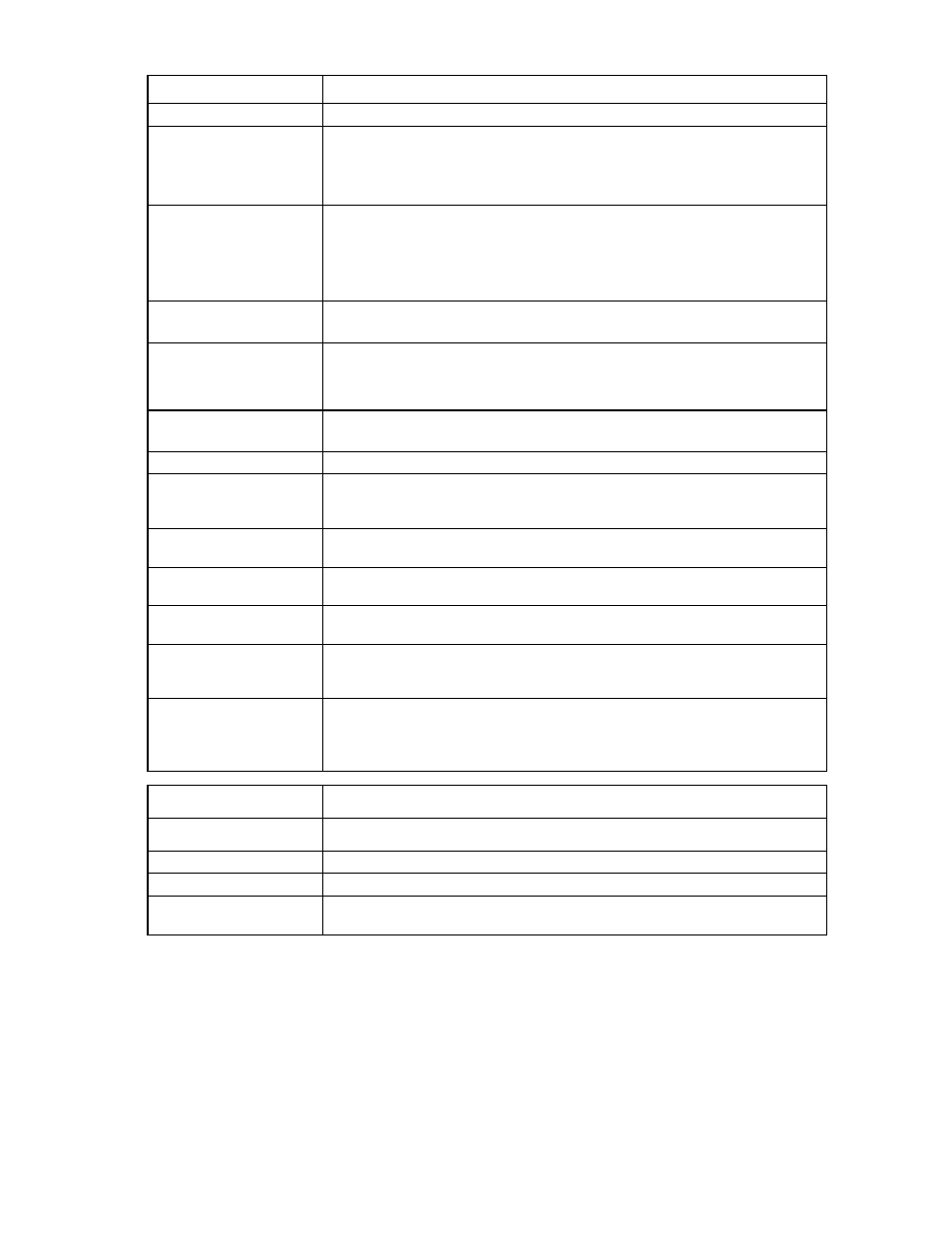
Command line 85
Item
Description
properly before port monitoring can be enabled.
AnalyzerPort
(optional)
The uplink port used for monitoring network traffic. The format of the network
analyzer port is
QSFP+ ports, the
specified, the default enclosure is the local enclosure.
Speed (optional)
The port speed for the network analyzer port. Valid values include "Auto",
"10Mb", "100Mb", "1Gb", "10Gb", "40Gb", and "Disabled". The default value
is "Auto".
If there is no connector present on the analyzer port, only "Auto" and "Disabled"
can be configured as the port speed. Speed restrictions apply.
Duplex (optional)
The port duplex mode of the network analyzer port. Valid values include "Auto",
"Half", and "Full". The default value is "Auto".
MonitorPort
(required if the
Direction property
is being modified)
The server port to be monitored. The format of the monitored port is
specified, the default enclosure is the local enclosure where the domain resides.
Direction (optional) The direction of network traffic on the port being monitored. Valid values include
"ToServer", "FromServer", and "Both".
Examples
->set port-monitor AnalyzerPort=enc0:3:1 Speed=1Gb
Duplex=half
Modifies network analyzer uplink port properties
->set port-monitor MonitorPort=enc0:1:6 Direction=ToServer
Modifies a monitored server port
->set port-monitor Enabled=true
Enables port monitoring
->set port-monitor Enabled=false
Disables port monitoring
->set port-monitor AnalyzerPort=enc0:1:Q1.1 Speed=Auto
Duplex=full
Modifies network analyzer uplink port properties for a QSFP+ uplink port
->set port-monitor AnalyzerPort=enc0:1:Q1.1 Speed=40Gb
Duplex=full
Modifies network analyzer uplink port properties for a QSFP+ uplink port to a
speed of 40Gb
Item
Description
show port-monitor
Display the Virtual Connect port monitor configuration.
Syntax
show port-monitor
Example
->show port-monitor
Displays the port monitor configuration
port-protect
Monitor the server downlink ports for the pause flood condition or network loop condition and take protective
action by disabling the port.
For information about port-protect settings, see "Configuring network loop protection settings (on page
)."
- Virtual Connect 8Gb 20-port Fibre Channel Module for c-Class BladeSystem Virtual Connect FlexFabric-20.40 F8 Module for c-Class BladeSystem Virtual Connect 4Gb Fibre Channel Module for c-Class BladeSystem Virtual Connect 8Gb 24-port Fibre Channel Module for c-Class BladeSystem Virtual Connect FlexFabric 10Gb24-port Module for c-Class BladeSystem
