Configuring the lacp timer, Obtaining and using a new signed certificate – HP Virtual Connect Flex-10 10Gb Ethernet Module for c-Class BladeSystem User Manual
Page 172
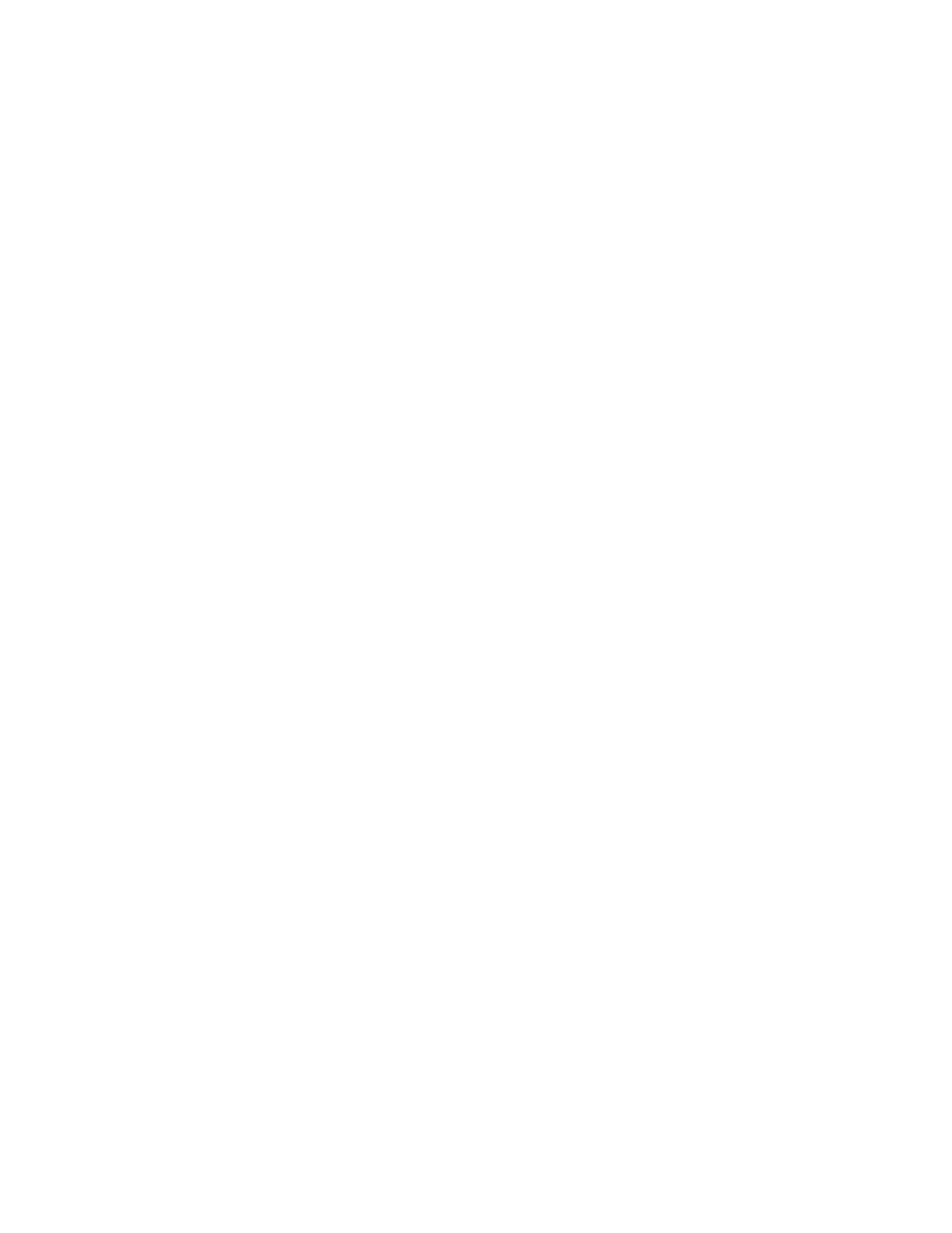
Configuring the Virtual Connect domain using the CLI 172
o
Set up the connections to the external FC Fabrics
o
Configure FC SNMP settings
Additional operation permissions can be assigned to network, server, or storage roles such as configuring
port monitoring or upgrading VC firmware.
It is possible to create a user with no roles. This user can only view status and settings.
Configuring the LACP Timer
To set the LACP Timer:
>set lacp-timer default=Long
To display the LACP Timer settings:
->show lacp-timer
Obtaining and using a new signed certificate
1.
Generate and transfer an SSL certificate signing request (CSR) to a remote FTP server:
>save ssl-csr address=ftp://user:[email protected]/new-ssl.csr
CN=server.domain.com O=Hewlett-Packard C=US ST=CA L=Cupertino
[email protected]
If the existing key is 1024 bits, a warning appears stating that a new key and certificate must be
generated and the web server must be restarted. After you confirm this operation, a new key and
certificate are generated and the web server restarts. The command pauses for 30 seconds to allow the
web server to restart.
2.
Send the CSR text to the certificate authority (CA). The CA returns a signed certificate.
3.
Upload the signed certificate:
>load ssl-certificate
Address=ftp://user:[email protected]/new-ssl.crt
The file is transferred and the web server restarts.
4.
To import the VCM certificate into a SIM Managed Profile, extract the certificate from the browser.
For Internet Explorer:
a.
From the Tools menu, select Internet Options.
b.
On the Content tab, click Certificates.
c.
Select the certificate you want to extract, and then click Export.
d.
Follow the prompts on the Certificate Export Wizard.
For Firefox:
a.
From the Tools menu, select Options.
b.
Click Advanced.
c.
On the Security tab, click View Certificates.
d.
Select the certificate you want to extract, and then click Backup.
e.
Follow the on-screen prompts.
- Virtual Connect 8Gb 20-port Fibre Channel Module for c-Class BladeSystem Virtual Connect FlexFabric-20.40 F8 Module for c-Class BladeSystem Virtual Connect 4Gb Fibre Channel Module for c-Class BladeSystem Virtual Connect 8Gb 24-port Fibre Channel Module for c-Class BladeSystem Virtual Connect FlexFabric 10Gb24-port Module for c-Class BladeSystem
