5 fitting the rs-232 cable, 6 setting the rs232 communication parameters – LumaSense Technologies LumaSoft Gas Multi Point 7860 User Manual
Page 19
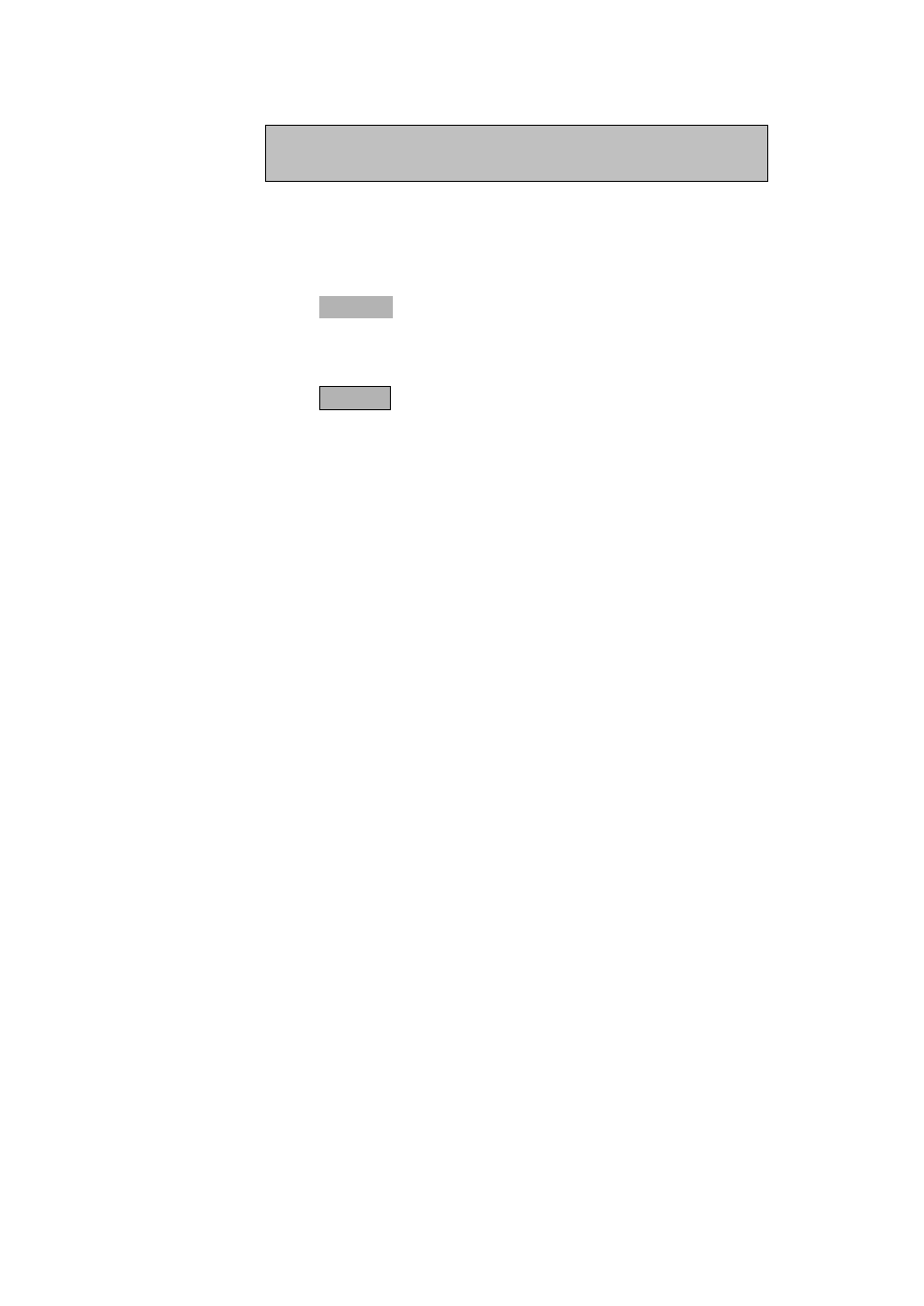
Chapter 2
_________________________________________________________________________
________________________________________________________________________
BE6027-12
LumaSoft Gas Software
LumaSense Technologies A/S
7810 and 7860
Page 19 of 194
10. Here the IP address of the 1412i/1314i/3434i, which has been
assigned by the DHCP server is displayed. This IP address can be
used to manually set TCP/IP communication in a PC application,
which accesses the 1412i/1314i/3434i gas monitor.
Press the ACCEPT key to accept.
11. This concludes the setup of the TCP/IP parameters of the
1412i/1314i/3434i gas monitor.
Press the SET-UP key to leave the setup.
2.2.5 Fitting the RS-232 Cable
Ensure that both the Monitor and the PC are switched off at the mains.
Failure to do so may result in your equipment being damaged.
Locate the serial port at the back of the PC; refer to your PC manual if in
doubt.
Push the connector on the RS-232 cable on to the serial port socket, and
secure it firmly using the securing screws.
Locate the output labelled “RS-232” at the back of the Monitor.
Push the connector at the other end of the RS-232 cable on to this
socket, and secure it firmly using the securing screws.
Turn on the PC. Wait for Windows to start up.
The Monitor can be turned on at the mains.
2.2.6 Setting the RS232 Communication Parameters
In order for the RS-232 communication to be successful, it is essential
that the communication parameters are set correctly. This is a two stage
process: the PC communication port is selected via the LumaSoft Gas
software while the baud rate, parity, data bits and stop bits are defined
via the Monitor.
The communication parameters necessary for the Monitor to
communicate with the LumaSoft Gas are shown below in Table 2.2.
CURRENT DHCP ADDRESS 192.168.000.062
ACCEPT
