Index – Yokogawa PC-Based MX100 User Manual
Page 65
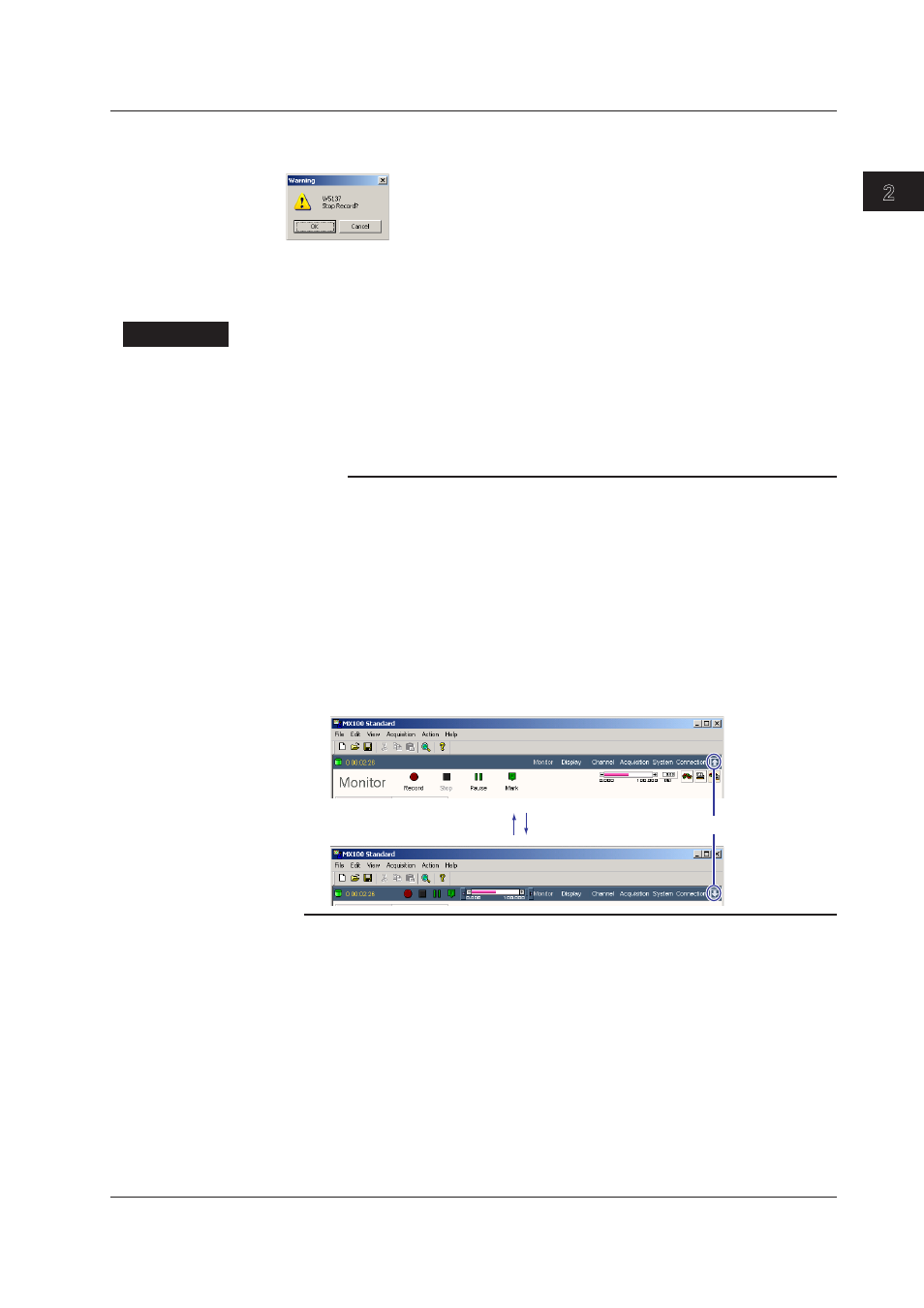
2-51
IM MX180-01E
Integrat
on Mon
tor
3
2
1
4
5
App
Index
When you click the Stop button on the Monitor screen or choose Stop from the
Acquisition menu, a dialog box shown below opens.
Click OK. When you click OK, the word “Saving”appears below the Stop button until the
recording stops.
Explanaton
Start/Stop Recordng
Data is recorded according to the Start condition and Stop condition specified on the
Acquisition setup screen. Recording starts immediately when you click the Record button
only when Start condition is set to On Record. For all other settings, the detection of
whether the start condition is met is started when you click the Record button.
Note
• The creation of the data file starts after the recording is stopped. Therefore, it may take time
for the data save operation to complete.
• You cannot exit the software if the saving of the data is not complete. If you attempt to do
so, a dialog box with the message “Writing data files Currently” opens. At the same time, the
number of remaining record files to be finalized is indicated on the status bar (see section
2.6, “Setting the Status Bar Display on the View Menu.”). The software closes when this
indication clears.
• If the record file cannot be created at the specified destination, the file is created in the Data
folder in the directory where the MX100 Standard Software is installed.
• You can click the arrow button shown in the figure below to reduce the size of the display
of the Record button and other items and widen the waveform display area. To set the size
back to the original condition, click the arrow button again.
Arrow button
2.7 Startng and Stoppng the Recordng of Measured/Computed Data
