Settng the record fle – Yokogawa PC-Based MX100 User Manual
Page 30
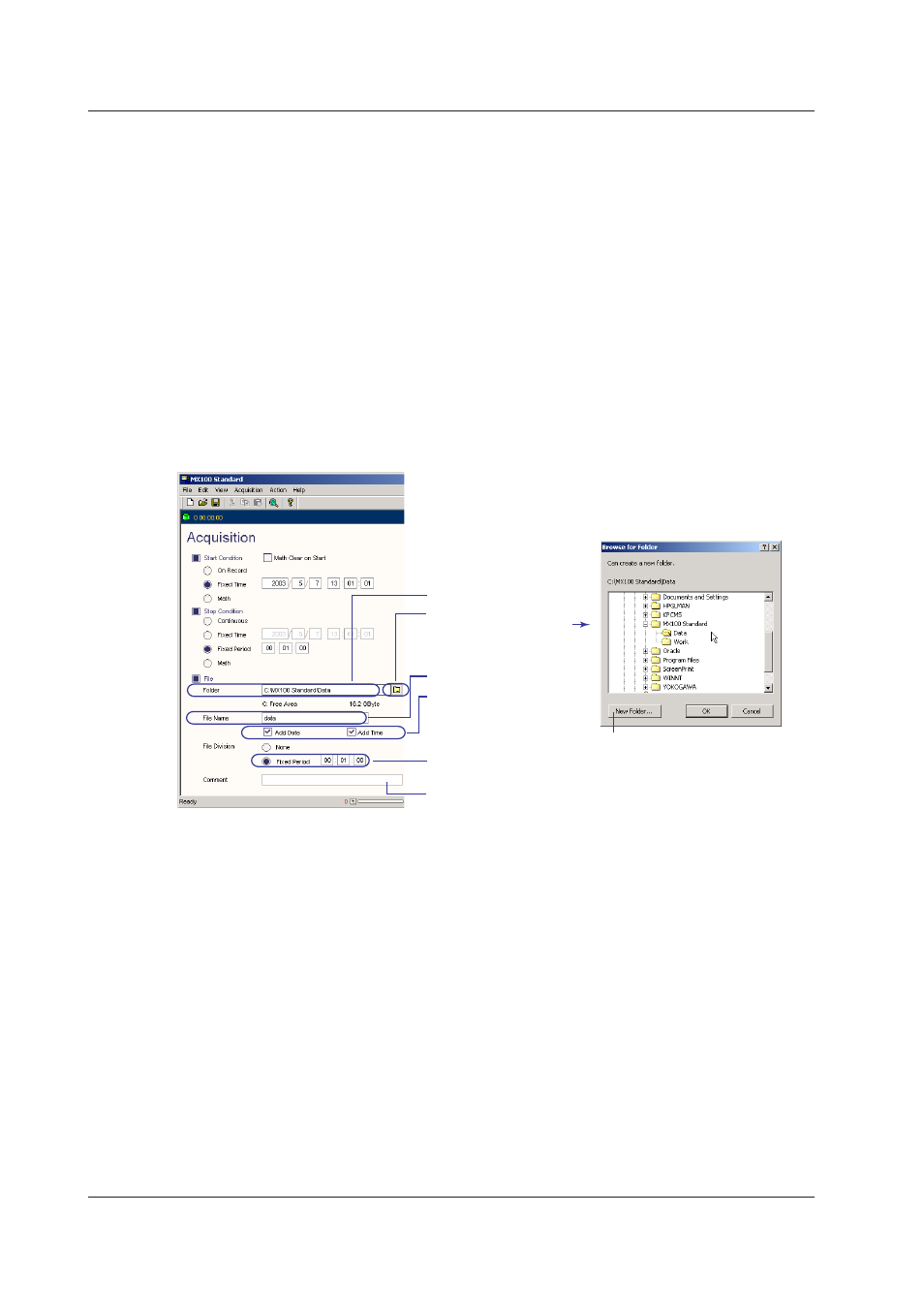
2-16
IM MX180-01E
Settng the Record Fle
1.
Click Acquisition to show the Acquisition setup screen.
2.
Enter the save destination of the file in the Folder box.
If you click the folder icon, the Browse for Folder dialog box opens, and you can select
the save destination folder. To do so, click the New Folder button, enter the folder name to
create a new folder within the save destination folder, and then set it as the save destination.
3.
Enter the name of the record file in the File Name box.
To add the record date information to the specified file name, select the Add Date check
box. To add the record time information to the specified file name, select the Add Time check
box. If both check boxes are selected, both the record date and record time information are
added to the specified file name.
If a file with the same name already exists, a hyphen and a four-digit sequence number
starting with 0000 is added to the end of the file name.
4.
To record the data by changing the file every specified time interval, choose Fixed
Period under File Division and enter the time.
5.
To attach a comment to the file, enter the comment string in the Comment box.
File save destination
To select the save destination
from the Browse for Folder
dialog box, click the folder
icon.
Browse For Folder dialog box
Click and enter the folder name to create a
new folder within the save destination folder
Name of the record file
Select the check box when
adding the record date/time
information to the specified
file name
The time when data is recorded to
a new file every specified time interval
File comment (up to 127 characters)
Displayed in the file information dialog box*
that appears when printing data on Viewer
* Displayed by choosing Information > File Information in Viewer.
2.3 Settng the Acquston Condtons of the Measured/Computed Data
