Settng the status bar dsplay on the vew menu – Yokogawa PC-Based MX100 User Manual
Page 58
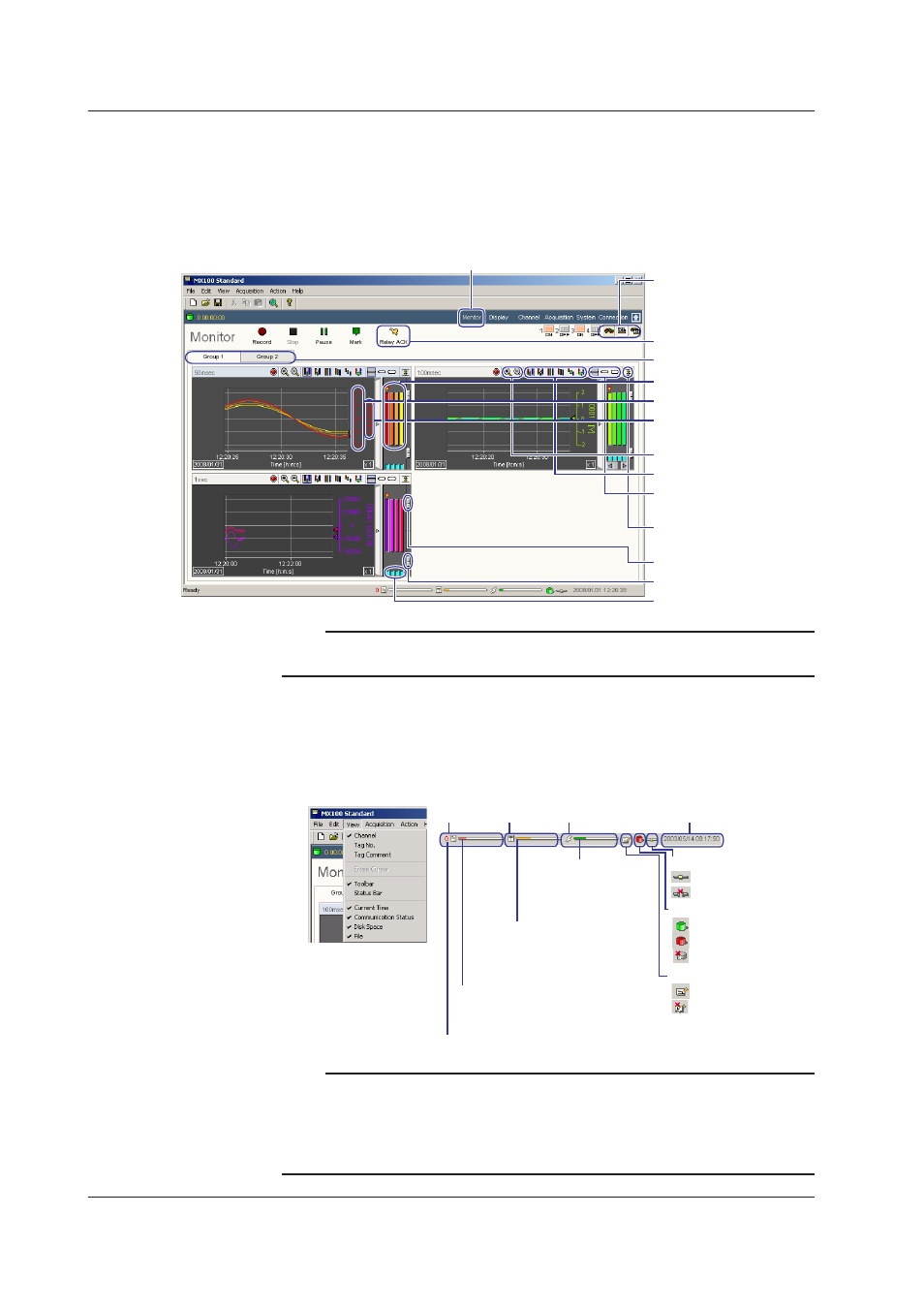
2-44
IM MX180-01E
Dsplayng the Montor Screen and Settngs on the Montor Screen
1.
Click Monitor to show the Monitor screen.
2.
Change the display settings according to the explanation is the figure below.
If the channels of different interval groups or channels of computation groups are assigned
to the same display group, a monitor is displayed for each interval group or computation
group (see the figure below).
Switch the display group
Add a mark
(cannot be used when paused)
Turn ON/OFF the waveform display
Change the background darkness
Change the grid density
Turn ON/OFF the waveform
display limit (clip)
Switch the thickness of the
displayed waveform
Switch the display zone
Zoom in or out of the time axis
Channel number and
measurement unit
Y-axis scale
Switch the Y-axis channel
Click here
Switch to waveform, numeric, or
waveform and numeric display
Note
You can switch the screen to waveform display, numerical display, or waveform and numerical
display.
Settng the Status Bar Dsplay on the Vew Menu
1.
Click View to open the View menu.
2.
Select the item to be shown or hidden.
Items that have check marks are shown.
Communication status
Disk space
Current time
Description of the status bar
Create file
Communication status
: Connected
: Disconnected
Monitor/Record status
: Monitoring
: Recording
: Data dropout occurred
Write status
: Writing
: Write error
Number of data files created
Displays the remaining time until the next
file is created using a bar (Move the cursor
here to display the remaining time as a value)
Displays the remaining disk space
using a bar (Move the cursor here to
display the remaining space as a
percentage)
Displays the data rate using
a bar (Move the cursor here
to display the data rate in
bytes/second)
Note
If there is a record file that has not been finalized (data writing has not been completed) in
the previous connection, the finalization of the record file is carried out immediately upon
establishing the connection. If this occurs, the progress of the finalization is displayed on
the status bar. The number of remaining data files is indicated between the Communication
performance and Write status. If there are none, the bar is not displayed.
2.6 Dsplayng the Montor and Settng the Dsplay Procedure
