Yokogawa PC-Based MX100 User Manual
Page 18
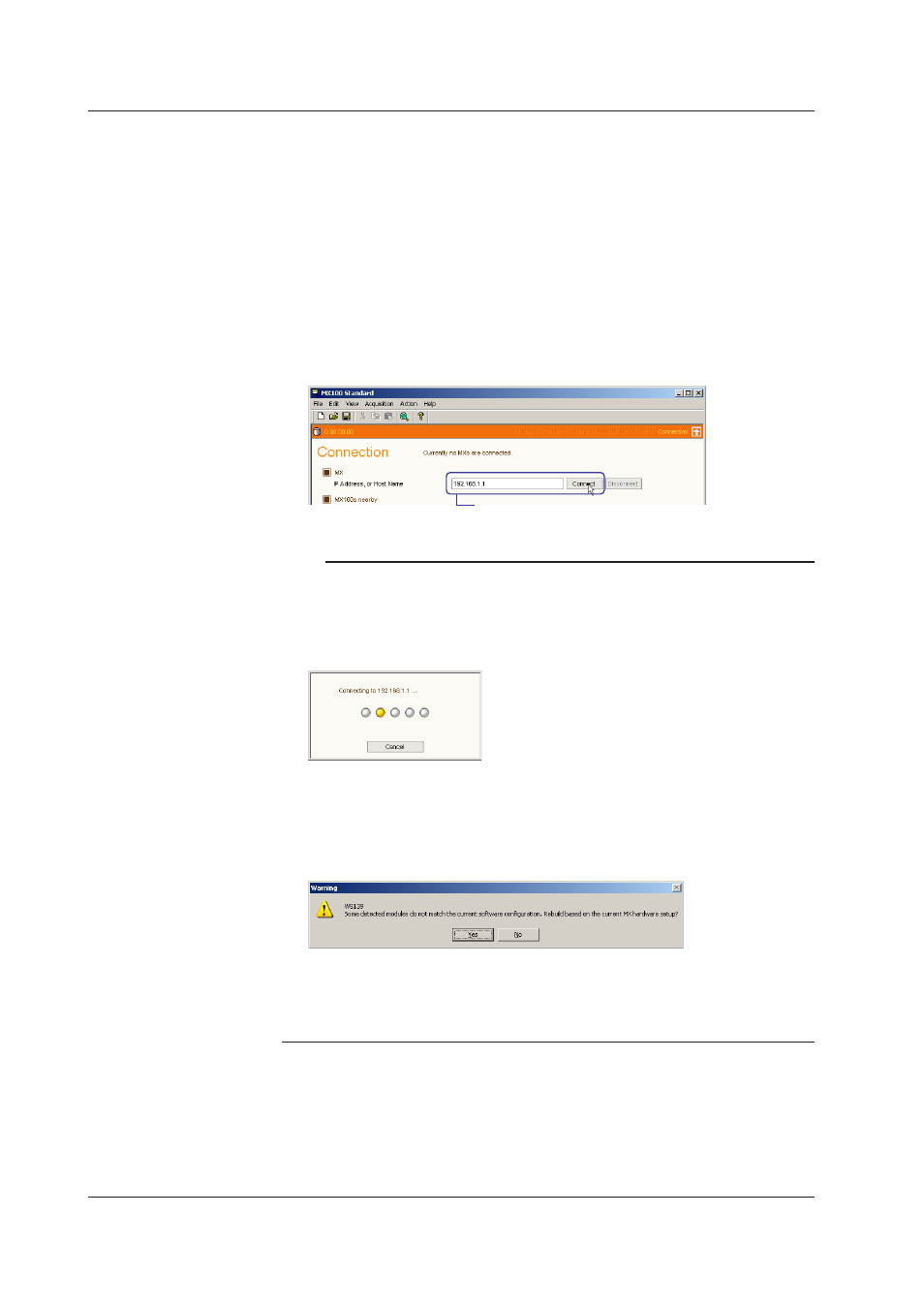
2-4
IM MX180-01E
Connectng to an MX100 That Has Been Confgured for the Network
1.
Start the Integration Monitor.
If the MX100 that was connected when the program was started the previous time is still
connected, a connection is automatically established with that MX100, the Monitor screen
opens, and measurement starts. To connect to another MX100, click Connection located at
the top section of the Monitor screen to show the Connection screen and click Disconnect.
2.
In the IP Address or Host Name box on the Connection screen, enter the IP
address of the MX100 to which you wish to connect.
To connect using a host name, the host name must be registered in a DNS server (see the
explanation in this section) and the DNS server must be connected to the network.
3.
Click the Connect button to the right of the IP Address or Host Name text box.
The Monitor screen opens.
Enter the IP address of the desired MX100
and click the Connect button.
Note
• If the connection cannot be made for some reason such as when the MX100 is already
connected by another software program, the dialog box indicating that it is connecting
remains on the screen. If the MX100 that you are trying to connect to is in the same
segment, click Abort in the dialog box and then click Search to see if the MX100 is actually
connected to the network or if it is connected by another software program.
• If you changed the module configurations on the MX100 that you had connected before, a
dialog box with the message “Some detected modules do not match the current software
configuration. Rebuild based on the current MX hardware setup?” appears. If this happens,
carry out the procedure in the next section, 2.2, “Configuring the System, Setting the Write
Mode of the CF Card, and Formatting the CF Card.”
• If there is a record file that has not been finalized (data writing has not been completed) in
the previous connection, the finalization of the record file is carried out immediately after
startup. If this occurs, the progress of the finalization is displayed on the status bar (see
“Setting the Status Bar Display on the View Menu” in section 2.6).
2.1 Connectng and Dsconnectng the MX100
