Operatng from a keyboard – Yokogawa Button Operated MV2000 User Manual
Page 218
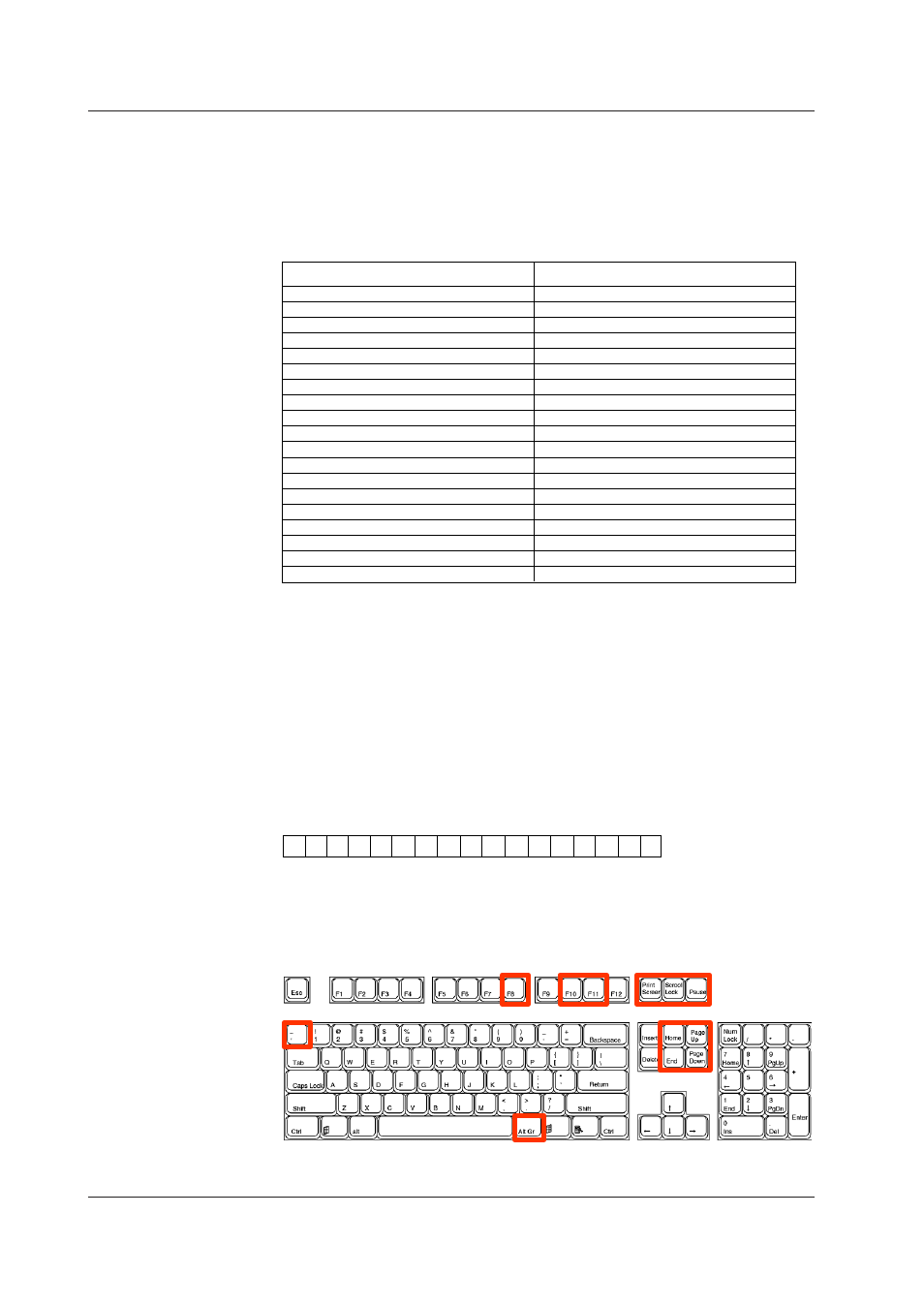
9-10
IM MV1000-01E
Operatng from a Keyboard
You can carry out the same operations that you carry out from the MV front panel.
Example: Swtch to Settng Mode
While the MV is in Operation Mode, press Ctrl+M.
The MV switches to Setting Mode, and the corresponding menu appears.
• Mappng of the MV Keys to the Keyboard Keys
Enter
DISP/ENTER
←
Left arrow key
↑
Up arrow key
↓
Down arrow key
→
Right arrow key
Num Enter
DISP/ENTER
Esc
ESC
F1 to F7
Soft keys 1 through 7
F9
FUNC
F12
Hold down FUNC for 3 seconds
Left-Windows
MENU
Right-Windows
MENU
Application
HISTORY
Ctrl+S
START/STOP
Ctrl+T
T/DIV
Ctrl+U
USER
Ctrl+M
MENU
Ctrl+H
HISTORY
Tab, Shift+Tab
Arrow keys*
Keyboard Keys
MV Keys
* Press Tab to move the cursor to the next item or Shift+Tab to move to the previous item.
This does not work in the following screens:
Operation screens, the Setting mode and Basic setting mode menus, screens for entering
values and characters, the “Menu customize” and “Save/Load” screens in Setting mode,
and the “Load setting, Initialize” screen in Basic setting mode
• Enterng Alphabetcal Characters, Numbers, and Symbols
When alphabetical characters, numbers, and symbols can be entered, you can enter
them from the keyboard. The operation is the same as with normal keys.
Symbols You Can Enter from a Keyboard
You can enter the symbols below. However, only the symbols that are valid on the MV
can be used. For example, you cannot use the following characters for the data save
destination directory name: & * / : ?
# % & ( ) * + - . / : ? @ [ ] ^ _
* Press
^ on the keyboard to enter the degree symbol.
• Invald Keys
Keys enclosed in a frame are invalid.
PC104 keyboard (US)
9.7 Controllng the MV by Usng a Keyboard
