11 using the 4-panel display (mv2000 only), 11 using the 4-panel display (mv2000 only) -31 – Yokogawa Button Operated MV2000 User Manual
Page 153
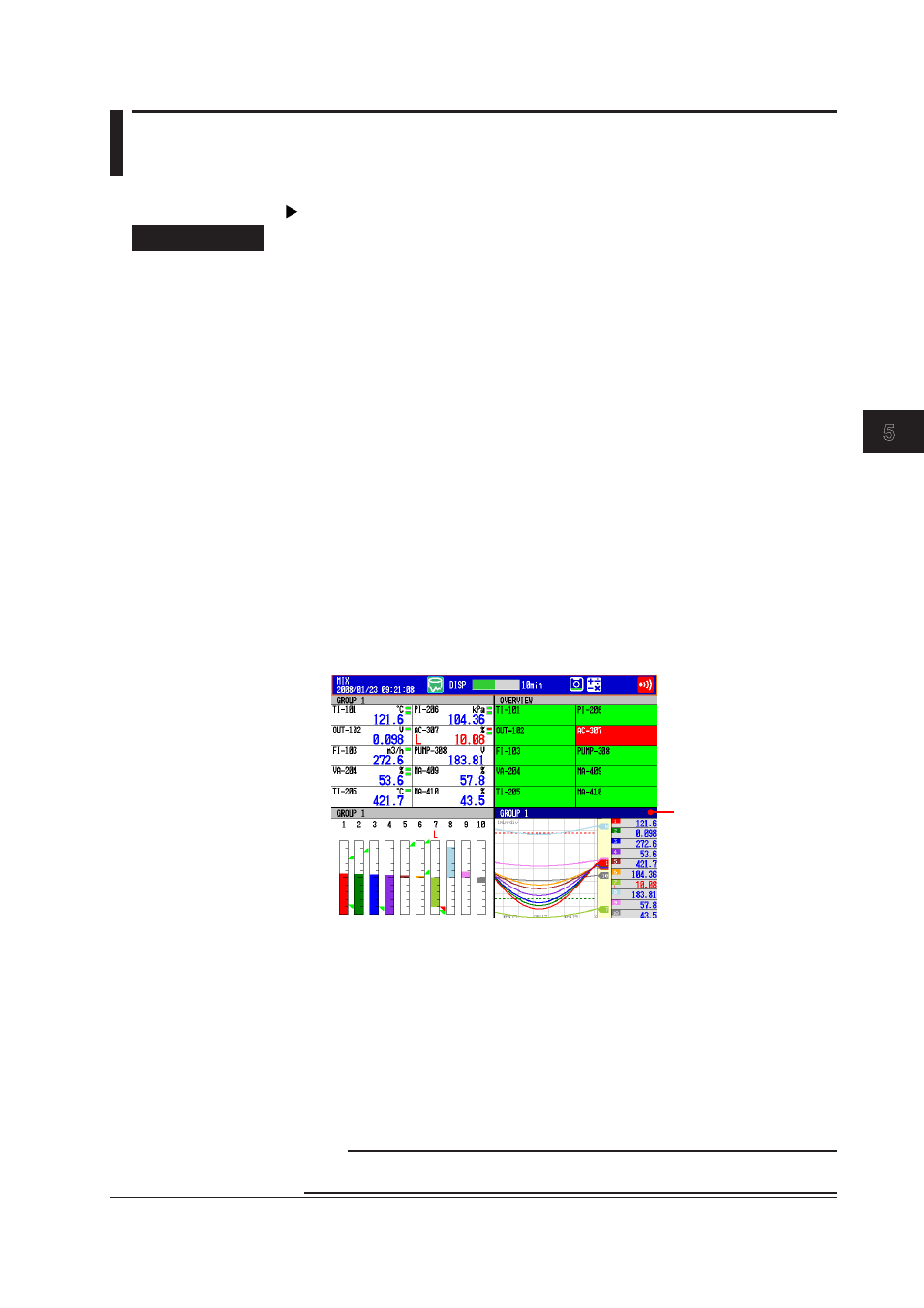
5-31
IM MV1000-01E
Screen Operat
ons
1
2
3
4
5
6
7
8
9
10
11
12
13
App
Index
5.11 Usng the 4-Panel Dsplay (MV2000 only)
This section explains how to use the 4-panel display.
For an explanation of this display, see section 1.4.
Procedure
• Openng the Dsplay
1.
Press
DISP/ENTER to open the display selection menu.
2.
Use the arrow keys to select
4Panel and then select MIX, ALL TREND, ALL
DIGITAL, or ALL BAR. Press DISP/ENTER. If you have changed the display
names, select the name that the display was changed to (see “Changing the
4-Panel Display Configuration Names” on the next page for details).
The selected display appears.
• Swtchng between Dsplays
Press the right arrow key to switch from MIX, to ALL TREND, to ALL DIGITAL, to ALL
BAR, to MIX and so on. Press the left arrow key to switch displays in the opposite
order. If you have changed the display names, select the name that the display was
changed to (see “Changing the 4-Panel Display Configuration Names” on the next
page for details).
• Changng the 4-Panel Dsplay Confguratons
Perform these operations while in the 4-panel display.
1.
Press
DISP/ENTER.
The title of one of the four displays will turn blue.
2.
Use the arrow keys to move to the display you want to change (the display with
the blue title is the selected display).
The selected area’s
heading is displayed
in dark blue.
3.
Press
DISP/ENTER to open the display selection menu.
4.
Use the arrow keys to select a new display.
5.
Press
DISP/ENTER to assign the new display to the old display’s location.
To close the menu without changing the display, press
ESC.
• Regsterng a New Dsplay Confguraton
Perform the operation outlined under “Changing the 4-Panel Display Configuration
Names” on the next page.
* If you do not perform this operation and switch to another display, the changes made to the
current display configuration will not be retained.
Note
When the four panel display is showing, screens that you cannot assign to the four panel
display (LOG and TREND HISTORY) do not appear in the menu.
