App index – Yokogawa Button Operated MV2000 User Manual
Page 189
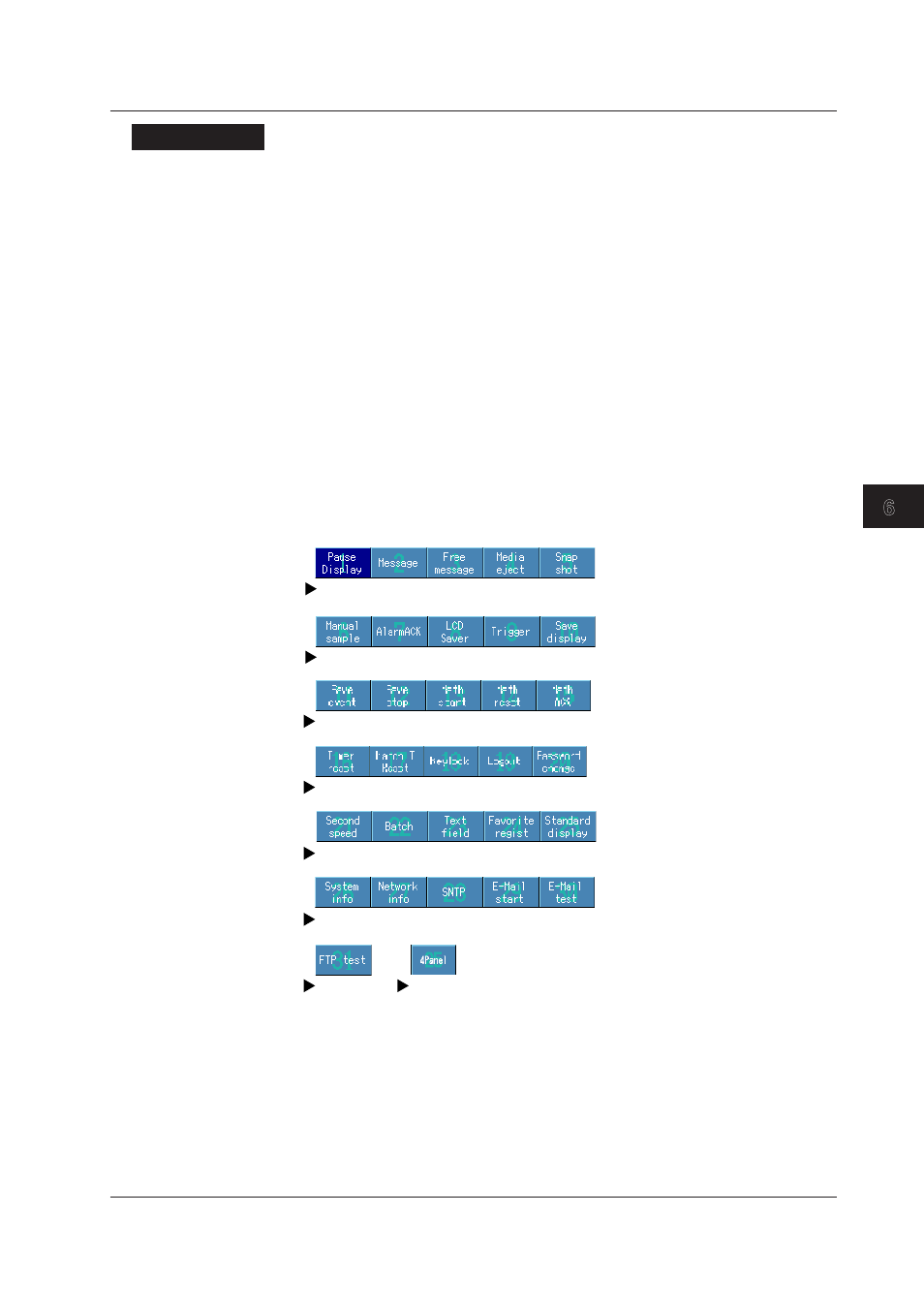
6-35
IM MV1000-01E
D
splay Conf
gurat
on
1
2
3
4
5
6
7
8
9
10
11
12
13
App
Index
Settngs
• Enablng/Dsablng the Functon Menu Items
Menu items that are in white are shown.
1.
Press the
arrow keys to select a menu item.
2.
Press the
Hde or Select soft key.
If you press the Hide soft key, the menu item will be displayed in gray and will not appear in
the function menu.
• Changng the Dsplayed Order of Functon Menu Items
Menu items are displayed in numeric order. Menu items appear when the
corresponding function can be used.
1.
Press the
arrow keys to select a menu item.
2.
Press the
Select soft key.
The menu item is enclosed in a red frame.
3.
Press the
arrow keys to select the destination.
4.
Press the
Transfer soft key.
The menu item moves to the selected number position.
• Descrpton of the Functon Menu Items
For a description of each item, see the respective section.
Sec. 5.1 Sec. 6.4 Sec. 6.4 Sec. 4.4 Sec. 4.6
Sec. 4.10
Sec. 4.5 Sec. 3.8 Sec. 9.8 Sec. 4.4 Sec. 4.4
Sec. 4.4 Sec. 5.9 Sec. 10.4 Sec. 10.4 Sec.10.4
Sec. 7.2 Sec. 7.3 Sec. 8.1 Sec. 8.3 Sec. 8.3
Sec. 6.3 Sec. 4.3 Sec. 4.3 Sec. 6.15 Sec. 5.11
Sec. 9.3 Sec. 9.3 Comm.* Comm.* Comm.*
Comm.*
Sec 5.11 (only with the MV2000)
* MV1000/MV2000 Communication Interface User’s Manual
• Enablng/Dsablng the Dsplay Selecton Menu and Submenu
Menu items that are in white are shown.
1.
Press the
arrow keys to select a menu item.
2.
Press the
Hde or Select soft key.
If you press the Hide soft key, the menu item will be displayed in gray and will not appear in
the display selection menu.
6.17 Changng the Functon Menu and the Dsplay Selecton Menu
