Generating traffic, Stop traffic generation, Resume traffic generation – Teledyne LeCroy SAS Suite User Manual User Manual
Page 228: Stop traffic generation resume traffic generation
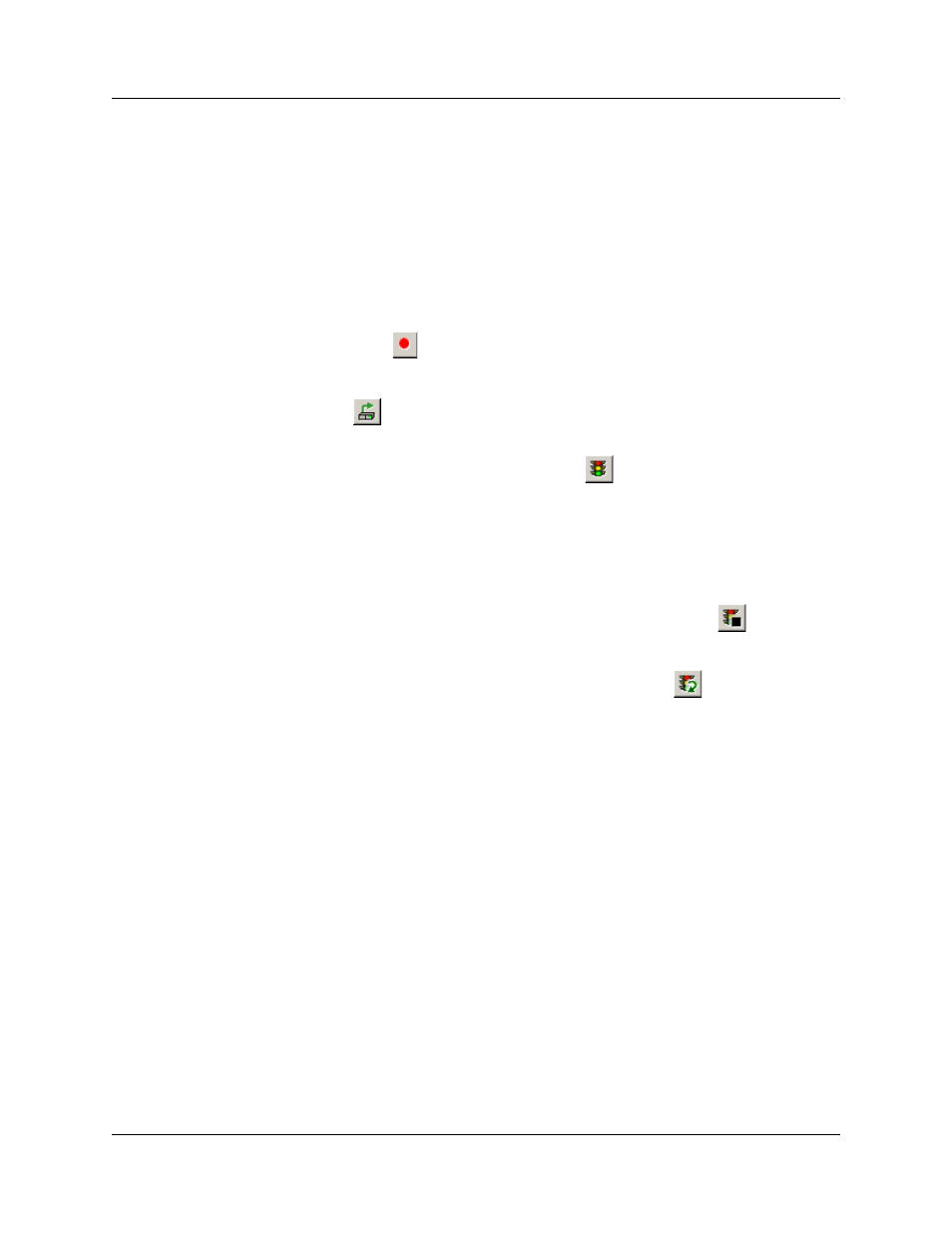
Version 6.25
SASSuite User Manual
218
LeCroy Corporation
In the lower screenshot, global settings make up the eight bars at the top of the window.
Below that are five frames. If you look at the script itself, you will see that there are six
frame commands, five active and one commented out.
Generating Traffic
Once the .ssg file has been opened onscreen, recording and traffic generation can begin
at any time.
Step 1 Click
to begin the recording.
Step 2 If the script does not have a connect block built into it, connect
the exerciser to the DUT by clicking the Connect Link button
. Clicking this button will cause the generator to invoke the
various settings in your script (for example, the global settings)
and then establish a connection.
Step 3 Click the Start Generation button
on the Tool Bar.
While generating traffic, a bar appears on the right of the trace view, indicating that traffic
generation is taking place (The green light on the Traffic signal button also blinks during
traffic generation).
Stop Traffic
Generation
Normally, traffic generation stops automatically when SASSuite reaches the end of the
Generator file.
To manually stop traffic generation, Click the Stop Generation button
.
Resume
Traffic
Generation
If traffic generation is stopped prior to the end of the script, it can be resumed.
To resume traffic generation, Click the Stop Generation button
.
