Teledyne LeCroy SAS Suite User Manual User Manual
Page 198
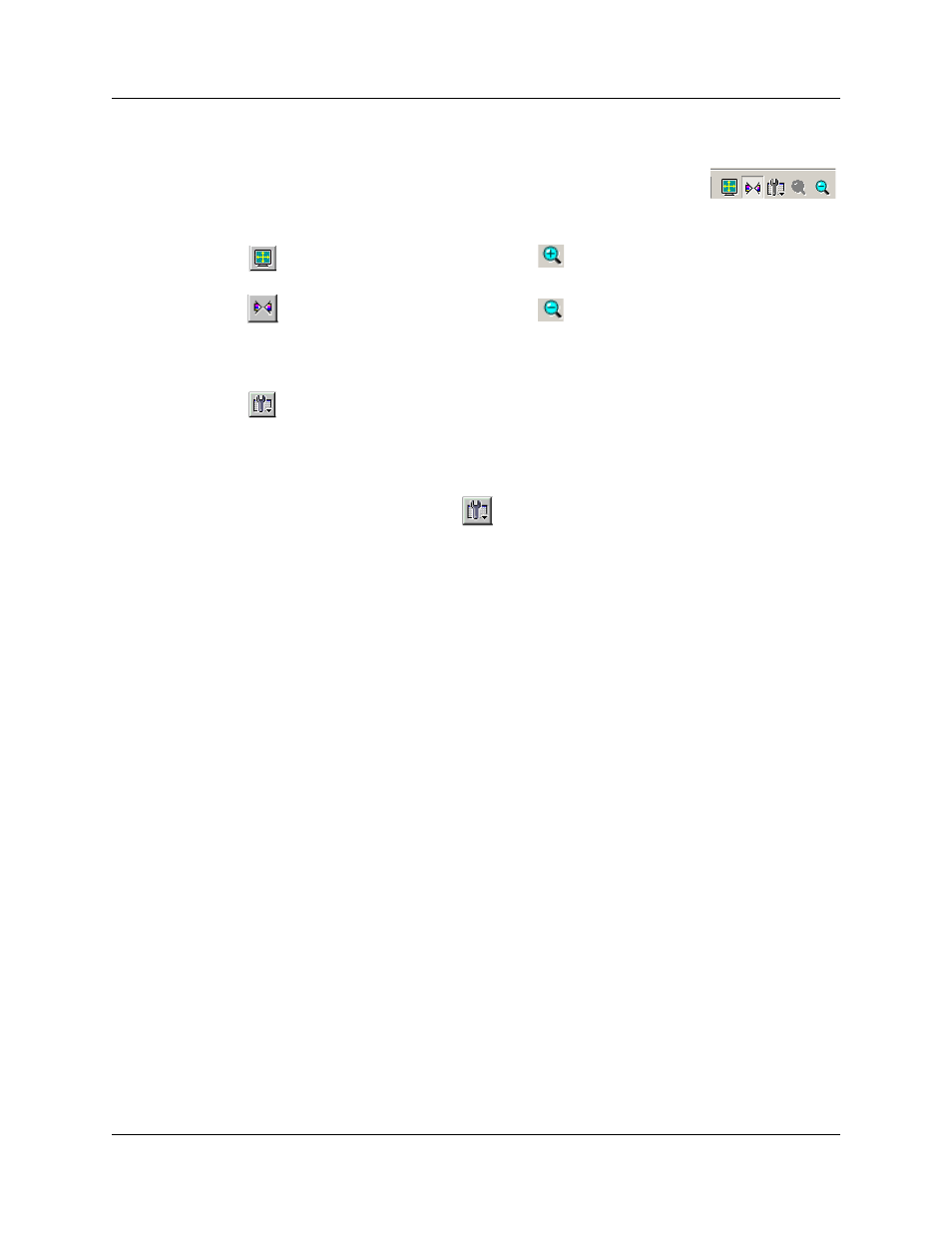
Version 6.25
SASSuite User Manual
188
LeCroy Corporation
Frame Tracker Buttons
The Frame Tracker window has a row of buttons for changing the
format of the displayed data and for exporting data:
The buttons have the following functions:
View Options Menu
Clicking the View Options button
causes a menu to open with options for formatting
the display.
•
Time Format- Opens a menu with options for setting the time format.
There are two options:
•
Seconds
•
Clocks
•
Reset Column Widths - This option resets column widths to their
defaults.
Normally, columns will automatically resize themselves if the application
window is made larger or smaller. However, if you manually resize any
columns in the Frame Tracker window, column widths become static.
Thereafter, if you resize the application window, the Frame Tracker
columns will not adjust automatically. Reset Column Widths
re-enables this automatic resizing capability.
Docking and Undocking the Window
You can undock the Frame Tracker window by double-clicking on the blue title bar along
the left side of the window. Once undocked, the window can be dragged anywhere in the
application. To redock, double-click again on the title bar.
Full Screen
Zoom In
Synchronize Trace View.
Synchronizes the Trace View and
Frame Tracker windows so that a
move in one window repositions
the other.
Zoom Out
View Options. Opens a menu with
three options: Collapsible Idle
Time, Tooltip Display, and Reset
Column Widths. See View Options
Menu below for descriptions.
