Types of pop-up menus, Global state cell and sequence cell pop-up menus, Event pop-up menu – Teledyne LeCroy SAS Suite User Manual User Manual
Page 104
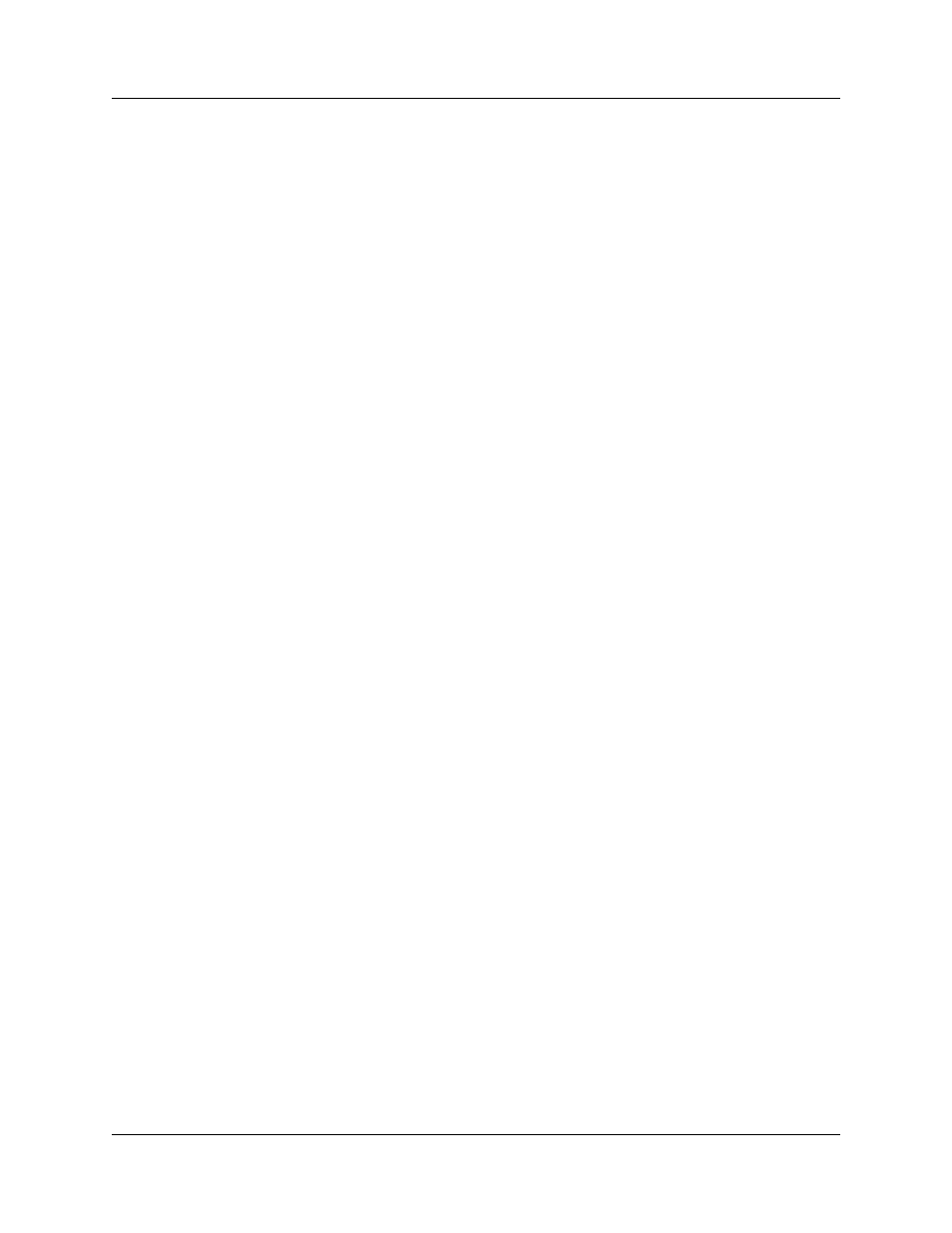
Version 6.25
SASSuite User Manual
94
LeCroy Corporation
Types of Pop-up Menus
The pop-up menu are context-sensitive and will display different options depending on
the object you have clicked.
Global State
Cell and
Sequence
Cell Pop-up
Menus
If you click on the Global State Cell or Sequence Cell (but not one of the buttons inside
them), you will get the following pop-up menu:
New Event - Brings up a menu of Event types. This is the same menu that appears when
you click the New Event button on the toolbar.
Properties - Brings up the State Properties dialog for the selected state.
Event
Pop-up
Menu
If you click on an Event button, you will get the following pop-up menu:
Specify Action(s) - opens a sub-menu with the following options:
• Trigger - Triggers end of recording. Recording continues until post-trigger
buffer is expended. Buffer settings are controlled by the Recording Options -
General page.
• Filter Out - Excludes selected traffic from recording. Filtering preserves
recording memory, thereby extending recording sessions and excluding
events of little interest.
• Advance the Sequence - Appears only in Sequence Cells and is used to
create event sequences. Tells the analyzer to look for the next event in the
sequence.
• Filter In - Includes selected traffic in recording.
• External Trigger Pulse HIGH - Sends an output signal with a Pulse High
format through the output ports on the back of the CATC 10K. Pulse High is
the default format. Pulse High causes the analyzer to transmit a 5 volt, 40
nanosecond signal.
• External Trigger Pulse LOW - Sends an output signal with a Pulse Low
format through the output ports on the back of the CATC 10K. Pulse Low
causes the analyzer to transmit a 0 volt, 40 nanosecond signal.
• External Trigger Pulse TOGGLE -This format causes the analyzer to
transmit a signal that will toggle with each trigger event between a
continuous 5 volt signal and a continuous 0 volt signal.
Add Counter - Displays the Event Properties dialog with the Counter selected and ready
to accept the count value. The menu item is not shown if the counter is not applicable to
the selected event. If the counter is already specified this menu item is replaced with
Don’t Use Counter and Change Counter Value.
Move Event To - Moves selected event to a different position in the Recording Rules
window.
Copy Event To - Copies selected event to a different position in the Recording Rules
window.
Delete this Event - Deletes the selected Event. Alternatively, you can use the Delete
button on the toolbar or keyboard to delete events.
Properties - Opens a dialog box and lets you specify further sub-types (for example,
types of errors) and additional conditions for the selected event.
