Using a timer – Teledyne LeCroy SAS Suite User Manual User Manual
Page 130
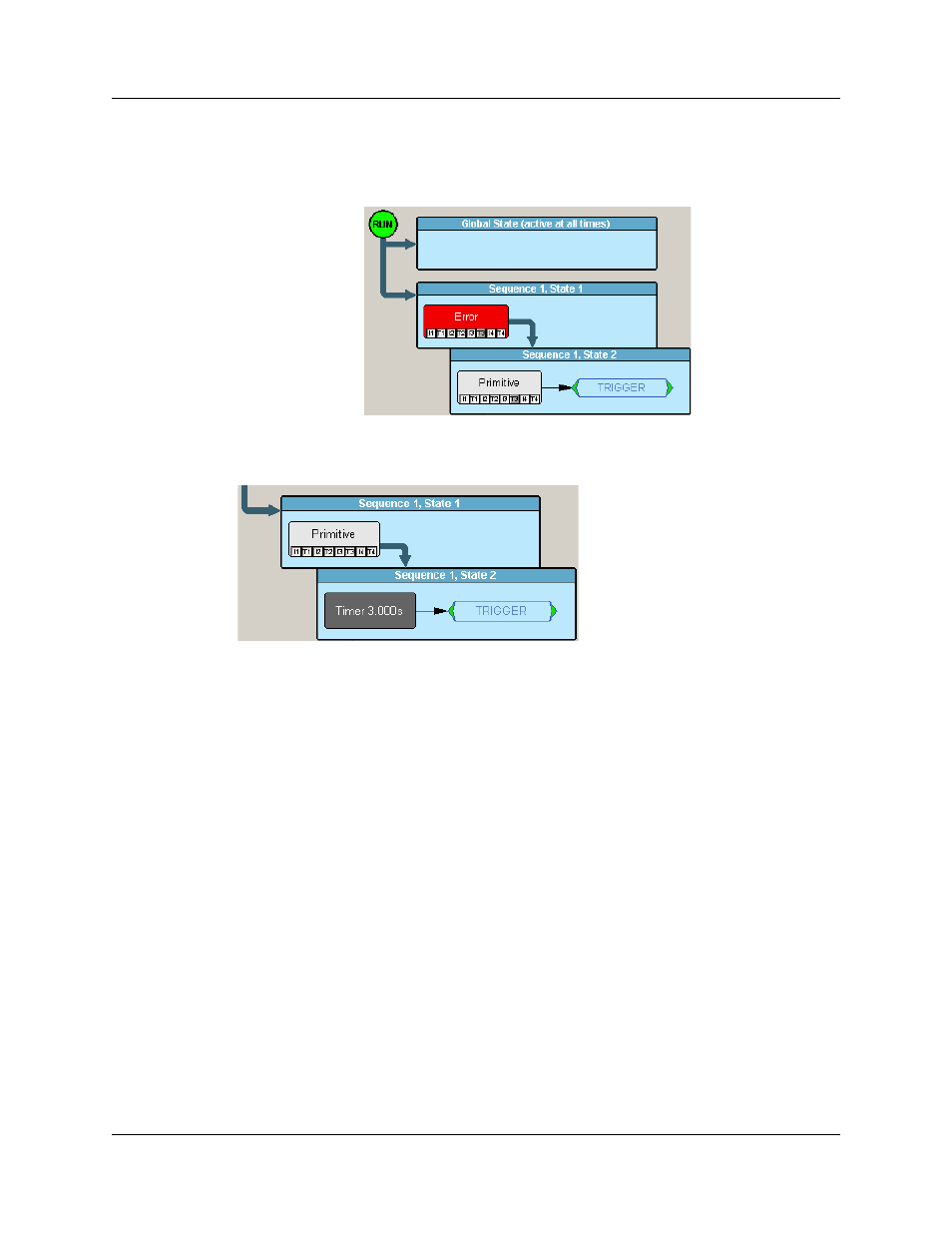
Version 6.25
SASSuite User Manual
120
LeCroy Corporation
Step 13 Select Trigger. A cell will appear to the right of the second button
saying "Trigger." Your sequence configuration is now complete and
should look like this:
Using a
Timer
Timers let you set a time-delay for a trigger or other action. The following example
illustrates how timers work.
This example reads "Look for a Primitive. When you see one, wait three seconds then
trigger."
To create the example shown above, perform the following steps:
Step 1 Click the New Event button to open the Event menu.
Step 2 Select an event such as Primitive from the menu. An event button
appears in the Available Events area.
Step 3 Drag the event button into a Sequence cell marked "Drag an event here
to add another state." Once the button is added, the cell turns blue and
acquires a title like "Sequence 1, State 1." Below the cell, a new cell
appears marked "Drag an event here to add another state."
Step 4 Click the New Events button. The Events menu opens.
Step 5 Select Timer. A Timer button appears in the Available Events list.
Step 6 Drag the Timer Button to the cell marked "Drag an event here to add
another state." The cell turns blue and acquires a title like "Sequence
1, State 2."
Step 7 To link the two events into a sequence, right-click on the first event (in
our example, the Primitive event button). Be sure to click on the event
button and not on the cell. A pop-up menu appears.
