Saving a configuration – Printronix SL_T5R Energy Star User Manual
Page 76
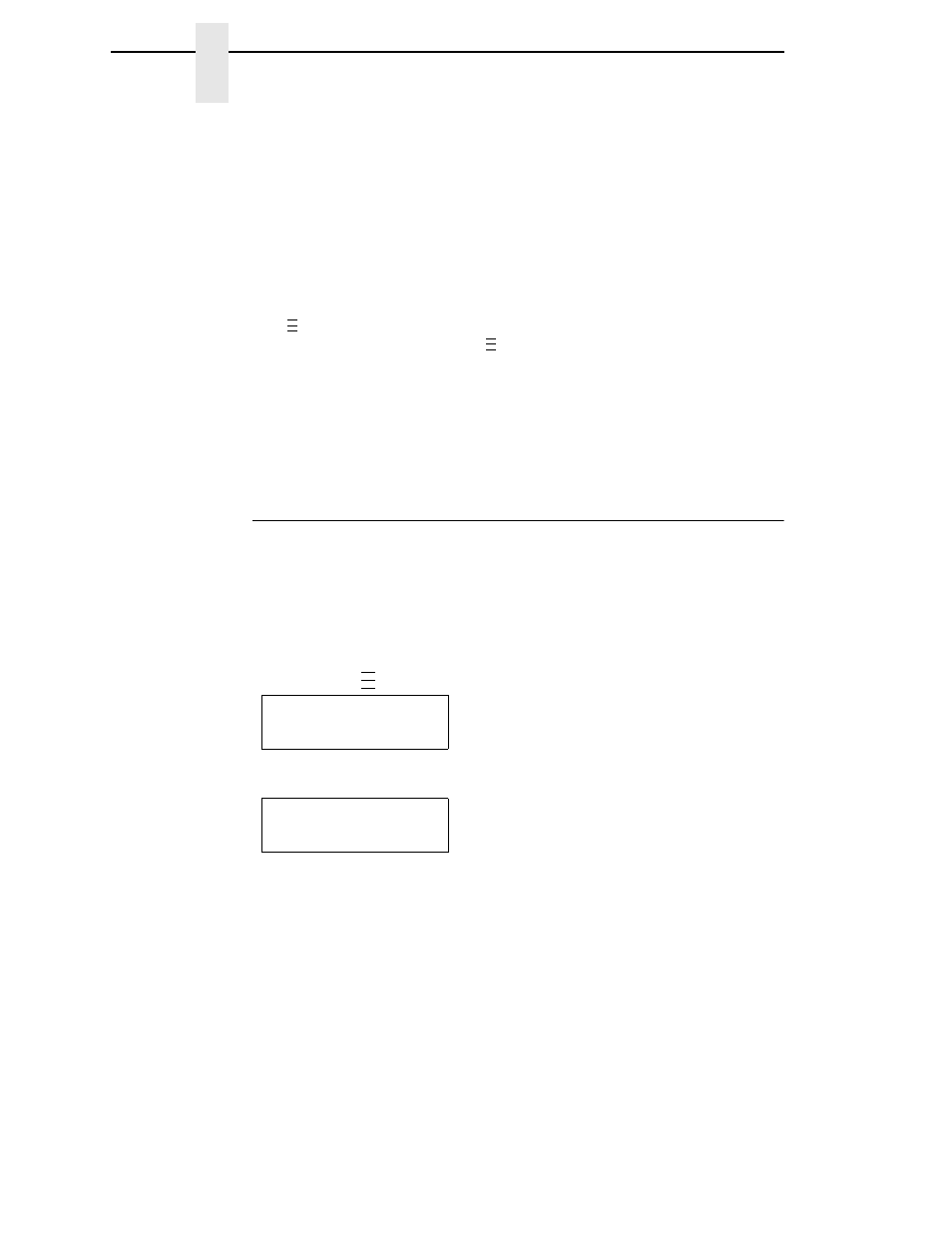
76
Chapter
3
Overview
•
SMT: Status (if RFID is installed. Refer to the RFID Labeling
Reference manual.)
•
PAA: Status (if RFID is not installed)
3.
When the desired submenu displays, press the
+
or
− key to scroll
through the values or options.
4.
Press the
↵ key to select a value. An asterisk (*) displays next to the
selected value or option.
5.
If there are more submenu values or options you want to change, use the
,↑, ↓, +, and − keys to access the value and the ↵ key to select it. At
any time, you may press the
key to return to the Main menu.
6.
At any time, you may press the PAUSE key twice to exit the Configuration
menu and place the printer online. Once you have finished selecting all
your options, save your configuration.
IMPORTANT
If you do not save your configuration, all your new values will be lost
when you power off the printer.
Saving a Configuration
You can save up to eight different configurations to meet eight unique print job
requirements. These configurations are saved and stored in the printer and
are not lost when the printer is turned off.
NOTE:
If the Protect Configs. option is enabled, the new configuration will not
be saved until the existing configuration is deleted.
Follow these steps to save a new configuration:
1.
Press the
key until the following message displays:
2.
Press the
↓ key until the following message displays:
3.
Press the
+
or
−
key to cycle through the options (1-8). Note that
“Factory” is not listed, because no changes made to the factory
configuration can be saved under Factory.
..
.
..
.
..
.
MENU MODE
CONFIG. CONTROL
Save Config.
1*
