Printronix SL_T5R Energy Star User Manual
Page 273
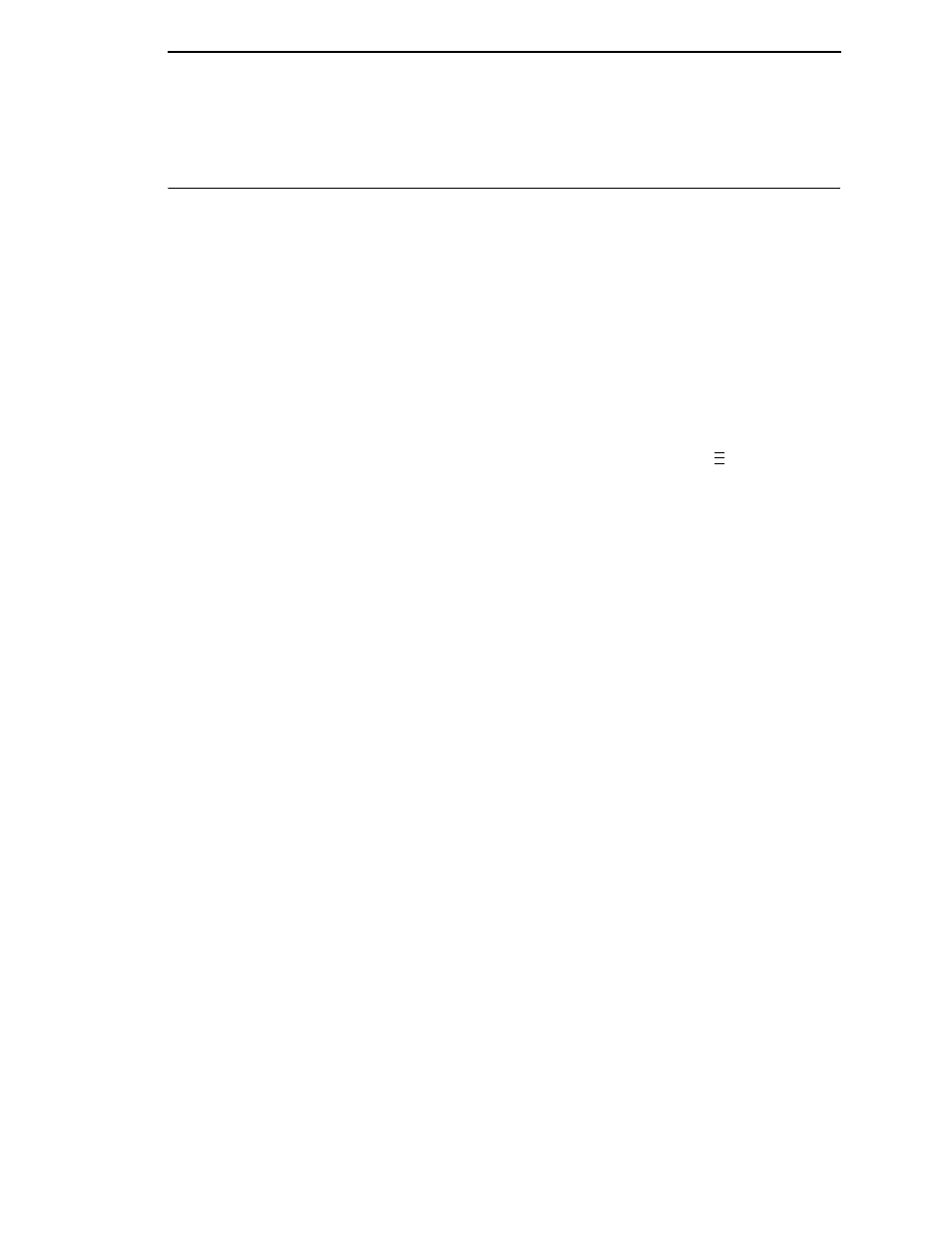
273
Downloading Software through the Printronix Windows
Driver
The Printronix Windows Driver contains an option that allows you to download
software to the printer. To download software to the printer, perform the
following steps:
1.
Using Windows Explorer, create a directory named
download
at the root
level of your C: hard drive (
C:\download
).
2.
Insert the printer emulation software CD into your computer’s CD drive.
3.
Identify which emulation set you want to download into the printer and
note the filename that corresponds to that emulation. The filename is a six
digit number plus
.prg
. For example: 123456.prg
This is the file you will download into the printer.
4.
Copy the file to the
download
directory you created in step 1.
5.
On the printer control panel, press and hold down the
and
↓ keys.
Without releasing the keys, power the printer on. When you see “B01:
STATUS” on the on the LCD, release the keys.
Wait until you see “PROGRAM DOWNLOAD” on the LCD before
proceeding. This can take about a minute to appear, depending on the
emulations and interfaces installed in the printer.
6.
Load the Printronix Windows driver provided with your printer on the
Manuals and Utilities CD on Windows 2000/NT/XP/Server 2003/Vista.
7.
Once the printer driver is installed on the PC, right-click the printer driver
and select
Properties
.
8.
Click the
About/Help
tab to access the software download option.
9.
Click the
Firmware Update
button.
10. Enter the full path and location to the printer software:
c:\download\firmware.prg
where c:\download is the directory you
created in step 1 and firmware.prg is the software you noted in step 3.
11. Click
OK
to send the software to the printer. To abort this operation, click
the
Cancel
button.
..
.
