Using truetype fonts, Downloading truetype fonts – Printronix SL_T5R Energy Star User Manual
Page 275
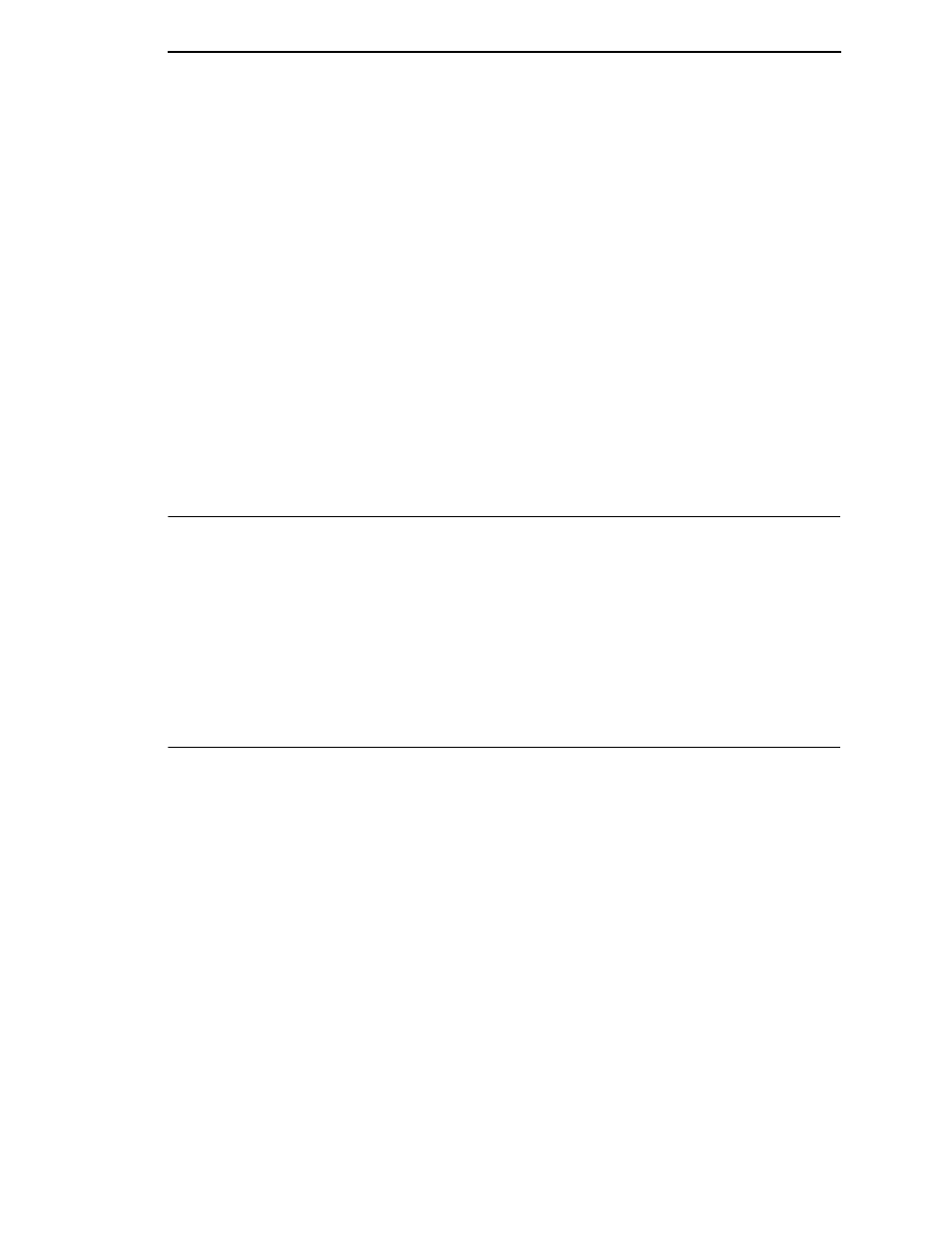
275
14. Enter the following command:
filename.exe -pb
where
filename
.exe is the file name you noted in step 10. This command
takes the file on the hard drive and copies it as a binary file into the flash
memory on the printer controller board.
15. After the software successfully downloads into flash memory, the printer
will reset itself.
16. If you have an external NIC:
a.
Set the printer power switch to O (Off).
b.
Connect the external NIC to the parallel port.
c.
Connect the ethernet cable to the NIC.
d.
Starting at step 4, page 270, repeat the “Downloading Software
through the NIC using FTP” procedure. (Or, use the two-key method
to download software again.) This ensures that all necessary code
downloads into printer memory.
Using TrueType Fonts
TrueType fonts allow you to customize the look of your forms and labels. You
are able to download TrueType fonts purchased from various sources into
your printer. The fonts are available for purchase on websites such as
www.fonts.com and www.myfonts.com.
The following sections discuss how to:
•
Download TrueType fonts (see below)
•
Select and print TrueType fonts (see page 280).
Downloading TrueType Fonts
You can download TrueType fonts to your printer by using any of the
following:
•
Printronix Windows Driver
•
PGL Emulation (Online)
•
Download Mode (after adding a header)
•
PTX_SETUP
•
Labeling Applications
Once a TrueType font is downloaded, it will be stored in the Flash File System
as a resident font. Regardless of printer power cycles, the downloaded font
will stay in the printer until the user deletes it. The user can find the list of all
printer resident fonts under
PRINTER CONTROL
View File List
after
enabling Admin User in the Printer Control menu. To delete a downloaded
font from the Flash File System, the user should select the font under
PRINTER CONTROL
Delete File List
and then select Optimize & Reboot.
