Printronix SL_T5R Energy Star User Manual
Page 132
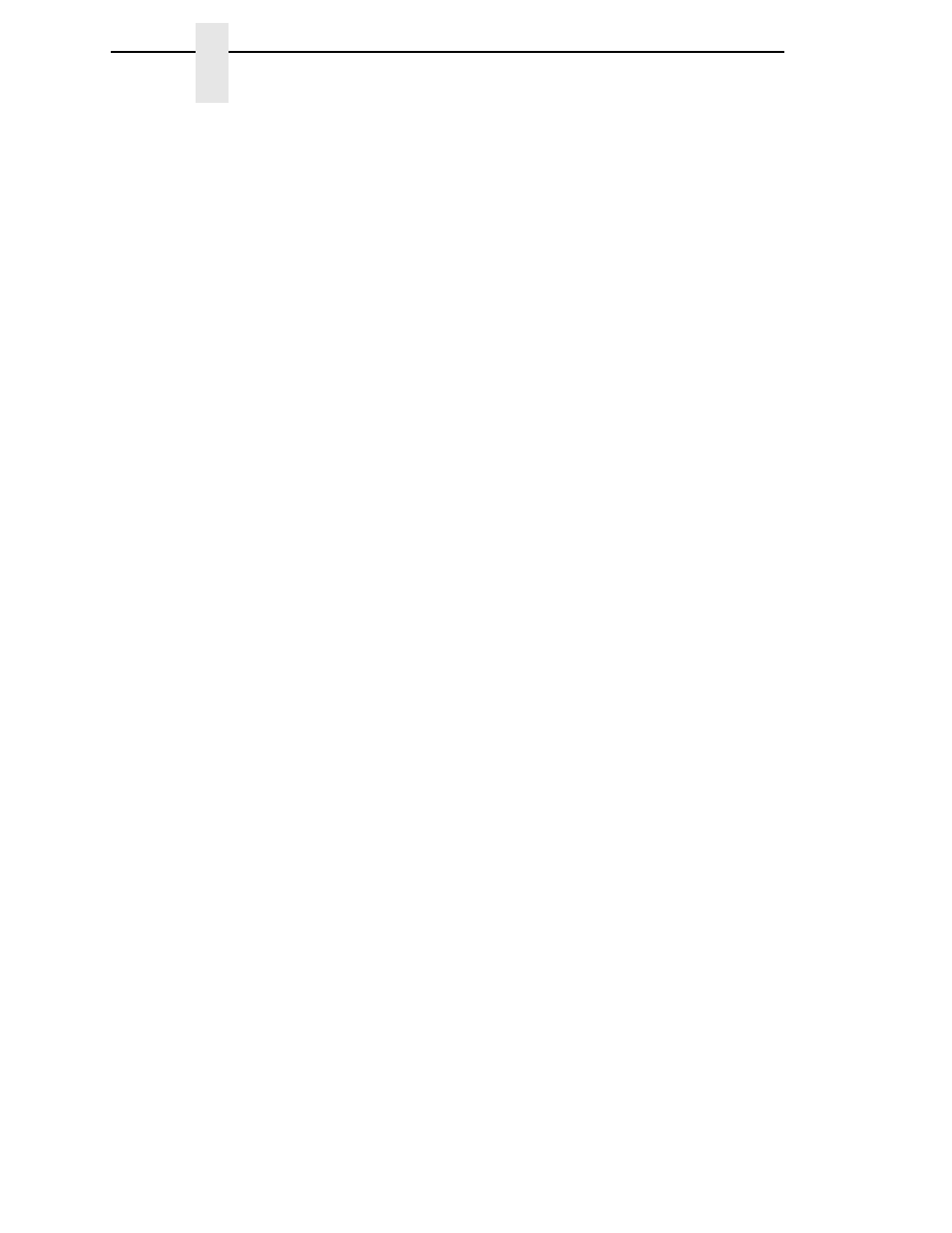
132
Chapter
3
CALIBRATE CTRL
Online Auto-Cal
NOTE:
Online Auto-Cal will not function when the validator is enabled or
when Error Recover (under MEDIA CONTROL) is enabled
(see page 122) if there is data pending (data in buffer).
The options for Online Auto-Cal are:
•
Disable
(factory default).
•
Enable
. Whenever the printer is brought online, it automatically performs
an Auto Calibrate (see “Auto Calibrate” on page 128). Once the Auto
Calibrate is complete, the printer momentarily displays the Sensed
Distance determined by the Auto Calibrate and then resumes printing any
pending jobs.
NOTE:
If using the Online Auto-Cal feature, you must first enable it prior to
printing any data.
NOTE:
If Ticket Save mode is enabled, you will not be able to set
Online Auto-Cal to Enable. A temporary message, “Disable/Ticket
Save Mode” will display.
Gap Windowing
This feature compensates for any early falling edges or spurious peaks and
troughs that may appear within the gap length in media. These edges or
peaks and troughs can cause unreliable detection of the leading edge of the
next label (top-of-form). Use Gap Windowing to resolve the following
problems:
•
Loss of one or more complete (serialized) labels.
•
Start of an image printed in the middle of a gap, especially with fanfold,
perforated media.
•
Top part of an image lost when printing in head-first orientation.
The options for Gap Windowing are Disable and Enable:
•
Disable
(factory default). When the leading edge of a gap is detected, the
printer continuously looks for the leading edge of the next label and uses
it as the TOF position. Perforations or unusual media discrepancies within
the gap can cause inaccurate TOF detection.
•
Enable
. When the leading edge of a gap is detected, the printer ignores
the first 90% of the gap length value specified in the Gap Length menu
option. The result is that cross perforations or unusual media
discrepancies within the gap are filtered out, allowing the printer to
reliably detect the actual leading edge of the next label and use it as the
TOF position.
