Downloading software through the nic using ftp – Printronix SL_T5R Energy Star User Manual
Page 270
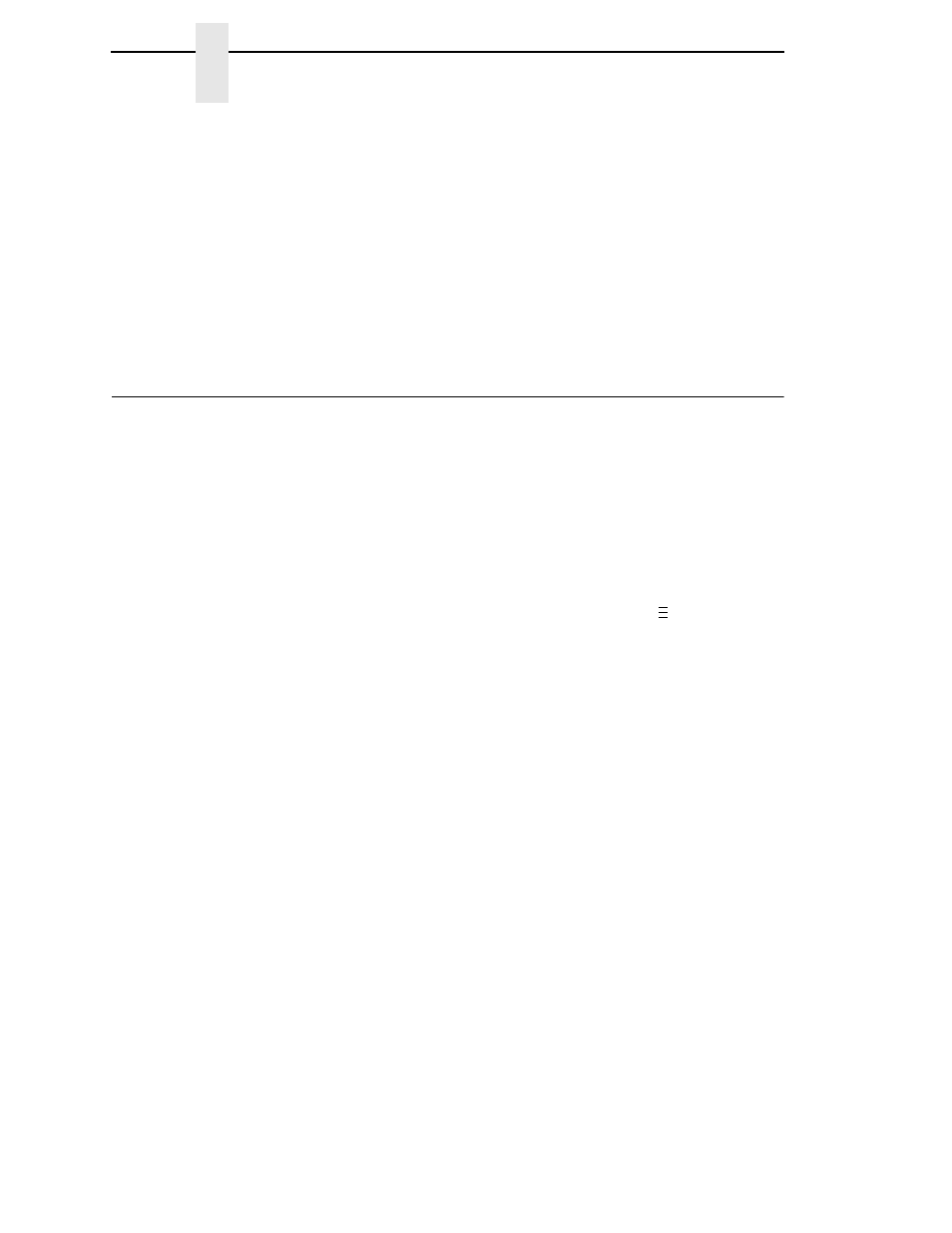
270
Chapter
4
Downloading Software through the NIC using FTP
While the file is copied into memory, the printer LCD informs you of the
download process and status.
14. When the new software has successfully downloaded into flash memory
and the printer has reset itself, set the printer power switch to O (Off).
15. Remove the CD from the host computer and store it with the printer.
16. If required, reconnect the data input cable(s) to the printer.
17. Set the printer power switch to | (On).
18. Using the configuration printout(s) you made in step 1 on page 269,
restore the printer configurations.
Downloading Software through the NIC using FTP
IMPORTANT
To download software through the NIC, you need the IP Address of the
printer and the flash memory must contain basic printer code. If a
download was interrupted (e.g., by a power outage), you must download
software through the parallel port. (See “Downloading Software if Flash
Contains Only Boot or Corrupt Code” on page 274.)
1.
Make a configuration printout of all saved configurations. See page 81.
2.
Set the printer power switch to O (Off).
3.
Connect the ethernet cable to the printer interface.
4.
On the printer control panel, press and hold down the
and
↓ keys.
Without releasing the keys, power the printer on. When you see “B01:
STATUS” on the on the LCD, release the keys.
5.
Wait until you see “PROGRAM DOWNLOAD” on the LCD before
proceeding. This can take about a minute to appear, depending on the
emulations and interfaces installed in the printer.
6.
Using Windows Explorer, create a directory named
download
at the root
level of your C: hard drive (
C:\download
).
7.
Insert the printer emulation software CD into your computer’s CD drive.
8.
Open the readme.txt file on the CD. There are two emulation sets with
corresponding part number files from which to choose:
CT / IPDS / PGL/VGL / ZGL / TGL / IGL / STGL / DGL / MGL / IEGL
TN / PGL/VGL / ZGL / TGL / IGL / STGL / DGL / MGL / IEGL
Both emulation sets include the LP+ emulation. They are offered in two
file formats: .exe and .prg.
Use .prg files to download through the NIC
using FTP.
9.
Identify which emulation set you want to download into the printer and
note the filename that corresponds to that emulation. The filename is a six
digit number plus
.prg
. For example: 123456.prg
This is the file you will download into the printer.
10. Copy the file to the
download
directory you created in step 6.
11. Start a command prompt session in Windows. (The Start Menu icon is
usually labeled
MS-DOS Prompt
or
Command Prompt
.)
12. At the command prompt type:
..
.
