Printronix SL_T5R Energy Star User Manual
Page 121
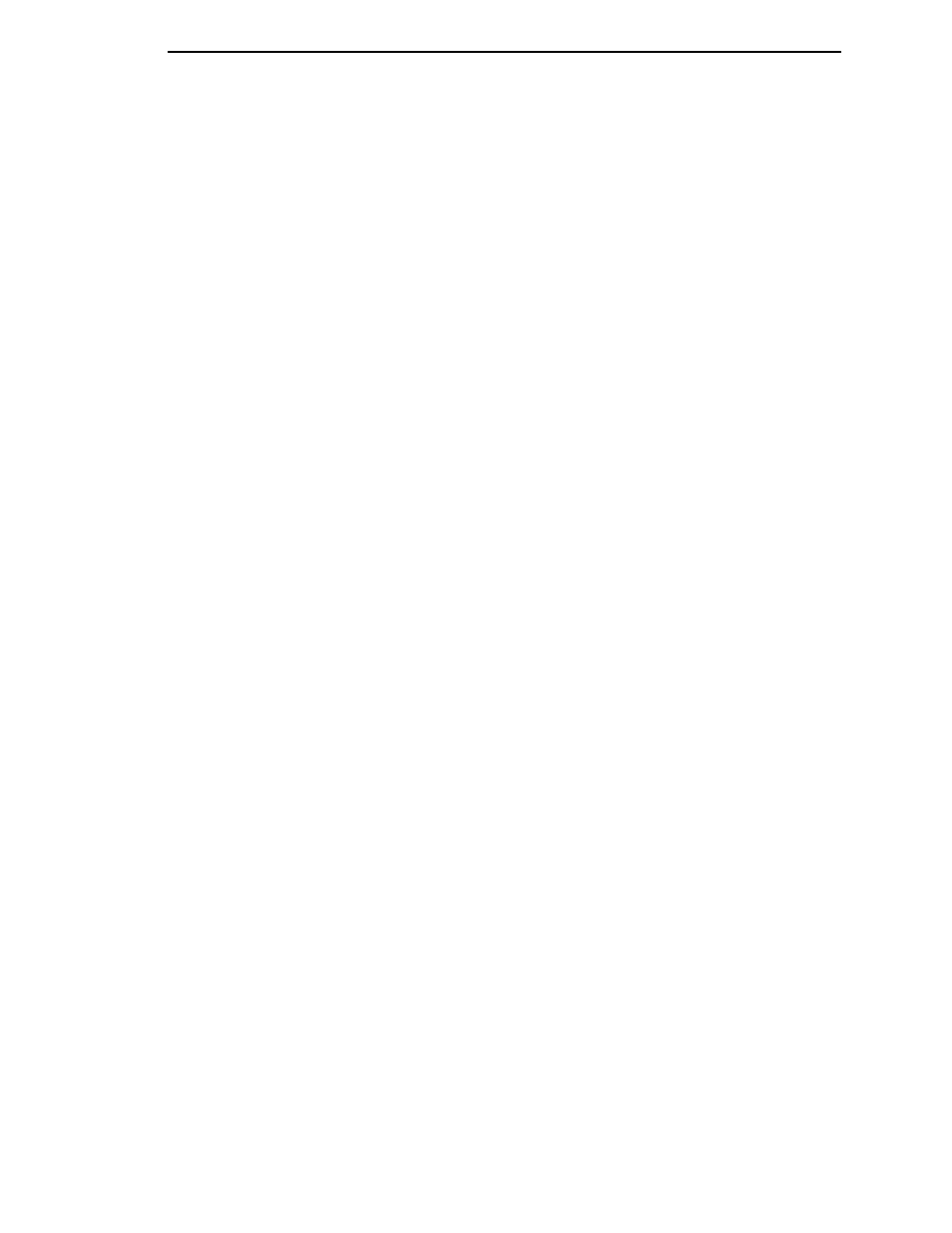
MEDIA CONTROL Submenus
121
Clip Page
This option determines how the printer handles images that are too large for
one physical page length when using gap or black mark media.
•
Enable
(factory default). When the user-selected page length is greater
than the physical page length, the printer clips the excess data to fit the
physical page. The excess data is lost. The media sensor constantly
looks for the gap, notch, hole, or black mark and when detected, uses it
as the Top-of-Form position for the next label and clips any remaining
data from the label being printed.
•
Disable
. When the user-selected page length (logical length) is greater
than the physical page length dictated by the gap, notch, hole, or black
mark on media, the printer continues to print the remaining excess data
onto the next physical page.
The media sensor looks for the gap, notch, hole, or black mark only after
the media has advanced the distance specified by the Label Length value
in the MEDIA CONTROL menu or by the Host Forms Length value sent
via the software. Any gaps, notches, holes, or black marks that exist prior
to reaching the Label Length or Host Forms Length value are ignored.
When Clip Page is set to Disable, Mark and Gap media sensing reliability
can be improved and the sensor problems described below can be fixed:
•
The image starts to print at an erroneous distance from the top-of-
form, especially towards the end of a roll where the media is severely
curled or scalloped.
•
The image is incorrectly positioned as a result of the media sensor
triggering off of a dark, pre-printed image on the label or multiple gaps
within the label.
•
The printer starts to print one label and then another all on the same
physical label, especially at the end of a roll where the media is
severely curled.
•
An occasional blank label appears within a print job (in between
printed labels).
When Clip Page is set to Disable, the printer ignores any pre-printed dark
marks or multiple gaps on a label that could mistakenly be detected as
the next top-of-form position based on the specified Label Length value.
The Label Length option is in the MEDIA CONTROL menu.
NOTE:
When Clip Page = Disable, the correct Label Length value must be
entered. If the value is too long, the printer will ignore the actual gap
or mark it needs to detect. When using Gap sensing, the Label
Length value is equal to the physical length of a die cut or removable
label. When using Mark sensing, the Label Length value is the
physical distance from the leading edge of one black mark to the
leading edge of the next black mark.
