Corrupt code – Printronix SL_T5R Energy Star User Manual
Page 274
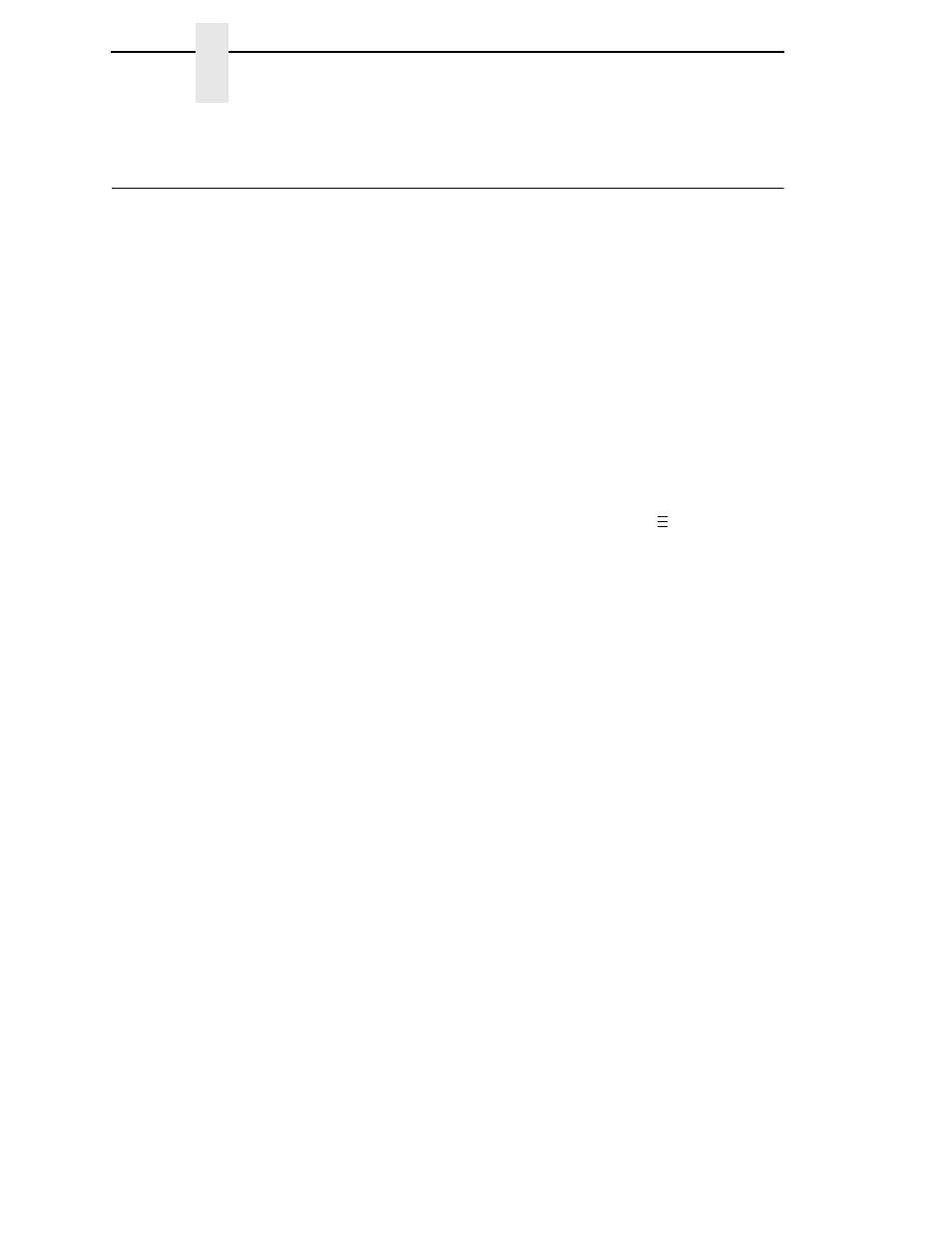
274
Chapter
4
Downloading Software if Flash Contains Only Boot or Corrupt Code
Downloading Software if Flash Contains Only Boot or
Corrupt Code
If the flash memory contains only boot code (e.g., if it is new), or if a download
was interrupted (e.g., by a power outage), you must download software
through the printer’s parallel port using the three-key initialization sequence
covered in this section.
1.
Make sure the printer’s parallel port is available. In some configurations,
you may have to remove an external NIC. If you need to re-install the
Centronics
®
I/O cable and connector, contact your support facility.
2.
Set the printer power switch to O (Off).
3.
Disconnect the data (signal) cable(s) from the printer interface
connectors.
4.
Connect a parallel data printer cable to the LPT1 port of a computer
running the Windows (95, 98, Me, NT, 2000, XP, Server 2003, or Vista)
operating system.
5.
Connect the data cable to the Centronics port of the printer.
6.
On the printer control panel, press and hold down the
,
↓, and ↵ keys.
Without releasing the keys, power the printer on. When you see “B20:
STATUS 00% / DOWNLOAD MODE” on the LCD, release the keys.
7.
Using Windows Explorer, create a directory named
download
at the root
level of your C: hard drive (
C:\download
).
8.
Insert the printer emulation software CD into your computer’s CD drive.
9.
Open the readme.txt file on the CD. There are two emulation sets with
corresponding part number files from which to choose:
CT / IPDS / PGL/VGL / ZGL / TGL / IGL / STGL / DGL / MGL / IEGL
TN / PGL/VGL / ZGL / TGL / IGL / STGL / DGL / MGL / IEGL
Both emulation sets include the LP+ emulation. They are offered in two
file formats: .exe and .prg.
Use .exe files to download through the
parallel port.
10. Identify which emulation set you want to download into the printer and
note the filename that corresponds to that emulation. The filename is a six
digit number plus
.exe
. For example: 123456.exe
This is the file you will download into the printer.
11. Copy the file to the
download
directory you created in step 7.
12. Start a command prompt session. (The Start Menu icon is usually labeled
MS-DOS Prompt
or
Command Prompt
.)
13. At the command prompt type:
C:
cd \download
..
.
