Download mode, Adding a header, Downloading a font in download mode – Printronix SL_T5R Energy Star User Manual
Page 277
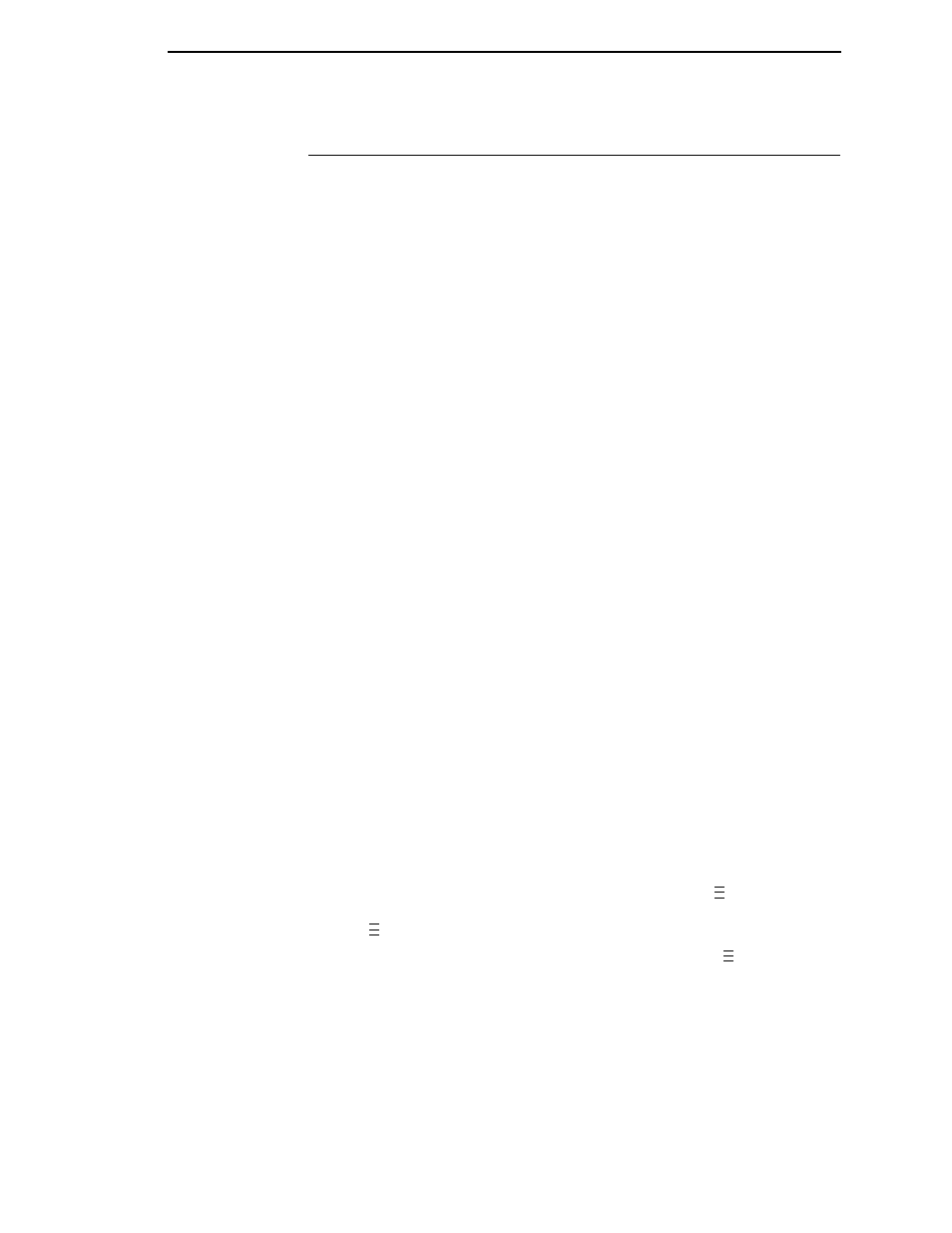
Download Mode
277
Download Mode
To download a TrueType font to the printer through Download mode, first add
a header to the font, then place the printer in Download mode and download
the font.
Adding a Header
A TrueType font can be converted to a downloadable format by appending a
header to the font file using the cnvt2fls.exe utility.
1.
Start a Command prompt window.
2.
Copy cnvt2fls.exe and addtthdr.bat from your startup CD to your working
directory.
3.
In your working directory, include the TrueType font file in .ttf format
(e.g., arial.ttf).
4.
Convert the TrueType font file .ttf to a downloadable format .dwn with the
following command: addtthdr (filename without extension).
Example:
addtthdr arial
This creates the file arial.dwn.
5.
Put the printer in download mode as described in “Downloading a Font in
Download Mode” on page 277, and send the downloadable font file
(e.g., arial.dwn) to the printer through the appropriate I/O port of the
printer.
Downloading a Font in Download Mode
1.
Set the printer power switch to O (Off).
2.
Connect a parallel data cable to the LPT1 port or a serial cable to the
COM1 port of a computer running the Windows (95, 98, Me, NT, 2000,
XP, Server 2003, or Vista) operating system.
NOTE:
You can connect the cable to the LPT2 port on the computer if the
LPT1 port is already in use. The download commands are different if
you use this port, as described in the notes after step 10.
3.
Verify that the data cable is connected to the appropriate I/O port on the
printer and to the host computer.
4.
Power on the computer and allow it to boot up.
5.
On the printer control panel, press and hold down the
and
↓ keys.
Without releasing the keys, power the printer on. Continue holding down
the
and
↓ keys.
6.
When you see “B01 STATUS” on the LCD, release the
and
↓ keys.
7.
Wait until you see “PROGRAM DOWNLOAD” on the LCD before
proceeding. This can take about a minute to appear, depending on the
emulations and interfaces installed in the printer.
8.
Start a command prompt session. (The Start Menu icon is usually labeled
MS-DOS Prompt
or
Command Prompt
.)
9.
Make note of the file name with the
.dwn
extension of each file you want
to download to the printer.
..
.
..
.
..
.
