Media damper cleaning, Cutter option cleaning – Printronix SL_T5R Energy Star User Manual
Page 72
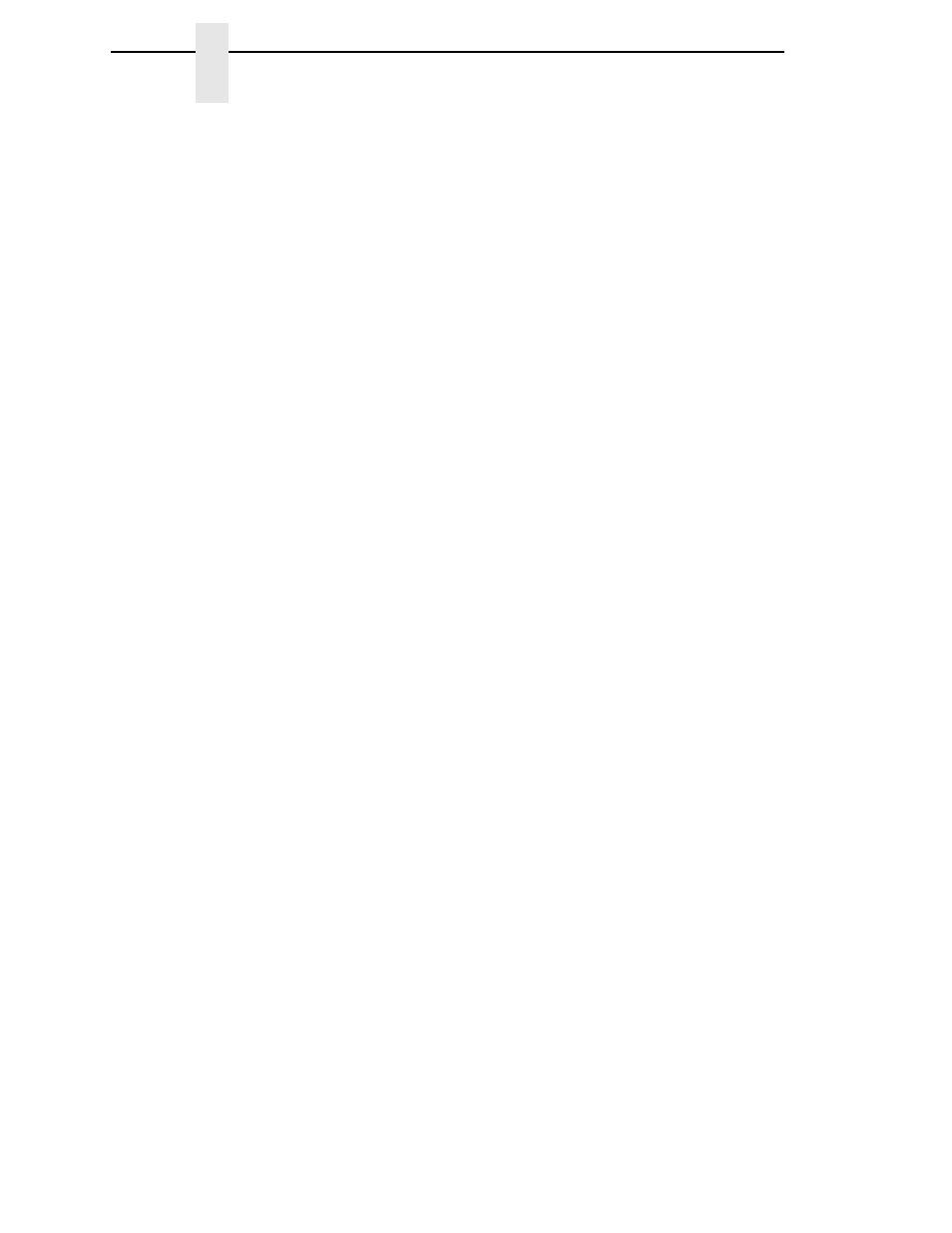
72
Chapter
2
Cleaning
Media Damper Cleaning
The media damper and its media width guides (see page 32) can accumulate
parts of labels, adhesive and paper dust residue that can prevent the proper
guiding of labels.
•
Cleaning Agent
- Use an isopropyl alcohol wipe or isopropyl alcohol on a
clean cloth.
•
Schedule
- Clean the media damper and its width guides each time you
clean the printhead.
6.
Clean the media damper by rotating it counterclockwise and remove any
label parts from its bottom surface. Then use an isopropyl alcohol wipe or
clean cloth moistened with isopropyl alcohol to remove all remaining
debris and adhesive from the damper and its inboard and outboard
guides.
IMPORTANT
All adhesive must be completely removed to prevent future die cut
labels from being accidently peeled away from their liner.
Cutter Option Cleaning
The cutter requires only periodic cleaning.
WARNING
Keep your fingers away from the cutter blades. They are sharp.
Perform the following procedure whenever too much dust or debris is visible.
1.
Set the printer power switch to O (Off).
2.
Rotate the deck lock lever fully clockwise until the deck swings upward.
3.
Remove the cutter top cover by loosening the two captive thumbscrews.
4.
Place the cutter in the down (open) position.
5.
Use a vacuum or can of compressed air with a nozzle around the area of
the cutter blade to remove any dust or debris.
6.
Use a cloth with a light amount of WD-40 oil to clean adhesive from the
cutter blade and upper or lower stainless steel cutter guides. Adhesive oil
must be cleaned from the blade and guides with a dry cloth to prevent
dust attraction.
CAUTION
Do not use isopropyl alcohol to clean the cutter blade – it dissolves oils
required for lubrication.
7.
Place the cutter in the up (closed) position.
8.
Install the cutter top cover and tighten the two captive thumbscrews.
9.
Properly route the media through the printer and cutter.
10. Close the pivoting deck and rotate the deck lock lever fully
counterclockwise.
11. Set the printer power switch to | (On).
12. Test the printer cutting operation by pressing the TEST PRINT key and
selecting one of the test patterns to print.
