Conference configuration (1:2) – TANDBERG Media Processing System MPS 200 User Manual
Page 40
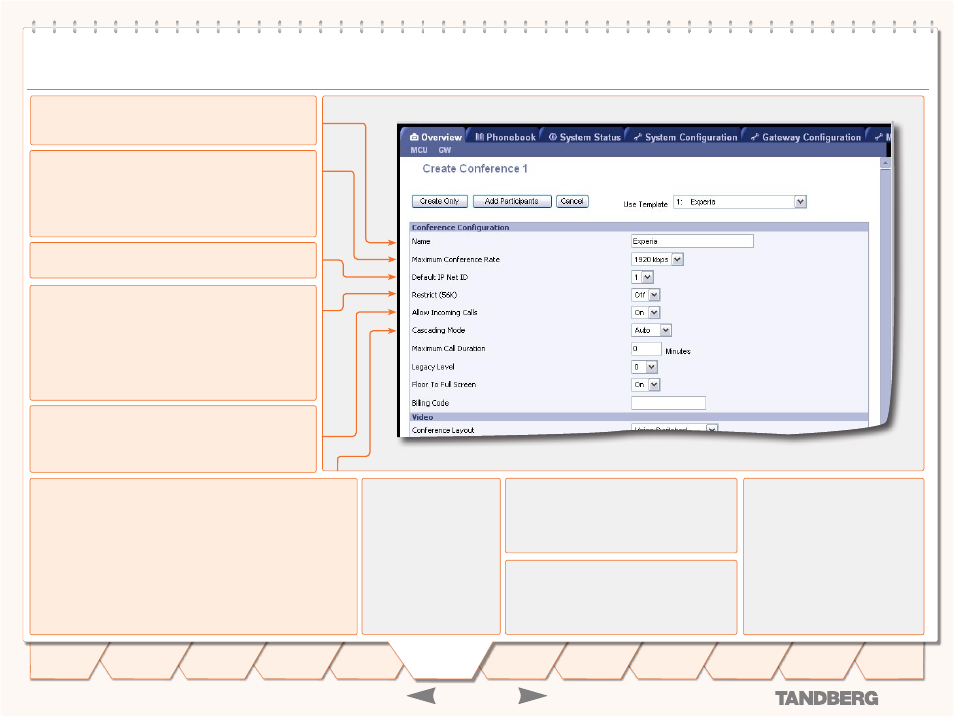
D 13373.08
NOVEMBER 2007
MPS
TANDBERG
MPS
ADMINISTRATOR GUIDE
MCU Overview > Create Conference
Name
The conference name will be shown on the
Conference Over-
view
page and on the
Conference Status
page.
Allow Incoming Calls
On:
Set to On to allow incoming calls. Incoming call will be
automatically answered.
Off:
Set to Off to automatically reject all incoming calls.
Restrict (56K)
Non-restricted and restricted calls are supported in the same
conference. It is thus possible to select restrict for each call
individually when dialling.
On:
Set Restrict (56K) to On to make the MCU to set up re-
stricted calls by default.
Off:
Set Restrict (56K) to Off to make the MCU to set up non-
restricted call and down-speed to 56 kbps if necessary.
Default IP Net ID
Specifies which IP-network ID to use as default.
Maximum Conference Rate
Custom Selection:
Specifiy the maximum possible call rate
allowed in the conference. If a participant does not support
this rate the MCU will connect at the highest rate possible.
Telephone:
When Telephone is selected, an audio bridge will
be created and no video participants will be able to join.
Cascading Mode
Used to join two or more conferences together.
Auto:
Set to Auto to automatically determine which conference is ‘master’
and which conference(s) are ‘slave’. The ‘master’ conference will have con-
trol over the video layout. When left in ‘Auto’ mode, the conference dialling
in to the other conferences, will become the ‘master’.
Master:
Set to Master when this conference is the one controlling the
video layout for the whole conference. It is not recommended to have more
than one ‘master’ in a conference.
Slave:
Set to Slave when another conference manually has been assigned
‘master’. The slave will be forced to Full Screen voice switched mode.
Use Template
Predefined conference configurations
can be used by selecting one of the
10 predefined Conference templates
in the
Create Conference
pane.
The Conference Template 1 is
default. All settings can be manually
edited by an authorized user.
Create Only
Select
Create Only
to cre-
ate a conference, with the
above-specified configura-
tion, without dialling out to
any participants.
The conference is then
ready to start from the
Conference Overview
with
the comment [Inactive].
Add Participants
Select
Add Participants
to add participants or to
manually dial a participant.
Cancel
Select
Cancel
to discard all changes and return
to the
Conference Overview
page.
Conference Configuration (1:2)
40
Introduction
Quick
Setup
System
Status
System
Configuration
Installation
Gateway
Configuration
MCU
Configuration
Technical
Descriptions
Appendices
Main
Using
the MPS
