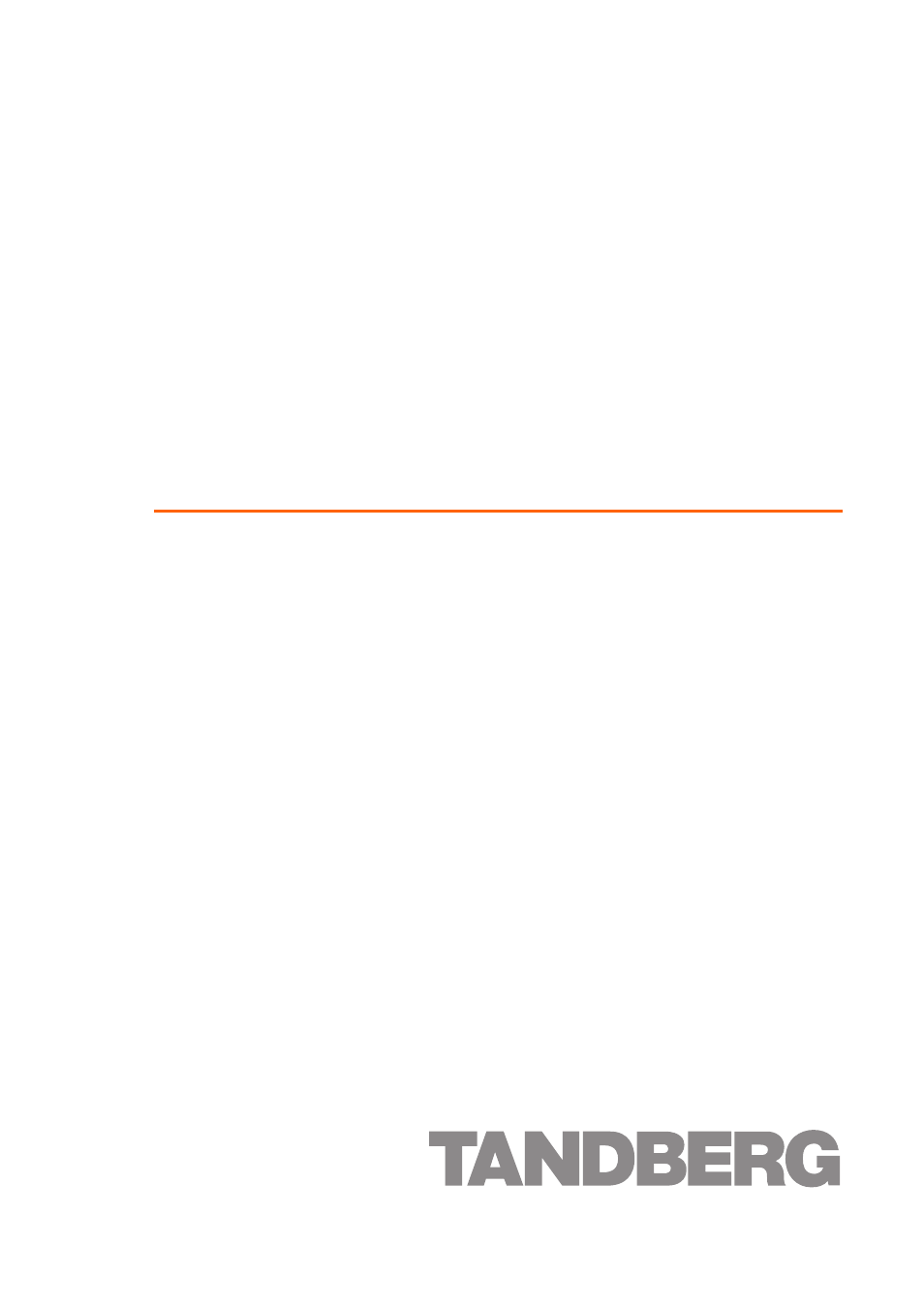TANDBERG MSE 8321 User Manual
Codian isdn gateway
Table of contents
Document Outline
- Table of contents
- General information
- Installing the ISDN gateway
- Install the ISDN gateway into the MSE 8000 chassis
- 1 Remove the blade or blanking blade from the slot into which you are going to install the ISDN gateway:
- i Using a No.1 Phillips screwdriver, loosen the screws in the retaining latches with an anti-clockwise quarter turn.
- ii Open both retaining latches on the front of the blade or blanking blade. When open, a retaining latch is at a 90˚ angle perpendicular to the front of the blade.
- iii Slide out the blade or blanking blade.
- 2 Open both retaining latches on the front of the ISDN gateway. When open, a retaining latch is at a 90˚ angle perpendicular to the front of the blade.
- 3 Slide the ISDN gateway into the blade slot (as shown in Figure 2) until it stops.
- 4 Simultaneously close both retaining latches on the blade (thereby engaging the connectors at the rear of the blade) to secure in the chassis as shown in Figure 3.
- 5 Using a No.1 Phillips screwdriver, tighten the screws in the retaining latches with a clockwise quarter turn.
- 1 Remove the blade or blanking blade from the slot into which you are going to install the ISDN gateway:
- Install the ISDN gateway into the MSE 8000 chassis
- Connecting the ISDN gateway
- Initial configuration
- Configuring the ISDN gateway
- Step one: Log in to the ISDN gateway
- Step two: Set up the ISDN interfaces
- 1 In the web interface, go to Settings > ISDN.
- 2 Select the ISDN interface type to match that of your installation; E1 is typically used in the UK and mainland Europe, T1 (USA and Canada) in North America, and T1(Japan) in Japan.
- 3 Complete the other settings as required by your network, referring to the online help for further information.
- 4 Click Apply changes to save any changes you have made to the configuration.
- 5 Restart the ISDN gateway (this is only necessary if you changed the ISDN configuration). To do this:
- 6 When the ISDN gateway has restarted, log in to the web interface again, and go to Settings > ISDN ports.
- 7 Complete the settings for ISDN Port 1 as required by your network, referring to the online help for further information. Note that all ISDN ports on the ISDN gateway are enabled by default.
- 8 Click Apply changes to save your configuration changes to the ISDN port.
- 9 If required, configure another ISDN port by selecting the port number from the numbered links at the top right of the ISDN port configuration page.
- 1 In the web interface, go to Settings > ISDN.
- Step three: Configure an H.323 gatekeeper
- Step four: Configure the dial plan
- IP to ISDN dial plan setup
- 1 In the web interface, go to Dial plan > IP to ISDN and click Add rule.
- 2 For Condition, select Called number matches and enter the correct match for example 9(D*).
- 3 For Action, select Call this number and enter $1.
- 4 For Call type, select Telephone.
- 5 Leave the other values unchanged. Click Add rule to add the rule to the dial plan.
- 6 Repeat steps 1 to 5 to create a second dial plan to accept and forward the video calls with the correct format in Called number matches, for example 8(D*) and for Call type, select Video.
- ISDN to IP dial plan setup
- 1 Go to Dial plan > ISDN to IP, and click Add rule.
- 2 For Condition, select Called number matches and enter the correct match for example D*(DD), which will match the last 2 digits of the dialed number. To match the last 3 digits, use D*(DDD).
- 3 For Action, select Call this number and enter 59$1.
- 4 For Call type, select Video.
- 5 Leave the other values unchanged. Click Add rule to add the rule to the dial plan.
- 1 Go to Dial plan > ISDN to IP, and click Add rule.
- Troubleshooting and technical support information
- Calls fail to complete
- Using the event log to help solve a problem
- Getting more help
- 1 Refer to the Technical FAQ and Troubleshooter sections of the web site. We keep both sections up to date with the latest information from our technical support team regarding the resolution of customer issues.
- 2 Contact your reseller. Our resellers have a wealth of experience with our products and this is sometimes a quick way of solving a problem.
- 3 If your query remains unsolved, there is a web form in the Support area of the web site that you can complete. Ensure that you provide all the details requested by the form to assist the technical support team in resolving your problem:
- 1 Refer to the Technical FAQ and Troubleshooter sections of the web site. We keep both sections up to date with the latest information from our technical support team regarding the resolution of customer issues.
- Pin outs