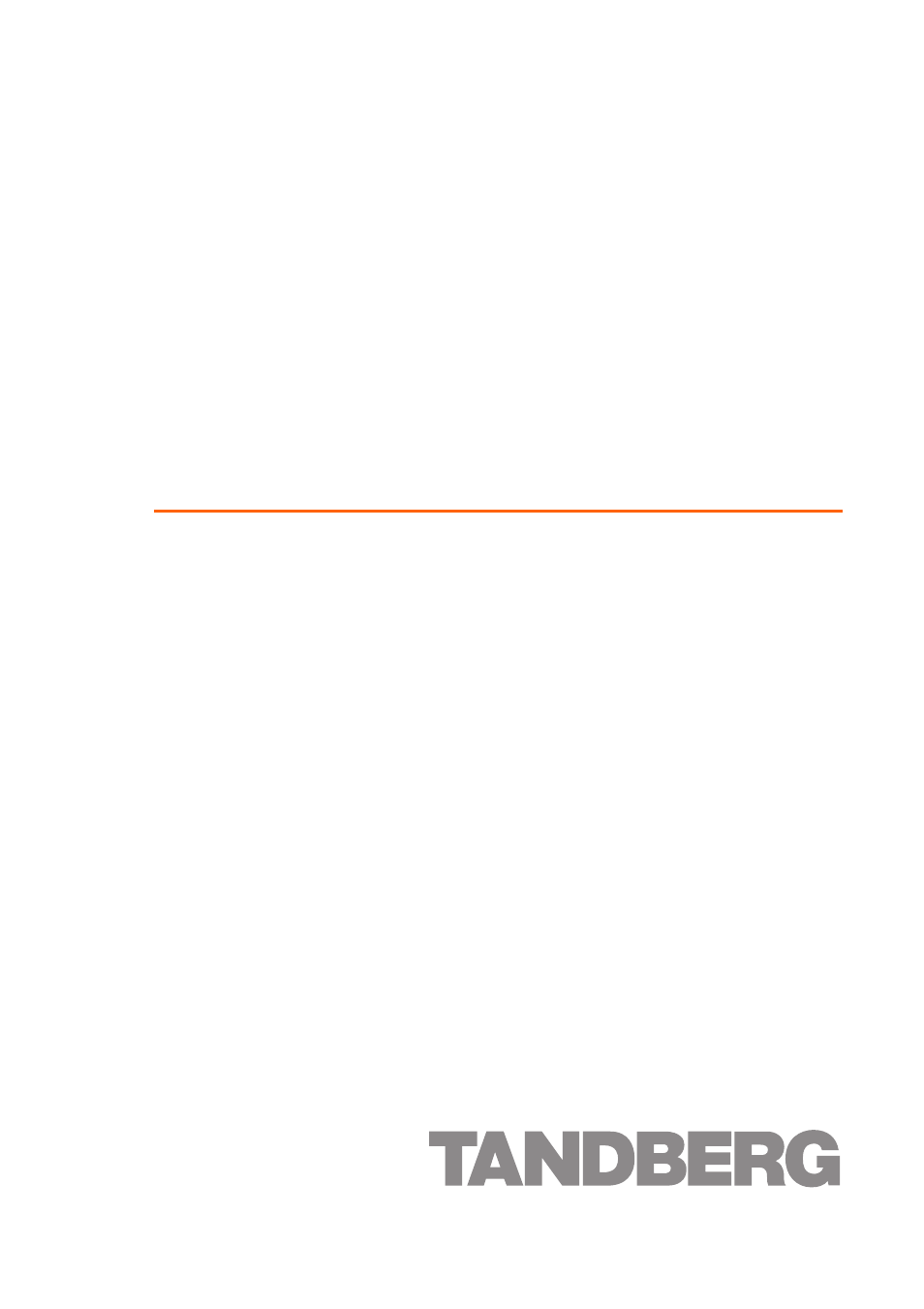TANDBERG IP GW 3500 User Manual
Codian ip gateway
Table of contents
Document Outline
- Getting started
- Table of contents
- General information
- Connecting the IP GW
- Initial configuration
- Step one: Connect to the console port
- 1 Ensure power is connected to the IP GW and the Status LED is green.
- 2 Connect the console port of the IP GW to the serial port of your PC using the blue RJ45 to DB9 cable supplied.
- 3 Use a serial terminal program, such as SecureCRT or HyperTerminal, to connect to the IP GW. Set your terminal software to the following settings:
- 4 Press Enter. The following command prompt appears on the terminal: IPGW:>
- 1 Ensure power is connected to the IP GW and the Status LED is green.
- Step two: Configure Ethernet Port A
- Step three: Assign an IP address to Port A
- Step four: Discover the IP address of the IP GW
- Step one: Connect to the console port
- Configuring the IP GW
- Step one: Log in to the IP GW
- Step two: Configure Ethernet Port B settings (optional)
- Step three: Configure the default gateway and routes (optional)
- Step four: Configure an H.323 gatekeeper or SIP registrar (optional)
- Step five: Configure the auto attendant menus (optional)
- Step six: Configure an operator (optional)
- Step seven: Add endpoints and call groups (optional)
- Step eight: Configure the dial plan
- Checking for updates
- 1 Log in to the IP GW web interface and go to Status > General.
- 1 Unzip the software release file that you downloaded.
- 2 In the IP GW web interface, go to Settings > Upgrade.
- 3 In the Main software image section, click Browse and locate the unzipped file.
- 4 Click Upload software image. The browser begins uploading the file to the IP GW, and a new browser window opens to indicate the progress of the upload.
- 5 Click Shut down IP GW, confirm shut down, and restart the IP GW.
- Troubleshooting and technical support information
- Using the event log to help solve a problem
- Getting more help
- 1 Refer to the Technical FAQ section of the web site. We keep the Technical FAQ section up to date with the latest information from our technical support team regarding the resolution of customer issues.
- 2 Contact your reseller. Our resellers have a wealth of experience with our products and this is often a quick way of solving a problem.
- 3 If your query remains unsolved, there is a web form in the Support area of the web site that you can complete. Ensure that you provide all the details requested by the form to assist the technical support team in resolving your problem:
- 1 Refer to the Technical FAQ section of the web site. We keep the Technical FAQ section up to date with the latest information from our technical support team regarding the resolution of customer issues.
- Technical specifications
- Anti-static precautions