Raritan Computer DKX416 User Manual
Page 90
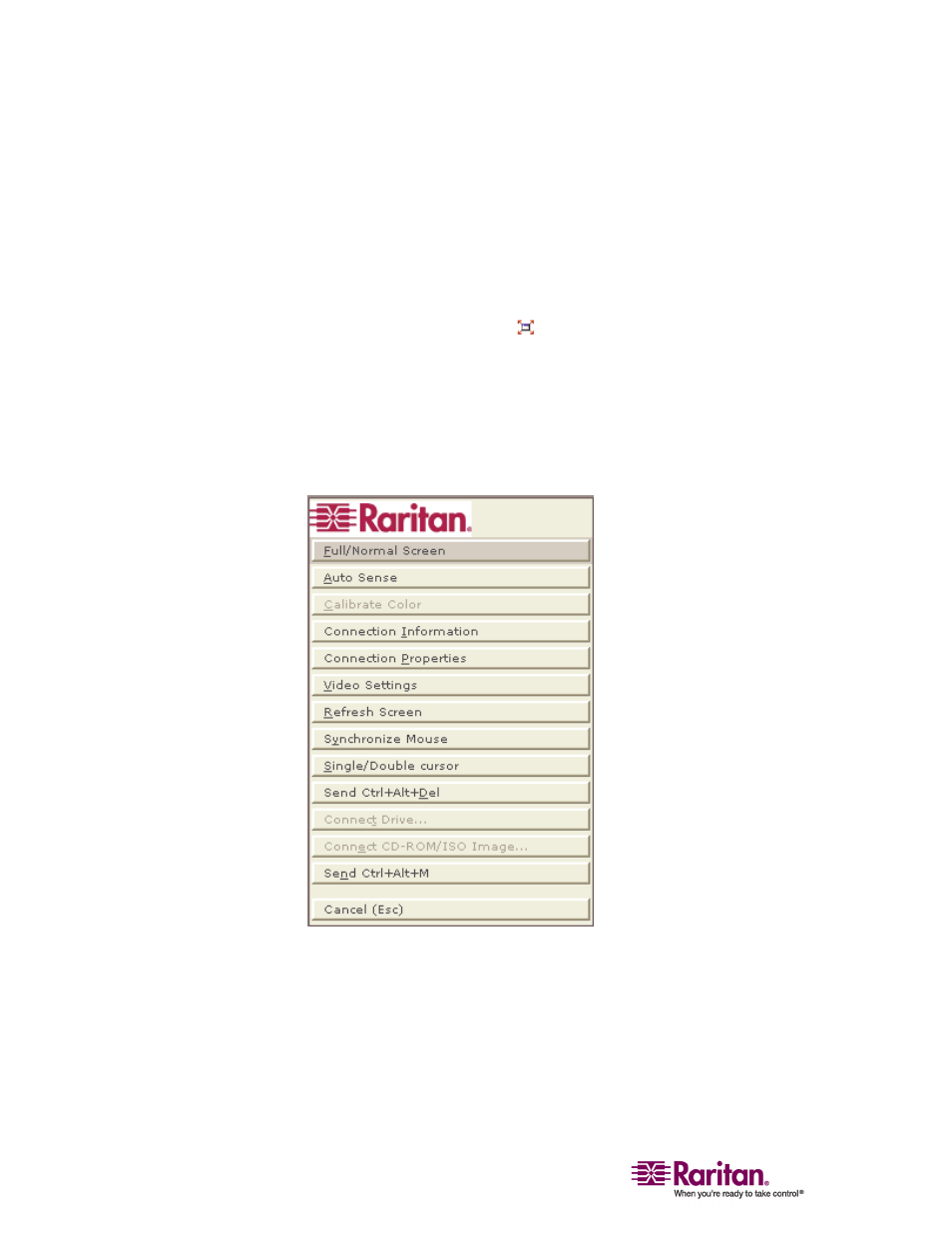
Multi-Platform Client and Raritan Remote Client
80
MPC Target Screen Resolution Mode
Target Screen Resolution mode provides you with the ability to view the
target server desktop in full screen mode, which removes all toolbars
from view.
Activate Target Screen Resolution mode once you are connected to a
target by doing one of the following:
• Click the Full Screen icon
in the toolbar and then click OK in the
confirmation message that appears.
• Choose View > Target Screen Resolution and then click OK in the
confirmation message that appears.
• Press Ctrl+Left Alt+M to open the shortcut menu. Next, press the F
key on your keyboard or use your mouse to choose Full/Normal
Screen. Click OK in the confirmation message that appears.
