Raritan Computer DKX416 User Manual
Page 23
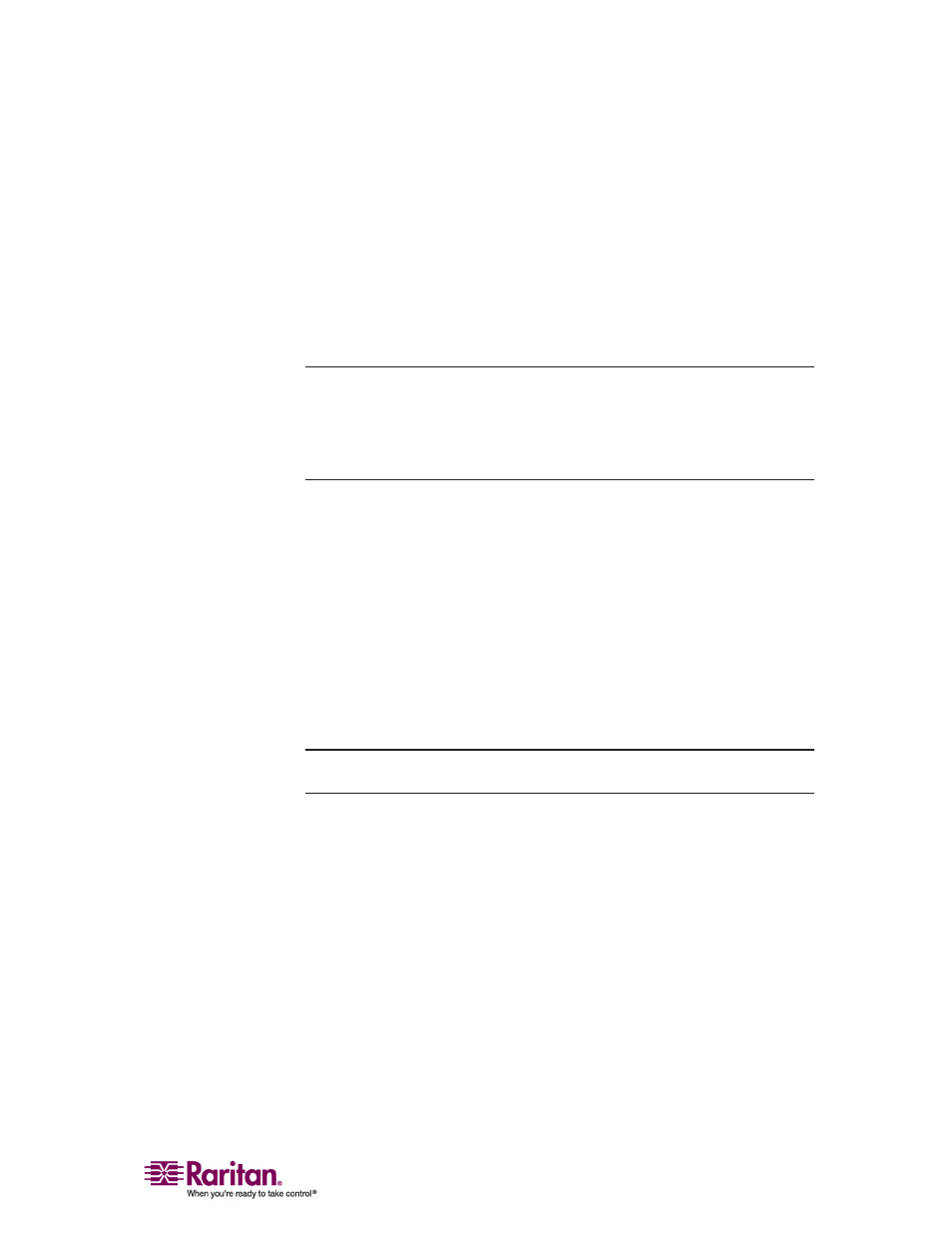
Chapter 2: Installation
13
Windows XP/Windows 2003 Mouse Settings
On target servers running Microsoft Windows XP, disable the Enhanced
Pointer Precision option and set the mouse motion speed exactly to the
middle speed setting.
These parameters are found in Control Panel > Mouse > Pointer Options.
Disable transition effects in Control Panel > Display > Appearance >
Effects.
Note: For target servers running Windows NT, 2000, or XP, you may
wish to create a user name that will be used only for remote connections
through the Dominion KX. This will enable you to keep the target
server's slow mouse pointer motion/acceleration settings exclusive to the
Dominion KX connection only.
Windows XP and 2000 login screens revert to preset mouse parameters
that differ from those suggested for optimal Dominion KX performance.
As a result, mouse synchronization may not be optimal at these screens.
If you are comfortable adjusting the registry on Windows target servers,
you can obtain better Dominion KX mouse synchronization at login
screens by using the Windows registry editor to change the following
settings:
• Default user mouse motion speed = 0
• Mouse threshold 1= 0
• Mouse threshold 2 = 0.
Important: Only the default, Standard mouse mode works with these
operating systems.
Windows 2000/ME Mouse Settings
On target servers running Microsoft Windows 2000/ME, set the mouse
pointer acceleration to None and the mouse motion speed exactly to the
middle speed setting. These parameters are found in Control Panel >
Mouse. Disable transition effects in Control Panel > Display > Effects.
Windows 95/98/NT Mouse Settings
On target servers running Microsoft Windows 95/98/NT, set the mouse
motion speed to the slowest setting in Control Panel > Mouse > Motion.
Disable window, menu, and list animation in Control Panel > Display >
Effects.
