Raritan Computer DKX416 User Manual
Page 80
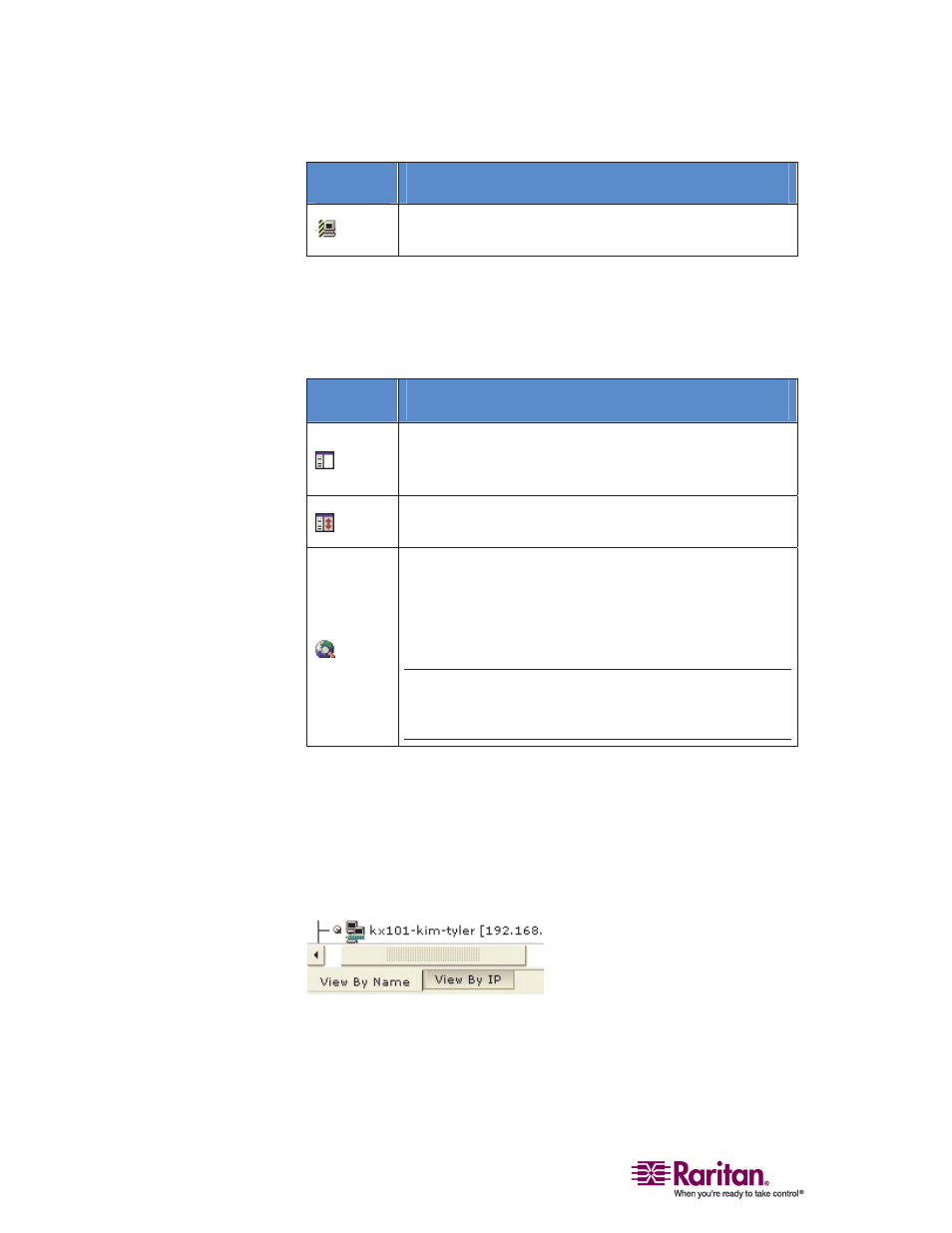
Multi-Platform Client and Raritan Remote Client
70
Icon
Description
In use by another user (may be unavailable depending
on permissions).
Customizing the Navigator
Navigator Customization
Use specific tools in the toolbar to customize some Navigator attributes:
Icon
Description
Display/Hide Navigator. You can also select Navigator
in the View menu to toggle between displaying and
hiding the Navigator.
Refresh Navigator. Updates the device status
information displayed in the Navigator.
Browse Discovered Devices. When enabled, Show
Discovered Devices will display devices that are “not
profiled” but have been found on the network. This
option can also be enabled by choosing View > Show >
Discovered Devices.
Note: The Browse Discovered Devices option is the
only method of connecting to a Raritan device
configured to use a DHCP IP address.
MPC Navigator Tabs
MPC tabs at the base of its Navigator pane. These tabs allow you to
change how you display devices.
Click the View By Name tab to sort the list alphabetically by name or
click the View By IP tab to sort the list numerically by IP address.
Note that these tabs are available only in the MPC interface.
