Raritan Computer DKX416 User Manual
Page 34
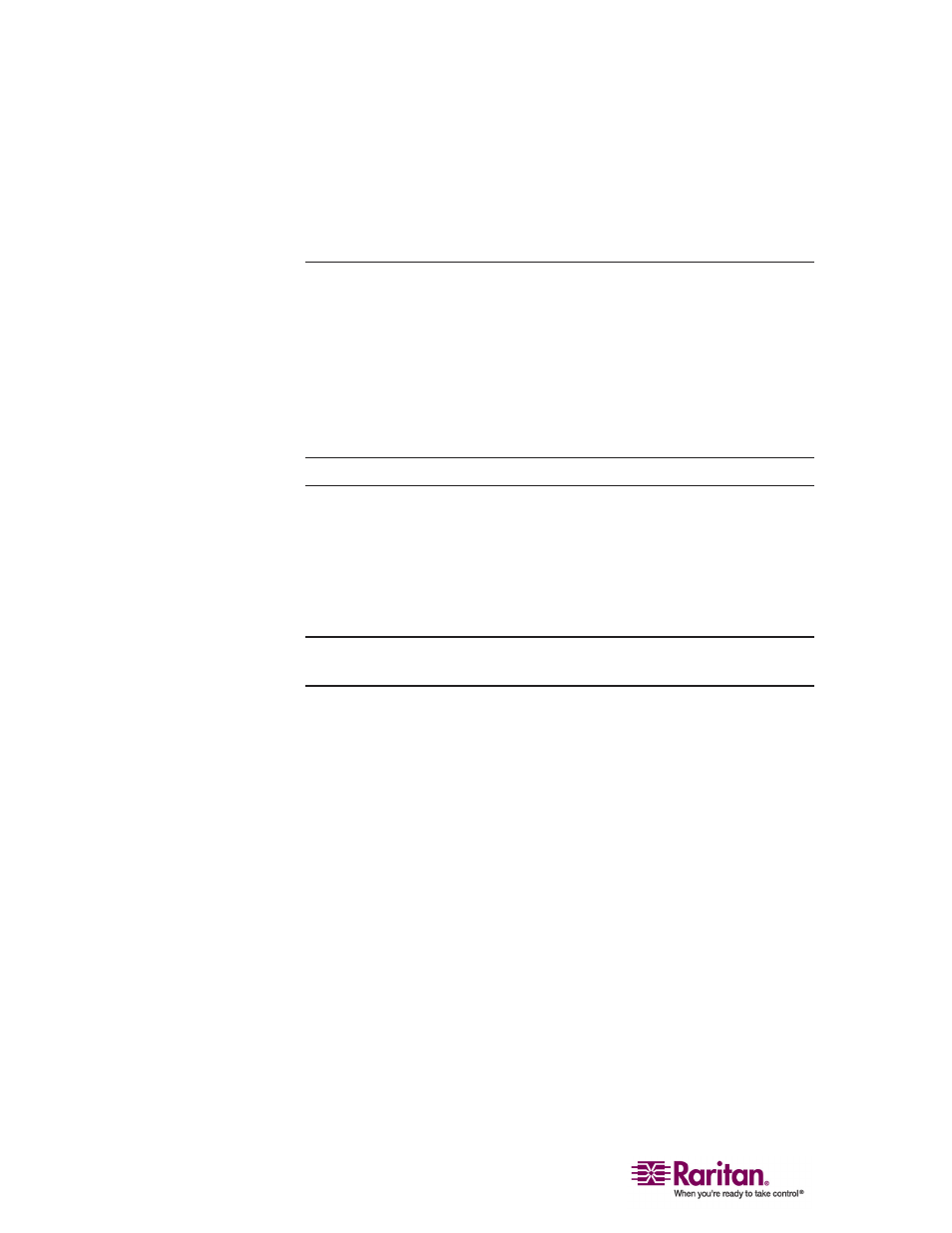
Initial Configuration
24
6. Connect one end of a straight-through Ethernet cable (included) to
the port labeled LAN1 on the rear panel of the Dominion KX, and
connect the other end to a network switch or router. Your Dominion
KX unit is now network accessible.
Note: If two Dominion KX units are assigned the same IP address, an IP
conflict results. A Raritan Remote Console attempting to connect to one
of the units may get a “Bad Parameter” message. This is because the RRC
discovers devices and maintains a list of discovered devices using the IP
address of the device as the key. The device ID is also stored with the
key. If another KX is discovered with the same IP address, the RRC will
not know there an IP conflict. When the RRC starts communicating with
the second device, it uses the device ID from the first device. As a result,
the second device issues the Bad Parameter message.
Connecting To and Naming Target Servers
Connect one end of a standard, straight-through UTP cable (Cat5/5e/6) to
an unoccupied server port and connect the other end to the RJ45 port on
a Dominion KX Computer Interface Module (CIM): DCIM-PS2 (PS/2
ports), DCIM-USBG2 (USB ports and Sun servers), or DCIM-SUN (Sun
ports with HD15 video).
Note: There is a small switch on the DCIM-USBG2 that should be set to
the S position for use with Sun Solaris servers.
1. Connect the remaining ports on the CIM to the corresponding KVM
ports of the server that you wish to manage using the Dominion KX.
Continue connecting to all servers that you wish to manage using the
Dominion KX.
2. On the local access console, log in with the default user
name/password of admin/raritan.
3. Press the F5 key to activate the Administrative menu and choose
Option 5, Channel Configuration.
4. Choose a server port to rename and press the Enter key. When the
cursor changes to a green color, assign a name (up to 20 characters,
alphanumeric, no symbols allowed) to identify the server connected
to that port.
5. Press Enter to complete the change.
6. Press Esc to exit the menu.
