Raritan Computer DKX416 User Manual
Page 117
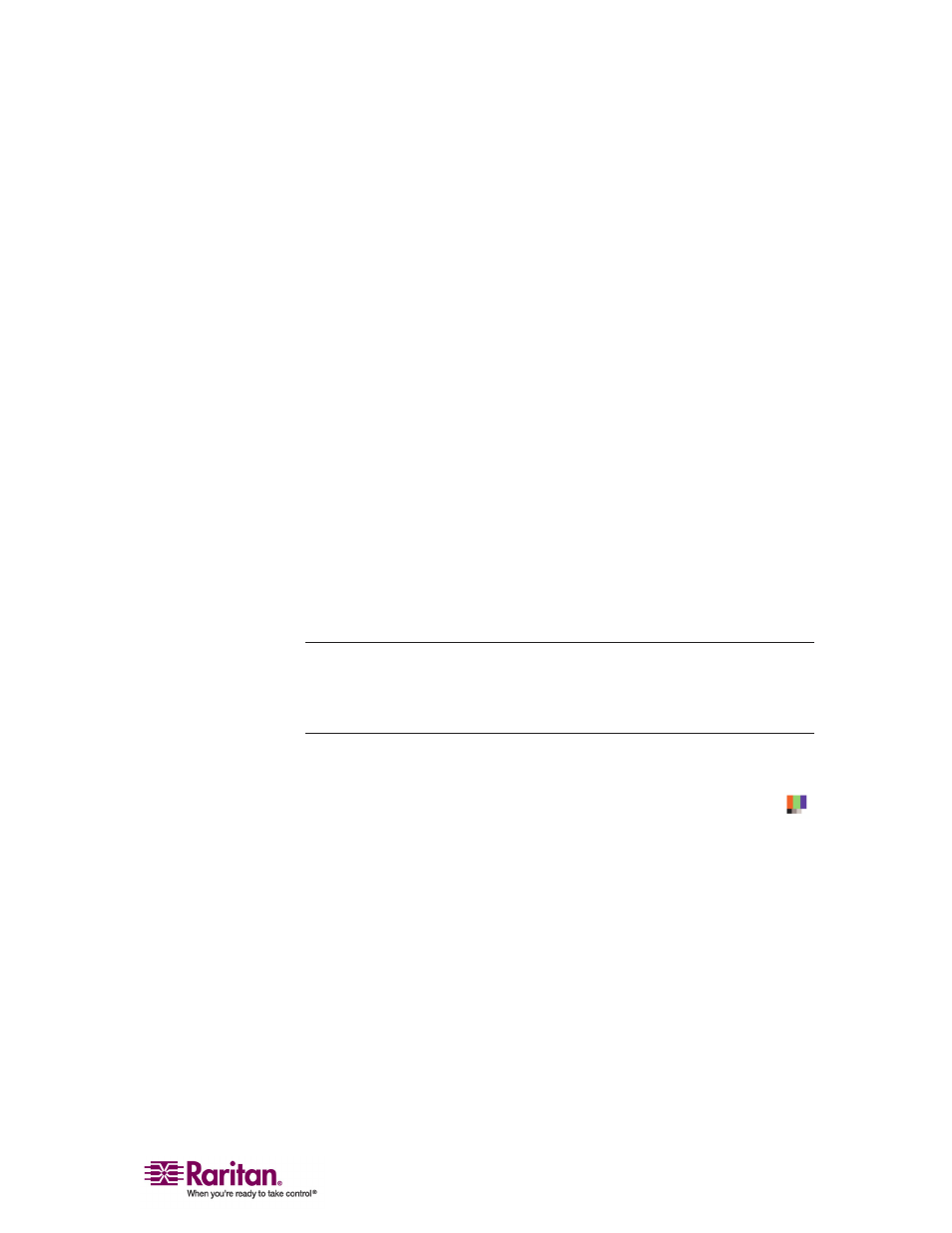
Chapter 2: Installation
107
Horizontal Offset: Controls the horizontal positioning of the
target server display on your monitor; range is 0 - 512.
Vertical Offset: Controls the vertical positioning of the target
server display on your monitor; range is 0 - 128.
5. To preview the change prior to making the selection, check the
Preview checkbox.
6. Check the Automatic Color Calibration checkbox to enable this
feature.
7. Select the video sensing mode:
Best possible video mode: IP-Reach or Dominion will perform
the full Auto Sense process when switching targets or target
resolutions. Selecting this option calibrates the video for the best
image quality.
Quick sense video mode: Selecting this option will cause IP-
Reach or Dominion to use a quick video Auto Sense in order to
show the target's video sooner. This option is especially useful
for entering a target server's BIOS configuration right after a
reboot.
8. Click OK to change the Video Settings.
Note: Some Sun background screens, such as screens with very dark
borders, may not center precisely on certain Sun servers. Use a different
background or place a lighter colored icon in the upper left corner of the
page.
Video Settings (Generation 1 Equipment Only)
1. Choose Video > Video Settings or click the Video Settings button
in the toolbar. The Settings dialog appears.
