Raritan Computer DKX416 User Manual
Page 148
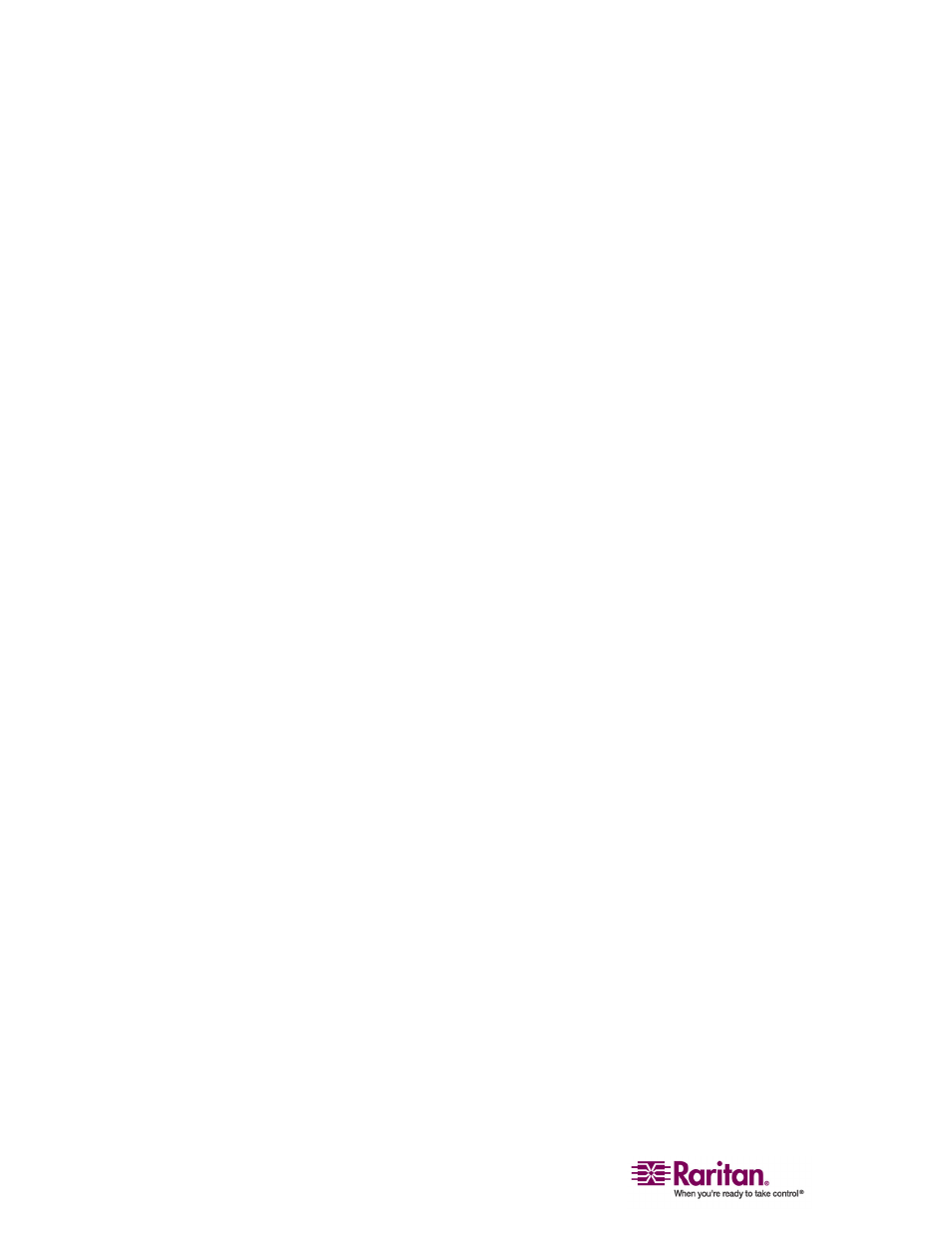
Multi-Platform Client and Raritan Remote Client
138
Click Yes to replace the existing macro with the imported
version.
Click Yes to All to replace the currently selected and any
other duplicate macros that are found.
Click No to keep the original macro and proceed to the next
macro
Click No to All keep the original macro and proceed to the
next macro. Any other duplicates that are found will be
skipped as well.
Click Cancel to stop the import.
Alternatively, click Rename to rename the macro and import
it. If Rename is selected, the Rename Macro dialog will open.
Enter a new name for the macro in the field and click OK.
The dialog will close and the process will proceed. If the
name that is entered is a duplicate of a macro, an alert will
appear and you will be required to enter another name for
the macro.
b. If during the import process the number of allowed, imported
macros is exceeded, a dialog will open. Click OK to attempt to
continue importing macros or click Cancel to stop the import
process.
The macros will then be imported.
If a macro is imported that contains a hot key that already exists, the
hot key for the imported macro will be discarded.
