Raritan Computer DKX416 User Manual
Page 25
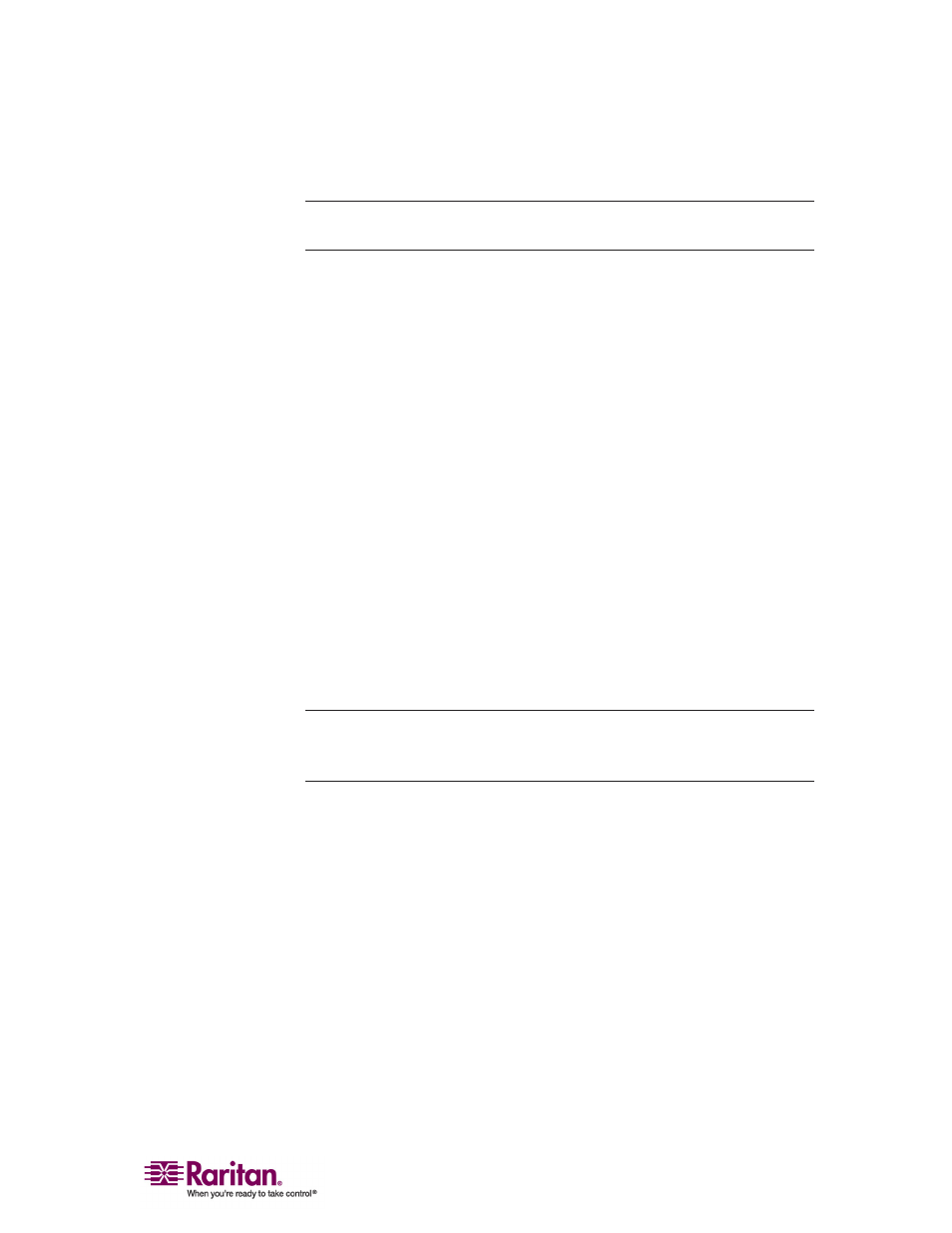
Chapter 2: Installation
15
Making Linux Settings Permanent
Note: These steps may vary slightly depending on the specific version of
Linux in use.
¾
To add a prompt:
1. Choose Main Menu > Preferences > More Preferences > Sessions. The
Sessions dialog appears.
2. On the Session Options tab, check the "Prompt on logout" checkbox
and click OK. This option prompts you to save your current session
when you logout.
3. Upon logging out, check the "Save current setup" option.
4. Click OK.
¾
To remove a prompt:
1. Choose Main Menu > Preferences > More Preferences > Sessions. The
Session dialog appears.
2. On the Session Options tab, deselect the "Prompt on logout"
checkbox.
3. Check the "Automatically save changes to the session" checkbox and
click OK. This option automatically saves your current session when
you log out.
Note: Mouse settings are associated with the user account (user name
and password). The mouse settings will be fixed as long as the same user
account is used (even if the user logs out or reboots the machine).
