Raritan Computer DKX416 User Manual
Page 181
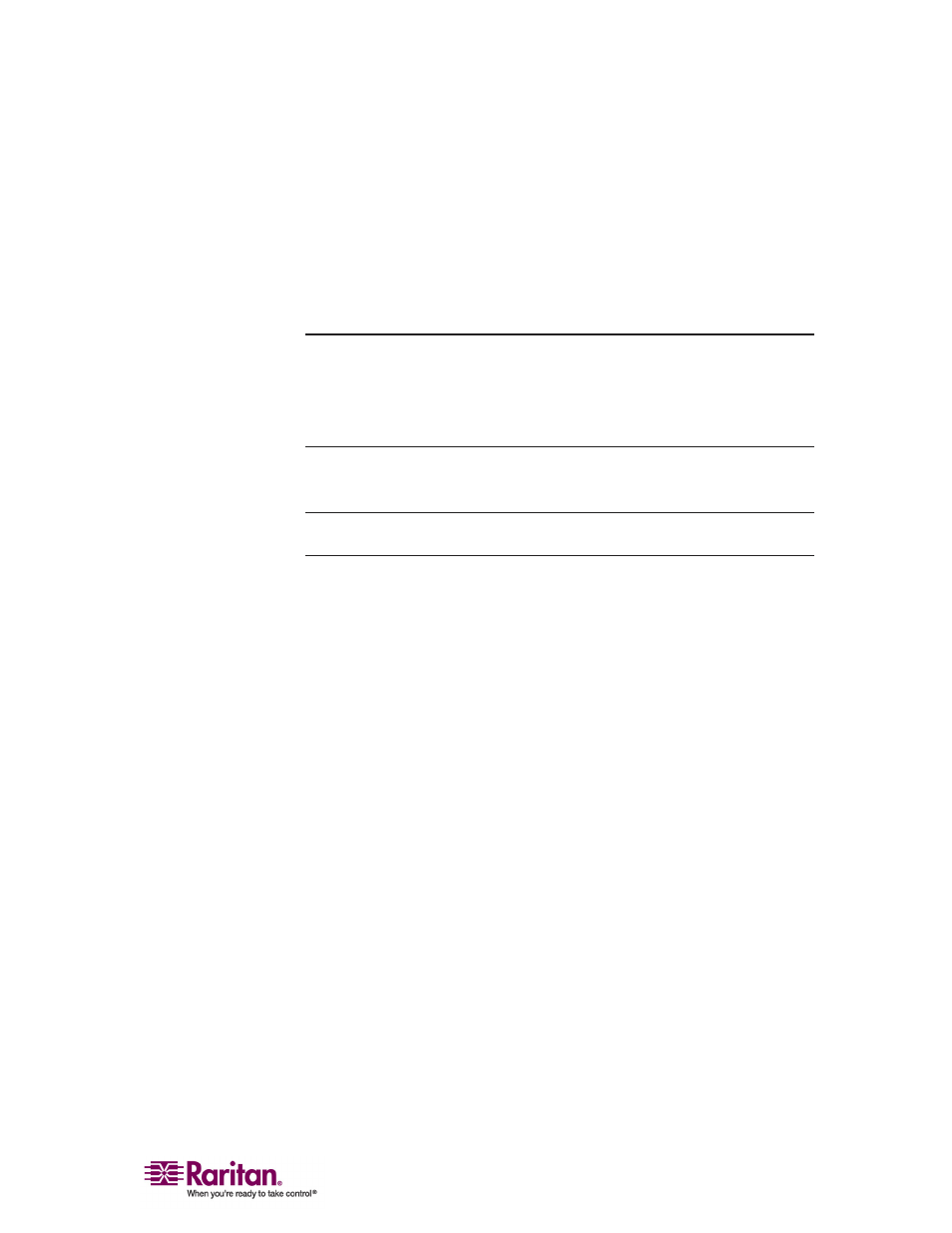
Chapter 3: Administrative Functions
171
5. If you selected LDAP as your remote authentication protocol, read
the next section Implementing LDAP Remote Authentication to
complete the fields in the LDAP panel of the Remote Authentication
window. If you selected RADIUS, skip to Implementing RADIUS
Remote Authentication to complete the fields in the RADIUS panel
of the window.
6. When finished, click OK to save the Remote Authentication changes.
Note: Upon receipt of an Access-Request from a valid client, an
appropriate reply MUST be transmitted. An Access-Request SHOULD
contain a User-Name attribute. It MUST contain either a NAS-IP-
Address attribute or a NAS-Identifier attribute (or both). Raritan
recommends using the NAS-IP-Address matches
Implementing LDAP Remote Authentication
Reminder: Microsoft Active Directory functions natively as an LDAP
authentication server.
If you choose LDAP authentication protocol, complete the LDAP fields
as follows:
• Default Port/User Defined Port: By default, LDAP uses port 389. To
use a different port, click User defined ports, and then enter a
different port number in the Custom port field.
• Base DN, Base Search: This describes the name you want to bind
against the LDAP, and where in the database to begin searching for
the specified Base DN. An example Base DN value might be:
“cn=Administrator,cn=Users,dc=testradius,dc=com” and an example
Base Search value might be: “cn=Users,dc=raritan,dc=com”. Consult
your authentication server administrator for the appropriate values
to enter into these fields.
• Certificate File: Consult your authentication server administrator for
the appropriate values to type into this field in order to process
LDAP authentication queries from the Dominion KX.
