Raritan Computer DKX416 User Manual
Page 28
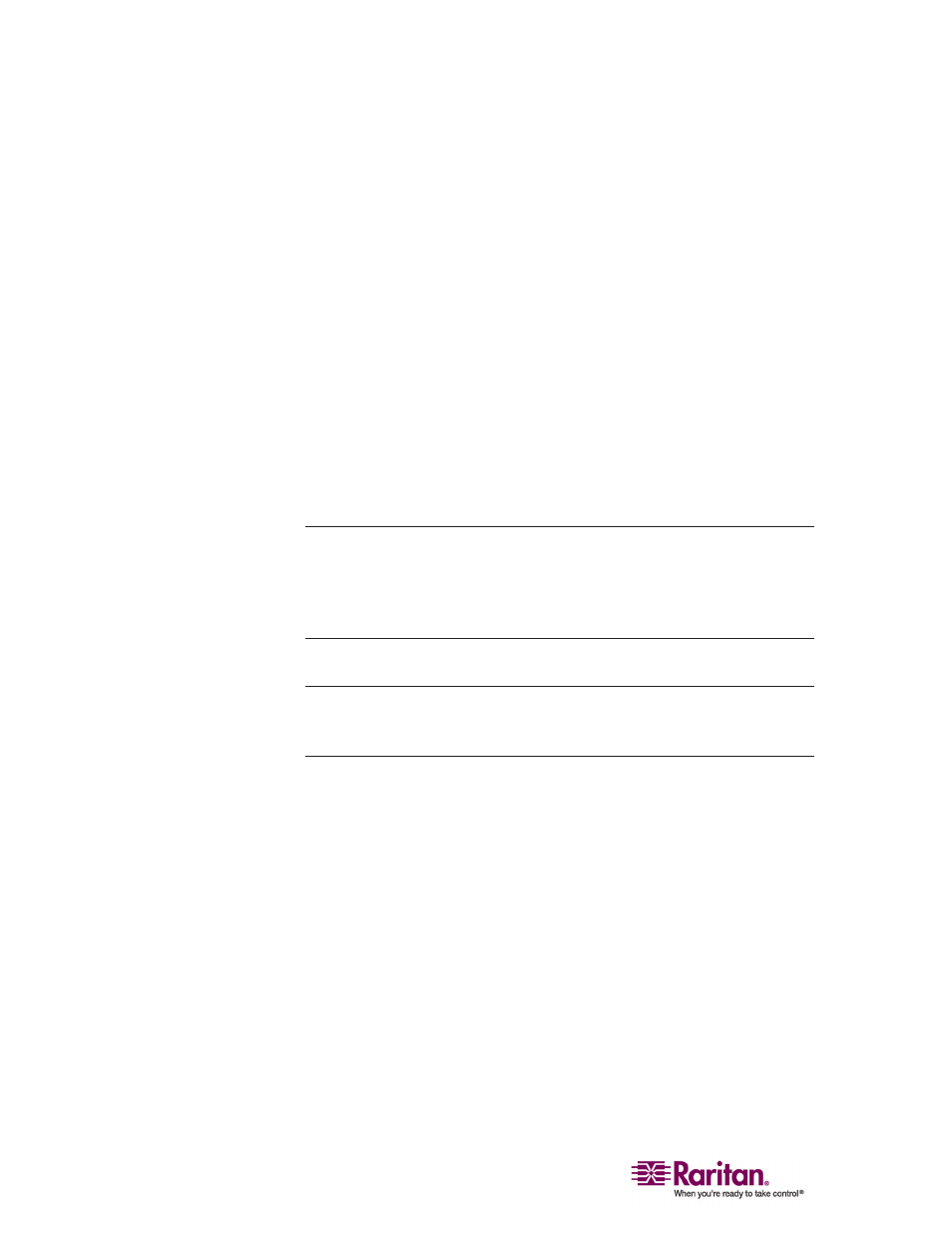
Configuring Target Servers
18
Apple Macintosh Mouse Settings
For target servers running an Apple Macintosh operating system, no
specific mouse setting is required. However, when using the Dominion
KX to access and control your target server, you must set Multi-Platform
Client (MPC) to use Single Cursor mode (see Single Mouse Mode/Dual
Mouse Mode (on page 99) for information on working with Single Cursor
mode).
Single Cursor mode for Apple Macintosh target servers is supported
using MPC. Single button mice are also supported on Mac OS 10.4.x and
later clients when MPC is launched in a browser and as a standalone
application . Hold down the Ctrl key and click with the mouse to
emulate right clicking in MPC.
The standalone version of MPC supports Apple Macintosh modem
connections as well.
Note: See the Raritan Multi-Platform Client and Raritan Remote Client
User Guide, available on Raritan's website in the Support section or on
the Raritan user guides & quick setup guides CD ROM included with
your Dominion KX shipment for details on installing and operating MPC
and RRC.
Note: If both non-MAC and MAC targets are connected, it is strongly
recommended to use a 2-button mouse on a MAC target to avoid
confusion when switching between MAC and non-MAC targets.
IBM AIX Mouse Settings
For target servers running the IBM-AIX UNIX operating system, follow
these steps to make mouse settings permanent:
1. Go to Style Manager.
2. In Style Manager dialog, choose the Mouse option.
3. In the Mouse dialog, use the sliders to set the Acceleration setting to
1.0 and the Threshold to 1.0.
4. Click OK.
