Raritan Computer DKX416 User Manual
Page 84
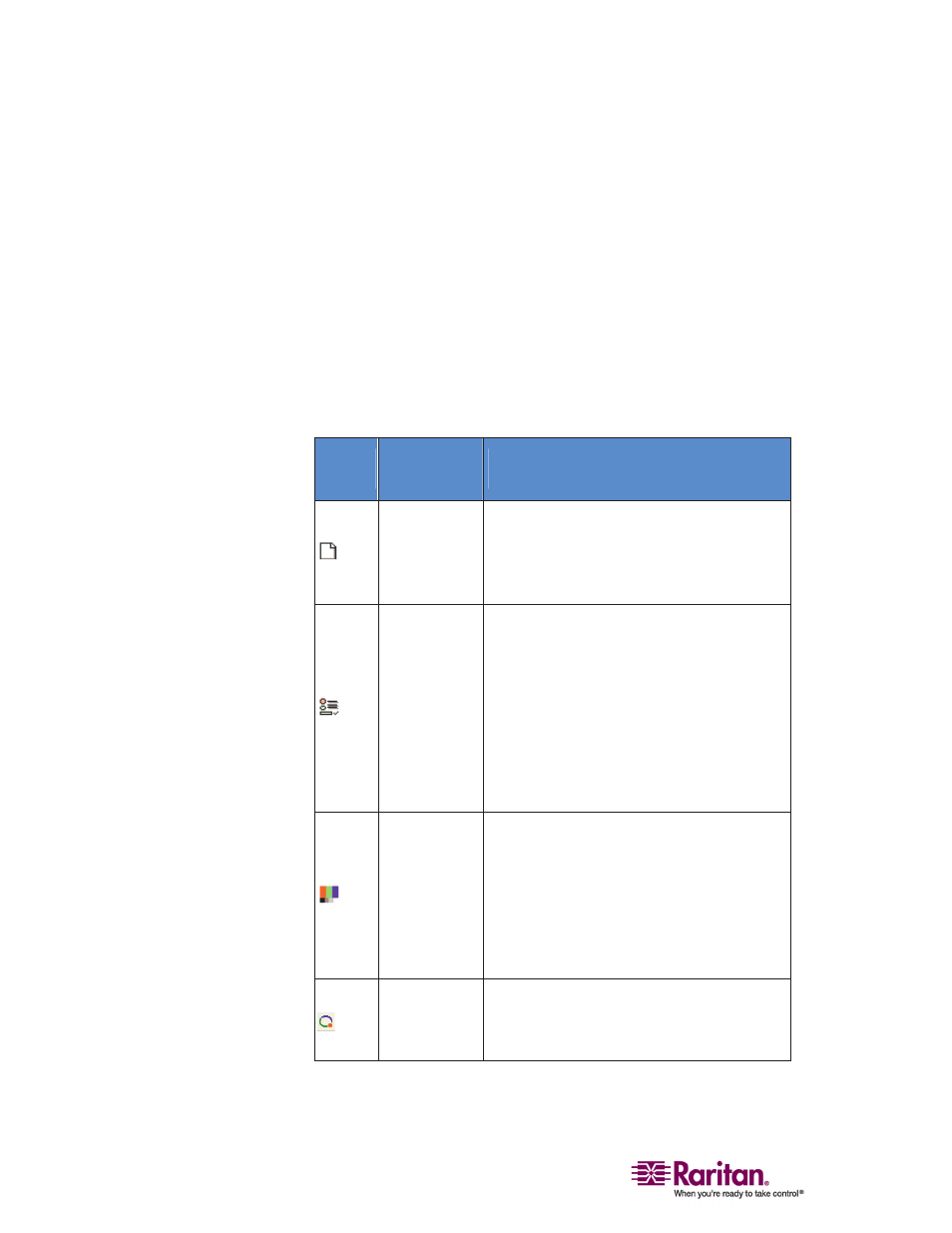
Multi-Platform Client and Raritan Remote Client
74
Toolbars
Standard Toolbar
The Standard toolbar provides one-click access to the most frequently-
used commands.
¾
To display the Standard toolbar:
• Choose View > Standard Toolbar.
Following is a list of the buttons in the standard toolbar as well as a
description of the action performed once the buttons are selected.
Additionally, if there are menu options or shortcut menu options that
will perform the same task, they are listed, too.
Button
Button
Name
Description
New Profile
Creates a new Navigator entry for a
Raritan device.
Same result as choosing Connection > New
Profile in the menu.
Connection
Properties
Opens the Modify Connection Properties
dialog from which you can manually
adjust bandwidth options (such as
connection speed, color depth, and so
forth).
Same as choosing Connection > Properties
or choosing Connection Properties on the
shortcut menu, which is opened by
pressing Ctrl+Left Alt+M.
Video Settings
Opens the Video Settings dialog, allowing
you to manually adjust video conversion
parameters.
Same as choosing Video > Video Settings
or choosing Video Settings on the shortcut
menu, which is opened by pressing
Ctrl+Left Alt+M.
Color
Calibration
Adjusts color settings to reduce excess
color noise.
Same as choosing Video > Color Calibrate.
