Raritan Computer DKX416 User Manual
Page 40
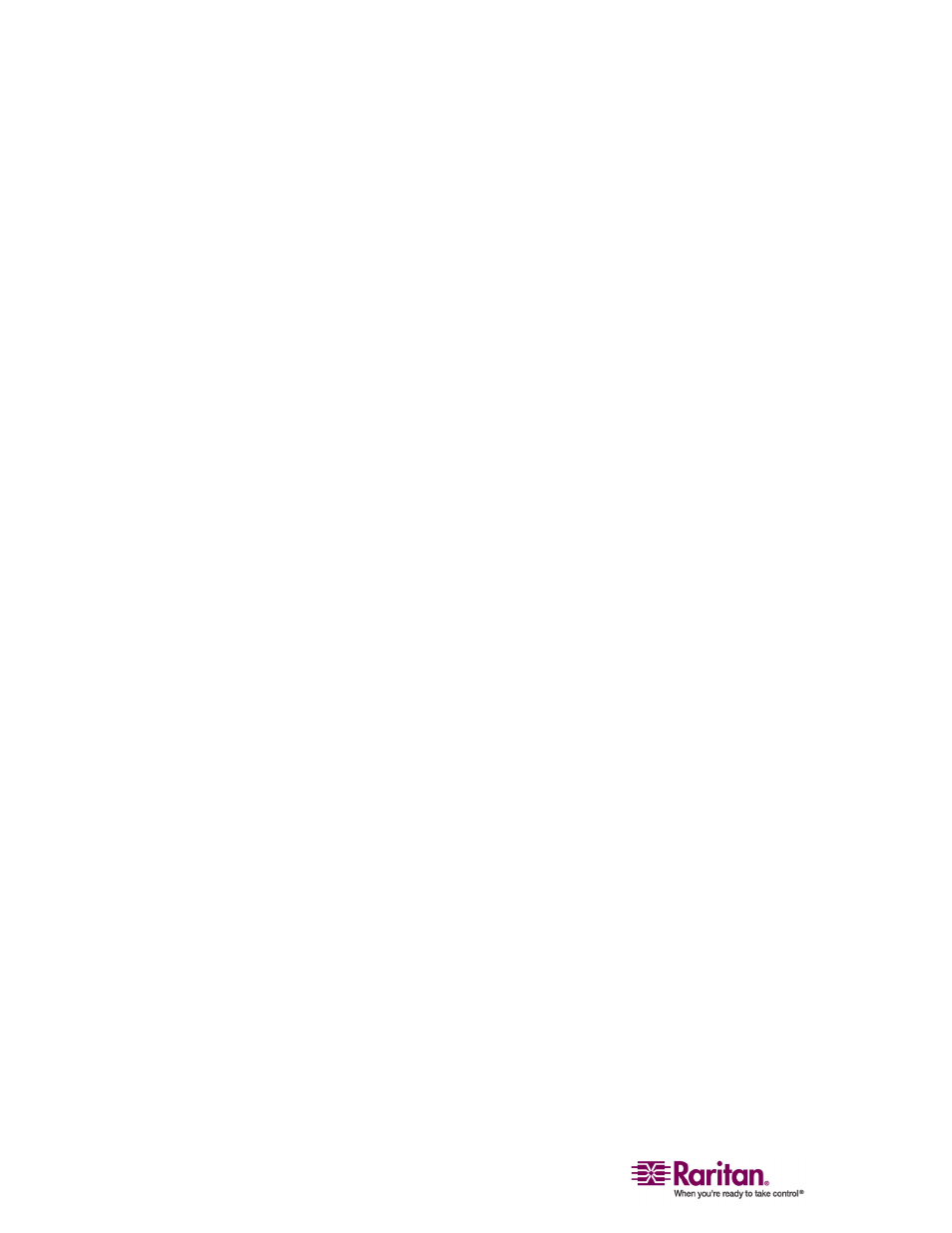
Multi-Platform Client and Raritan Remote Client
30
b. If the JRE is version 1.4.2_05 or later, proceed with the MPC
Installation. If the Java icon does not exist in the Control Panel or
if the JRE version is prior to 1.4.2_05, go to the Sun Microsystems
website at http://java.sun.com/products/ to download the latest
version of JRE.
2. For future Java access and to automatically open it, set your path to
the Java executable.
a. Right-click on the My Computer icon on your desktop and click
Properties.
b. Click on the Advanced tab and then click "Environment
variables".
c. Edit the Path address so that it contains the path to the Java
executable.
For example, if Java is installed on C:\j2re1.4.2_05 and your path
is currently set to C:\WINDOWS\SYSTEM32, then change the
path to read C:\WINDOWS\SYSTEM32;C:\j2re1.4.2_05
Installing MPC for Windows
1. Download the MPC-installer.jar installation file or copy the file from
a known location. See Installing and Launching Standalone MPC
(see "Installing and Opening Standalone MPC" on page 29) for
information on locating the MPC-installer.jar file.
2. Double-click on the jar file icon to open the installation dialog.
