Raritan Computer DKX416 User Manual
Page 132
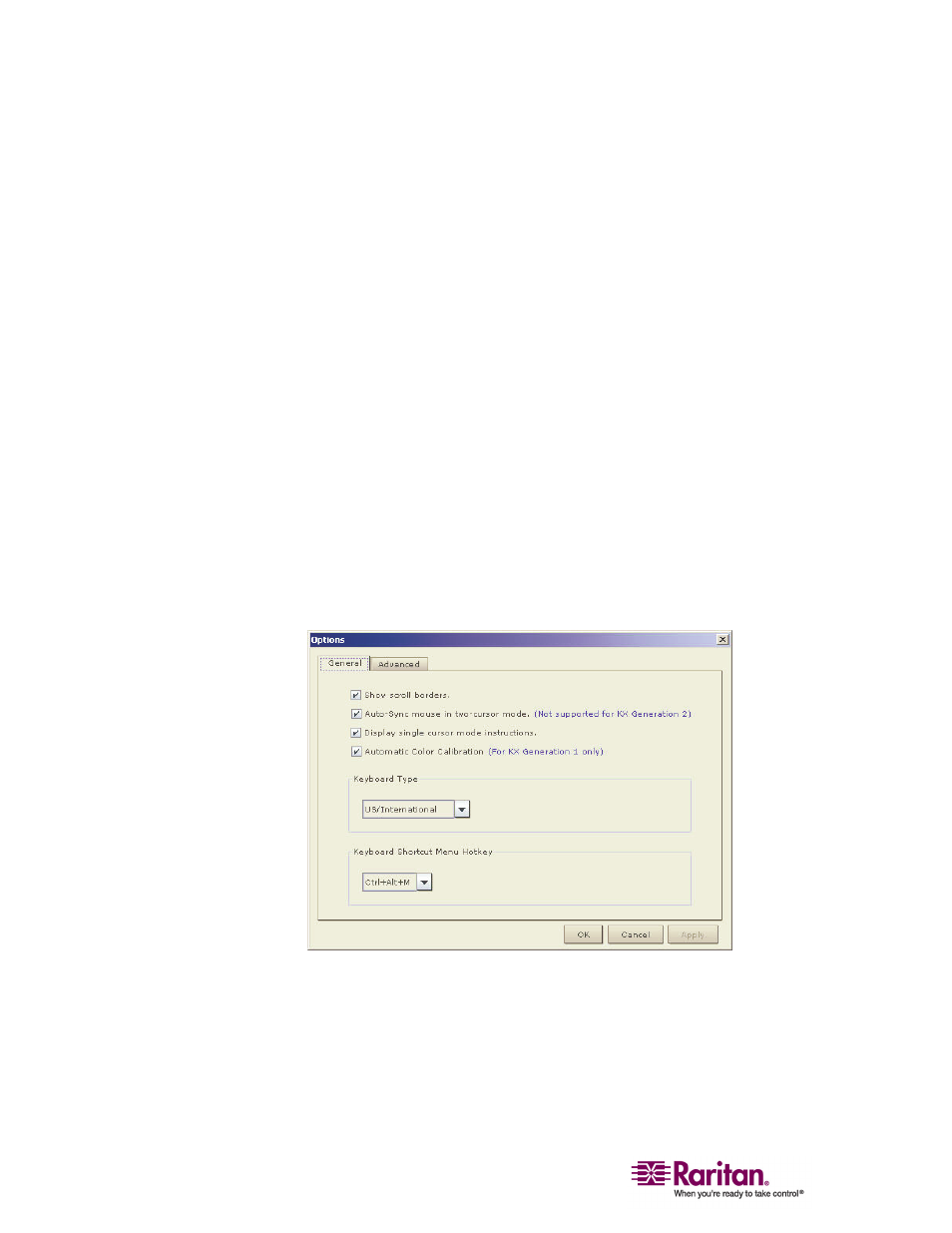
Multi-Platform Client and Raritan Remote Client
122
Note to MPC Users
MPC users must belong to the administrator group in order to receive
administrative permissions. MPC uses one permission: either
administrator or normal user. It is only when the user belongs to the
administrator group that they have access to backup, restore, and restart
functions. This is true regardless of any device user group settings that
may be applied to the user.
General Options
General Options in MPC
The Options available in the Tools menu provide options that allow you
to customize scroll borders, mouse mode settings, single cursor mode,
auto color calibration, hot key configuration, keyboard type, broadcast
port, and logging.
¾
To configure the general options in MPC:
1. In MPC, choose Tools > Options. The Options dialog appears and
displays the General tab by default.
2. Select the "Show scroll borders" checkbox to view the thin scroll
borders designating the autoscroll area.
3. Select the "Auto-Sync mouse in two-cursor mode" checkbox to
enable automatic mouse synchronization.
