Raritan Computer DKX416 User Manual
Page 109
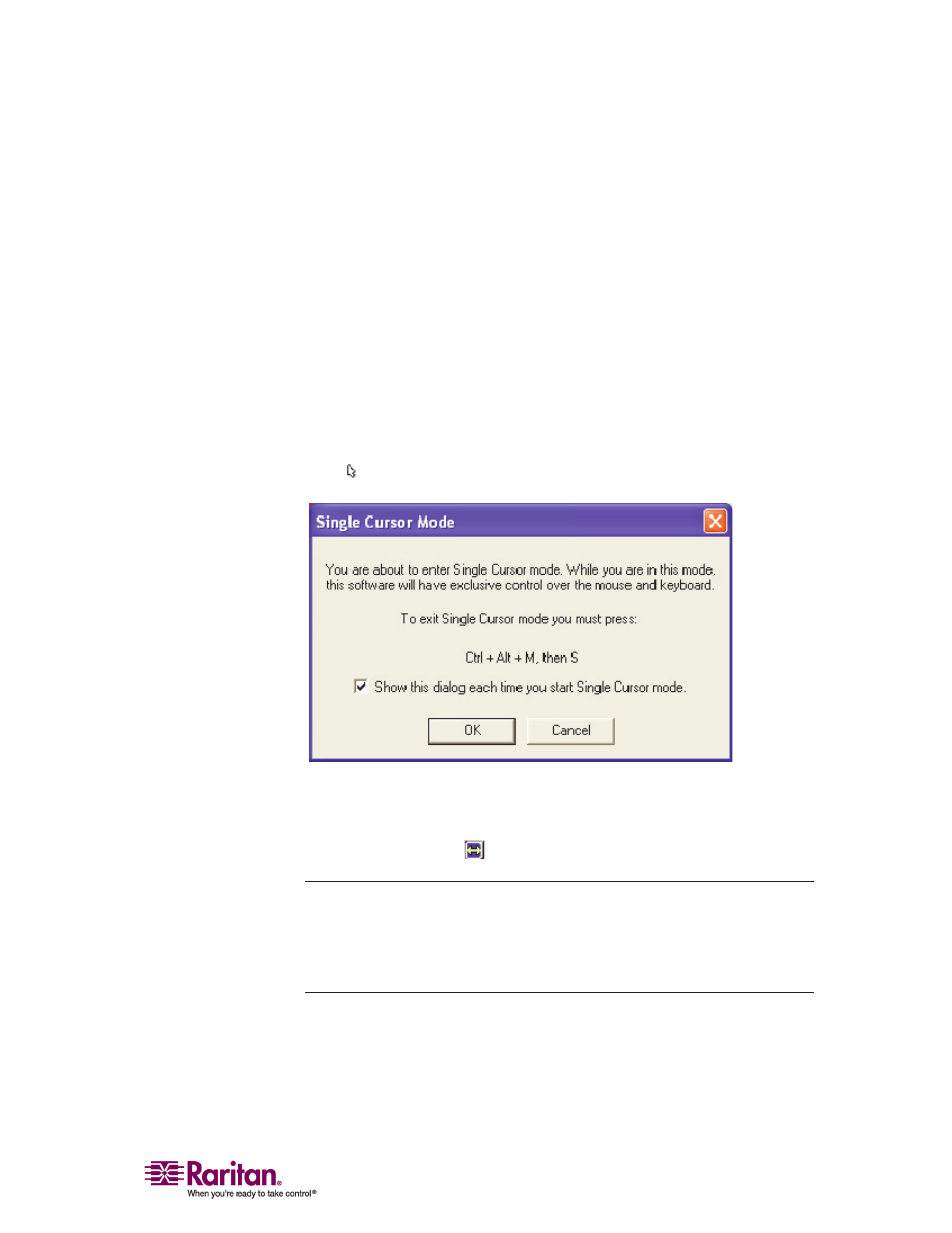
Chapter 2: Installation
99
Single Mouse Mode/Dual Mouse Mode
When remotely viewing a target server that uses a mouse, you will see
two mouse pointers on the remote desktop. When your mouse pointer
lies within the remote desktop area, mouse movements and clicks are
directly transmitted to the connected target server. The pointer,
generated by the operating system on which MPC or RRC is running,
slightly leads the target server's mouse pointer during movement. This is
a result of digital delay.
On fast LAN connections, you may want to disable the mouse pointer
and view only the target server's pointer. To toggle between these two
modes, choose Single/Double Cursor on the shortcut menu to enable
single/double cursor mode. Alternatively, click the Single Mouse Pointer
icon
in the toolbar or choose Mouse > Single Cursor Mode.
When in Dual Cursor mode, press Ctrl+Left Alt+M and execute the
Synchronize Mouse shortcut to force realignment of the mouse pointers.
If the mouse pointers still remain out of sync, click on the Auto-Sense
Video Settings button
on the toolbar.
Note: When in Dual Cursor mode, if the dual mouse pointers are
synchronized but left idle for five minutes or longer, the target mouse
pointer will automatically align itself with the upper left corner of the
target window. Execute the Synchronize Mouse command to ensure
local and target mouse pointer alignment.
Single Mouse Cursor mode for Apple Mac target servers is supported for
MPC. Select Single Mouse Cursor on the Mouse menu in MPC to enter
this mode. While in this mode, the cursor will remain in the video
window for the Mac Server. To exit, open the shortcut menu and press S
on the keyboard.
