Raritan Computer DKX416 User Manual
Page 147
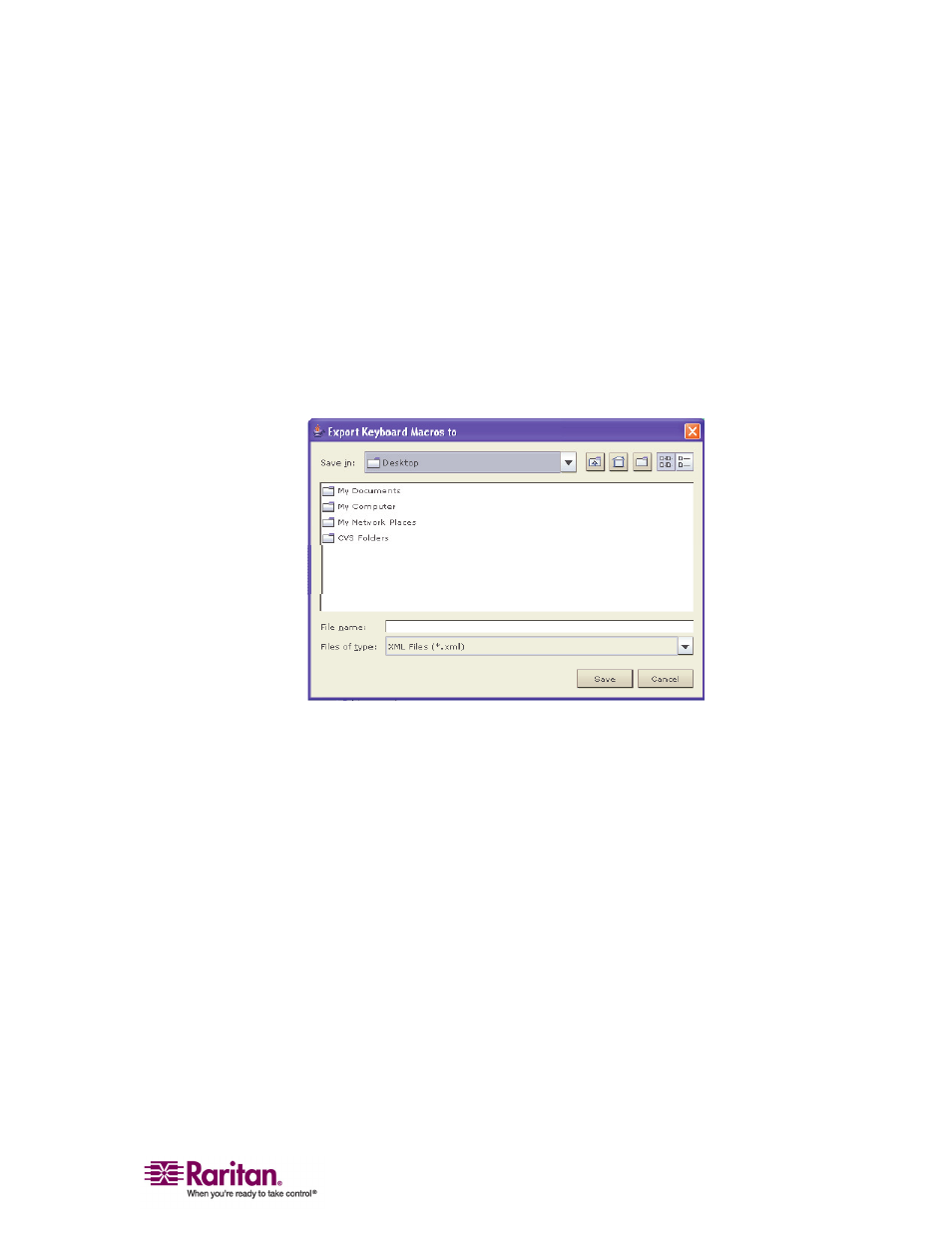
Chapter 2: Installation
137
2. Select the macros to be exported by checking their corresponding
checkbox or using the Select All or Deselect All options.
3. Click OK. The selected macro file(s) will be moved to your desktop
(by default).
A dialog from which you can locate and select the macro file will
then appear. By default, the macro will exist on your desktop.
4. Locate the macro file, click on it to select it and then click Save. If the
macro already exists, you will receive an alert message. Select Yes to
overwrite the existing macro or No to close the alert without
overwriting the macro.
¾
To import MPC macros:
1. Choose Tools > Import Macros to open the Import Macros dialog. By
default, the macro will exist on the desktop.
2. Click on the macro file and click Open to import the macro.
a. If too many macros are found in the file, an error message will be
displayed and the import will terminate once OK is selected.
b. If the import fails, an error dialog will open and will display a
message regarding why the import failed. Select OK to continue
the import without importing the macros that cannot be
imported.
3. Select the macros to be imported by checking their corresponding
checkbox or using the Select All or Deselect All options.
4. Click OK and the import will begin.
a. If a duplicate macro is found, the Import Macros dialog will
appear. Do one of the following:
