Raritan Computer DKX416 User Manual
Page 87
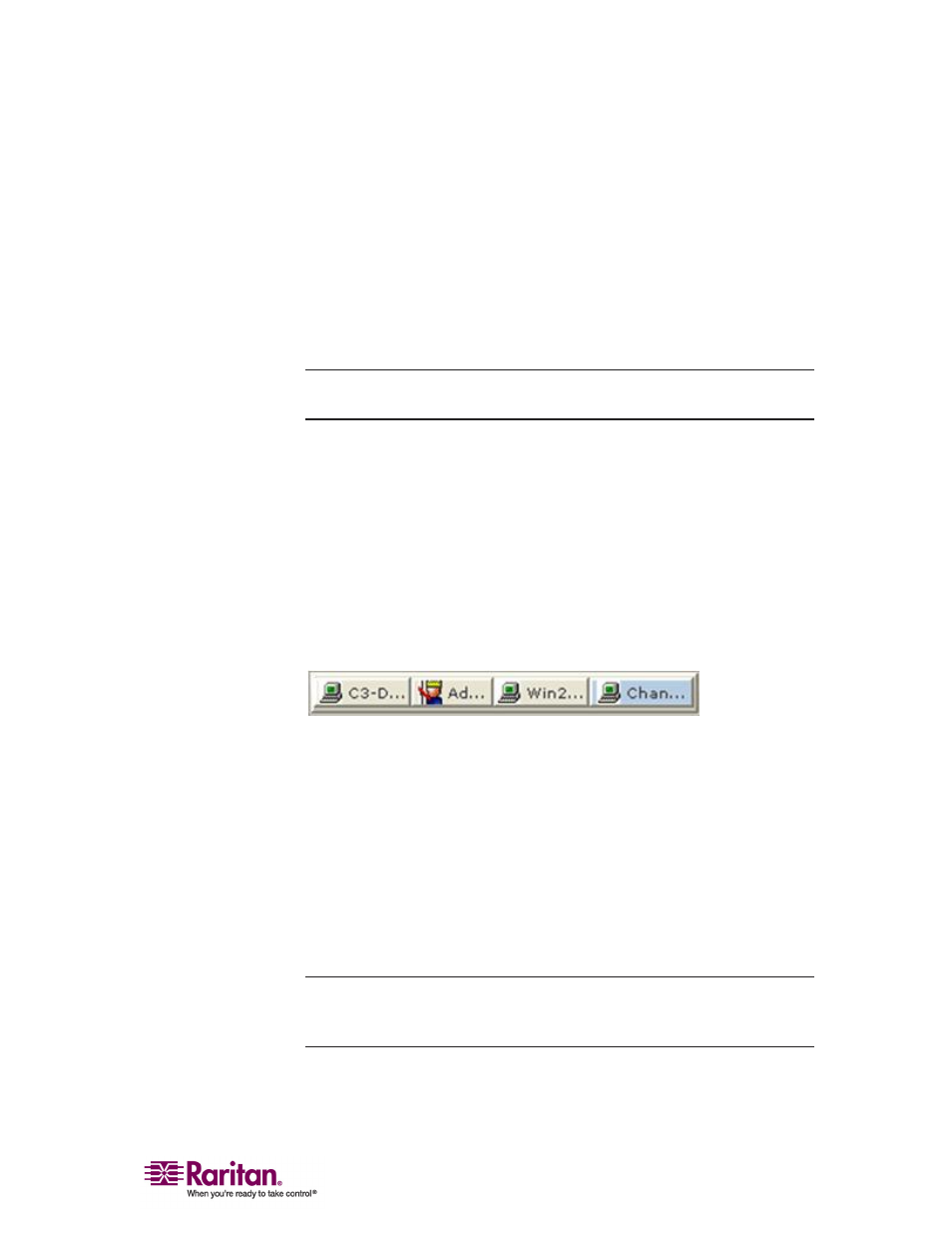
Chapter 2: Installation
77
Connected Server(s) Toolbar
The Connected Server(s) toolbar is comprised of a button for each
connected target server port, thus enabling quick access to connected
targets. When you connect to a port, a button corresponding to that port
is added to the toolbar and labeled with the name of the port.
Conversely, when you disconnect from a port, the corresponding button
is removed from the toolbar. When a Raritan device is disconnected, all
of the buttons corresponding to the ports of that device are removed
from the toolbar.
Note: The Connected Server(s) Toolbar does not appear in Single Mouse
mode.
By default, the Connected Server(s) toolbar is enabled (visible). To
disable it, deselect Connected Server(s) Toolbar in the View menu.
Buttons corresponding to windows that do not support full screen mode
are not shown in the toolbar. For example, serial ports, generation one
(G1) admin ports, and G1 diagnostic ports will not be displayed in the
toolbar in full screen mode.
While in full screen mode, you are able to view the Connected Server(s)
toolbar by hovering your mouse over the top of the screen. To use this
feature, the Connected Servers Toolbar option must be selected in the
View menu.
¾
To display the Connected Server(s) toolbar (when not
already visible):
• Choose View > Connected Server(s) Toolbar.
¾
To view the window for a target server:
• Click the button that corresponds to the appropriate connected
target server you want to view. The window for the corresponding
target server is displayed and the button for the selected port is
highlighted. In full screen mode, note that this action is window
swapping, not video switching.
Note: When you click a button that is already highlighted, the
corresponding window is minimized. If you click that button again, the
window is brought forward and maximized.
