Raritan Computer DKX416 User Manual
Page 32
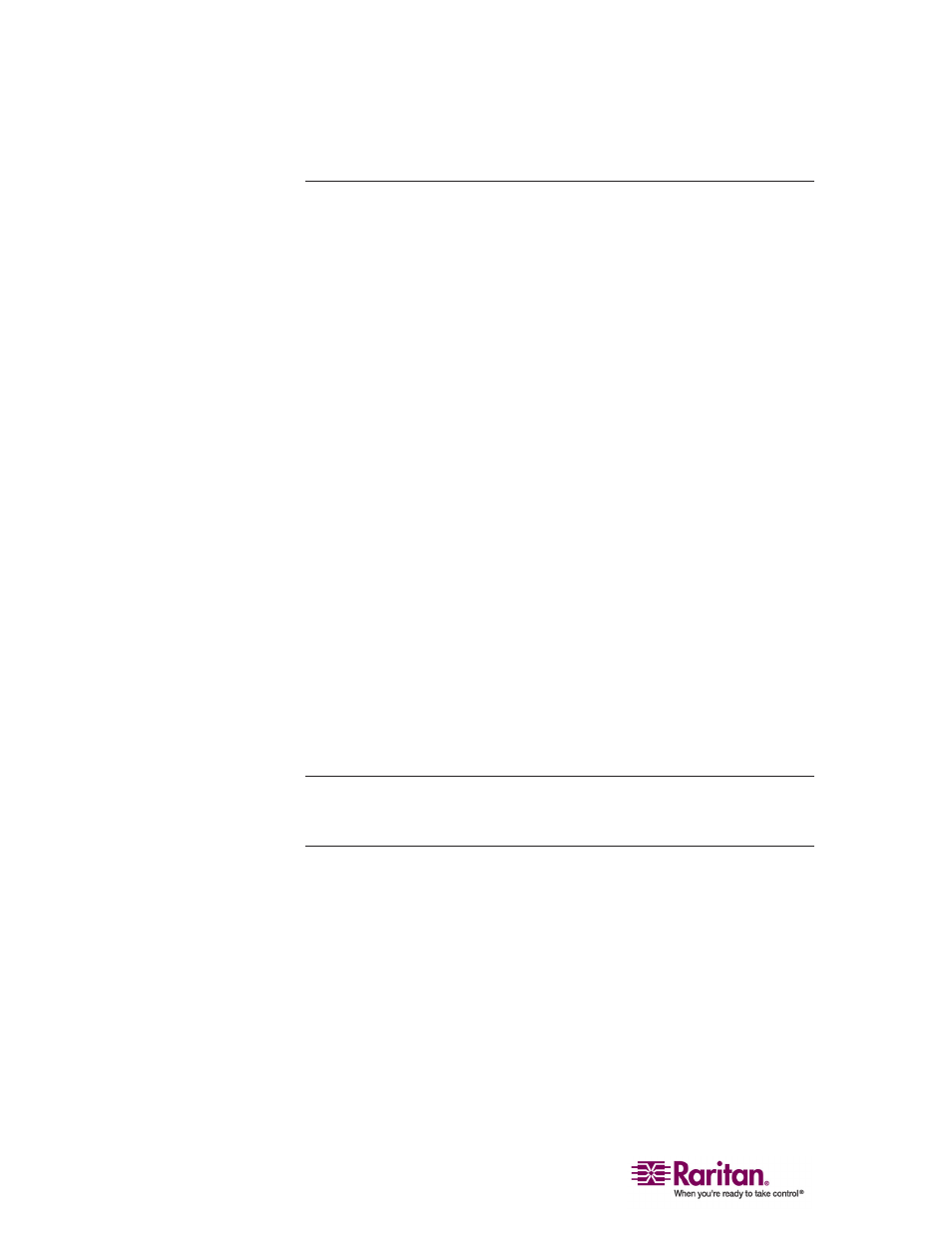
Physical Connections
22
5. Server Ports
The Dominion KX uses standard UTP cabling (Cat5/5e/6) to connect to
each target server. See Appendix A: Specifications (see "Specifications"
on page 217) for additional information.
To connect a target server to the Dominion KX, use the appropriate
Computer Interface Module (CIM):
• DCIM-PS2
• DCIM-SUN
• DCIM-USB
• DCIM-SUSB
• PS/2 keyboard/mouse
• Sun keyboard/mouse
• USB keyboard/mouse
• USB keyboard/mouse for Sun Microsystems servers
Attach the HD15 video connector of your CIM to the video card of your
target server. Ensure that your target server's video has already been
configured to a supported resolution and refresh rate. For Sun servers,
also ensure that your target server's video card has been set to output
standard VGA (H-and-V sync) and not composite sync.
Attach the keyboard/mouse connector of your CIM to the corresponding
ports of your target server. Then, using a standard straight-through UTP
(Cat5/5e/6) cable, connect the CIM to an empty server port on the back of
your Dominion KX unit.
Note: Other CIMs supported by DKX version 1.3 and higher include:
P2CIM-PS2, P2CIM-SUN, P2CIM-USB, P2CIM-SUSB, UKVMPD,
USKVMPD, UUSBPD, and P2CIM-PWR (for power strip control).
When using a DCIM-SUSB, follow these steps to change keyboard layout
code:
1. Open a Text Editor dialog on the Sun workstation.
2. Ensure that the NUM LOCK key is active and press the left Ctrl key
and the DEL key on your Keypad. The Caps Lock LED starts to
blink, which indicates that the CIM is in Layout Code Change mode.
3. The text window displays the following: Raritan Computer, Inc.
Current keyboard layout code = 22h (US5 Unix).
4. Type the layout code desired (for example, 31 for Japanese
keyboard).
