Raritan Computer DKX416 User Manual
Page 35
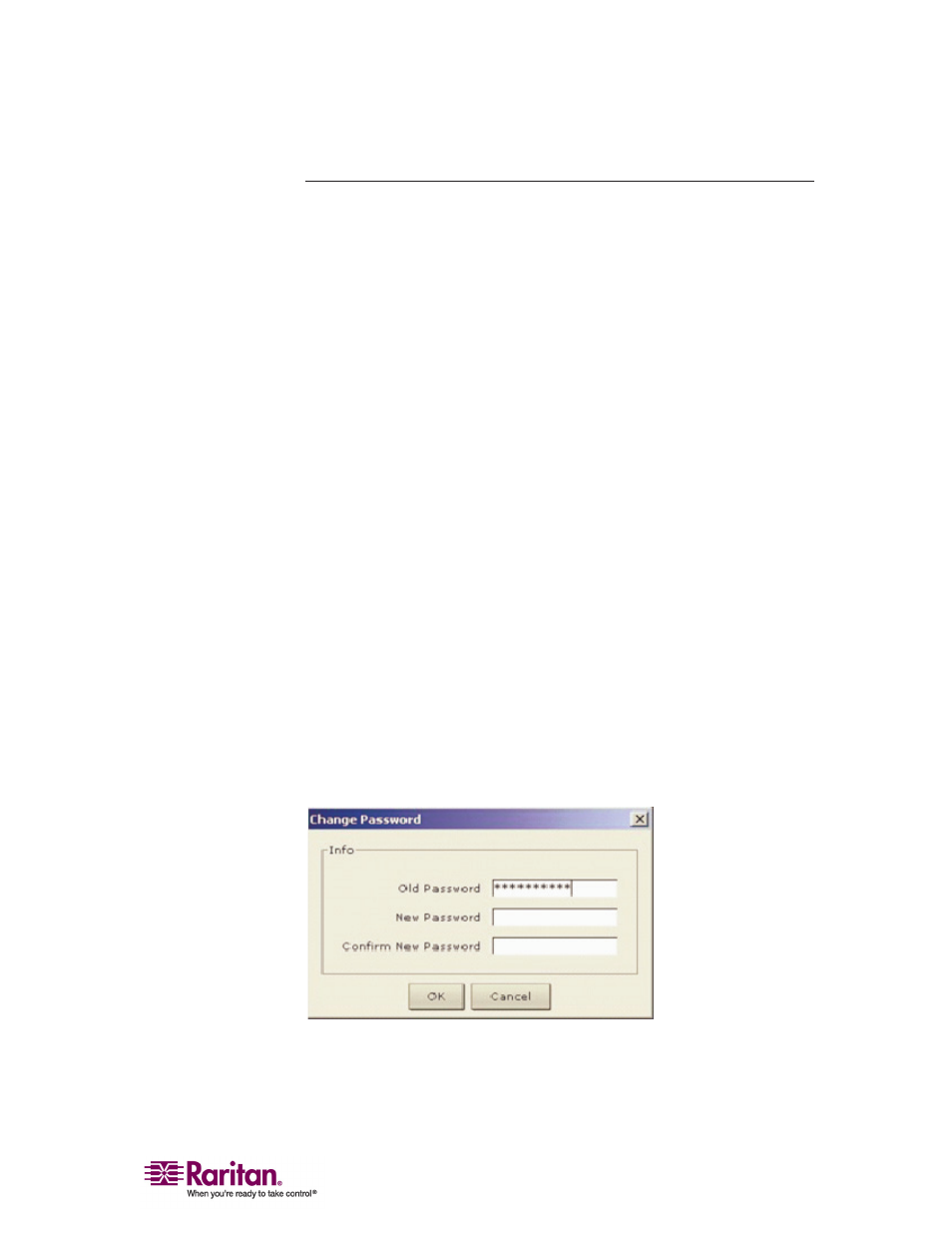
Chapter 2: Installation
25
Changing the Default Password
1. Find and log in to any workstation with (a) network connectivity to
your Dominion KX unit, and (b) Java Runtime Environment v1.4.2_2
or higher installed (Java Runtime Environment is available at
http://java.sun.com/).
2. Launch a web browser such as Internet Explorer or Mozilla.
3. If you are using Internet Explorer (IE) type the following URL:
http://IP-ADDRESS/admin, where IP-ADDRESS is the IP address that
you assigned to your Dominion KX unit.
4. The Dominion KX remote management tool, Dominion KX Manager,
will launch. Log in with the default username and password
(admin/raritan).
5. In the User Navigation tree in the left panel of the page, select the
Admin User icon.
6. Right-click on the Admin User icon and choose Edit User from the
shortcut menu.
7. Type a new password in the Password field. Retype the password in
the Confirm Password field. Passwords consist of twenty (20)
English alphanumeric characters and the following symbols:
!"#$%&'()*+,-./:;<=>?@[\]^_`{|}~.
8. Click OK to save User properties.
The Default Password can also be changed from Raritan Multi-Platform
Client and Raritan Remote Client (MPC and RRC). See Changing a
Password (on page 127)in the Multi-Platform Client and Raritan
Remote Client (on page 26) section of this guide.
