Raritan Computer DKX416 User Manual
Page 74
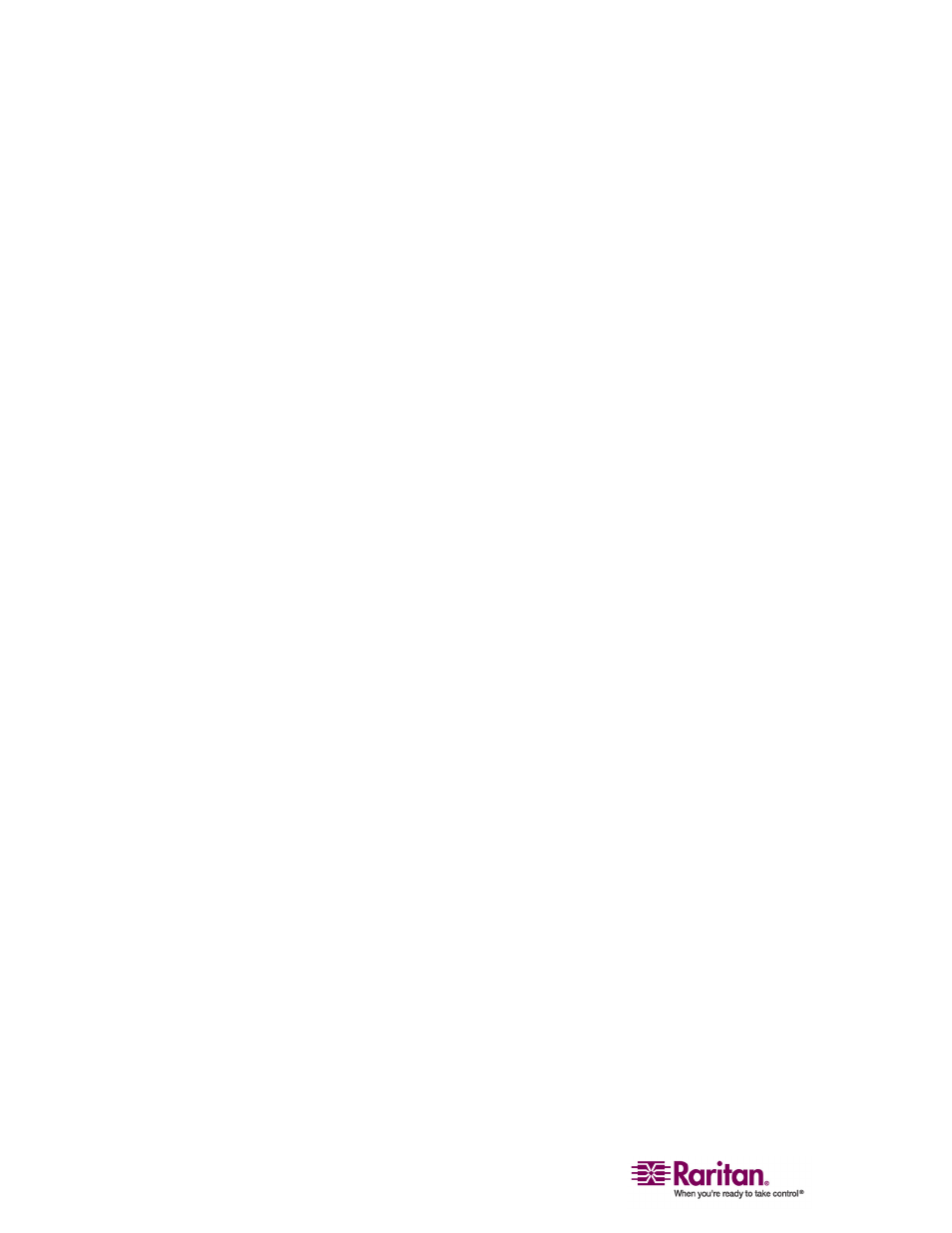
Multi-Platform Client and Raritan Remote Client
64
Choose one of the following options to establish a remote KVM console
connection:
• Double-click on the KVM port you want to control. This method
closes any previous connection before connecting to the new port.
• Right-click on the port and choose Switch from the shortcut menu.
This method closes any previous connection before connecting to the
new port.
• Right-click on the port and choose New Connection from the
shortcut menu. This method allows you to connect to the selected
port without closing any previous connections and create a new
connection if the device supports multiple concurrent connections.
Once connected, Raritan KVM over IP devices display real-time video
output of the target server (this video is compressed and encrypted
according to the configuration settings specified by the administrator).
You now have complete, low-level control of the KVM console as if you
were physically located next to the server.
• To close a connection, right-click on the connected device and click
Disconnect.
• To exit completely, on Connection > Exit.
