IBM SG24-4817-00 User Manual
Page 206
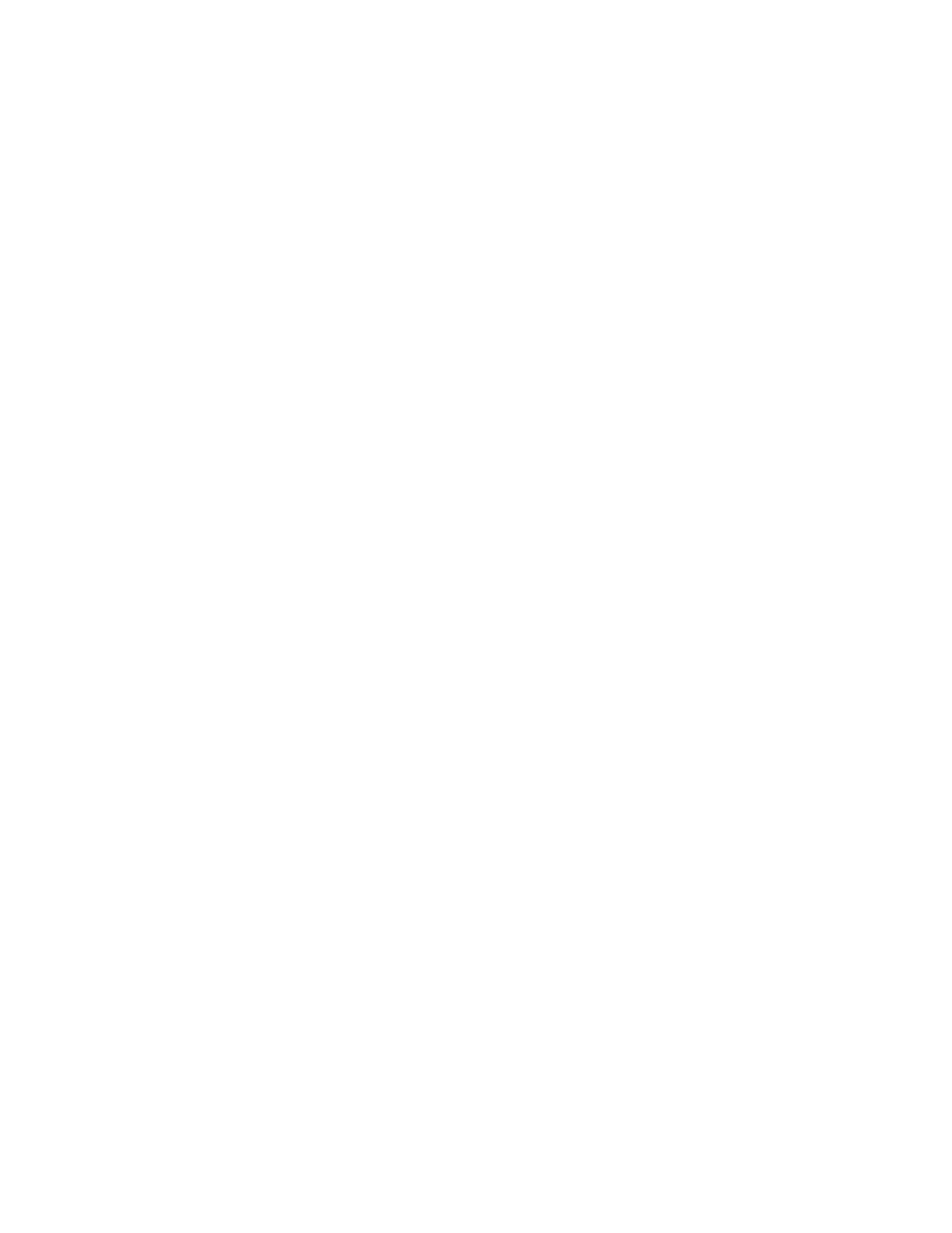
This soft copy for use by IBM employees only.
(ie, ASCII data) and those that are merely hexadecimal data
(ie, MAC addresses).
Therefore, you may be dealing with a
MAC address whose bytes happen to map to the ASCII character
set and your browser will reflect readable characters on the
screen!
The MIB Browser shipped with the current version of NetView for
AIX applies the following logic:
IF vector contains all human-readable bytes
THEN represent as DisplayString.
IF all but the last byte of the vector are human-readable bytes
AND the last byte is the null terminator (ie,
′
\0
′ )
THEN represent as DisplayString.
ELSE
respresent as hexadecimal data.
For example, a MIB variable that is a 6 byte octet string having the
value 0x616263313233 will be represented by the browser as
″
abc123
″ .
The expectation is that additional features of SNMPv2 will allow
browsers to better determine the intended representation of octet
string data.
Until that time, please be aware of this potentially
ambiguous situation when using MIB Browser applications.
1.7
OS/2 Japan
This section provides instructions on how to run the Configuration
Utility Program in a Japanese OS/2 WARP environment.
The Configurator should be installed on the workstation the same way
as any other Windows application.
This is accomplished by invoking
WIN-OS/2 (fullscreen or Windows-on-OS/2-desktop) and installing according
to the instructions in
″1.2
Configuration Utility Installation
″
section of this README file.
Once installed, certain WIN-OS/2 DOS settings need to be set.
The below
steps are applied in the context of the WIN-OS/2 Fullscreen icon.
1) From the WIN-OS/2 Fullscreen icon, open the Settings dialog by double
clicking the right mouse button and selecting the
″
Settings
″
popup menu item.
2) From the Settings dialog, select the
″
Session
″
tab.
From the Session
dialog, select the
″
All DOS and WIN-OS/2 Settings
″
radio button and
click OK.
3) From the All DOS and WIN-OS/2 Settings dialog, select the DOS_DEVICE
item from the settings list (on left) and set the value (on right) to
″
C:\TCPIP\BIN\VDOSTCP.SYS
″ .
Click on Save.
The above steps should also be applied if you desire to run the Configurator
in the context of a OS/2 program icon (directly on desktop) or
Windows-on-OS/2-desktop icon.
Be sure to read, and follow, the
″1.4
Configuration Utility Program
and OS/2
″
section of this README in order to insure TCP/IP
communication over SLIP.
190
ATM Workgroup Solutions: Implementing the 8285 ATM Switch
