IBM SG24-4817-00 User Manual
Page 181
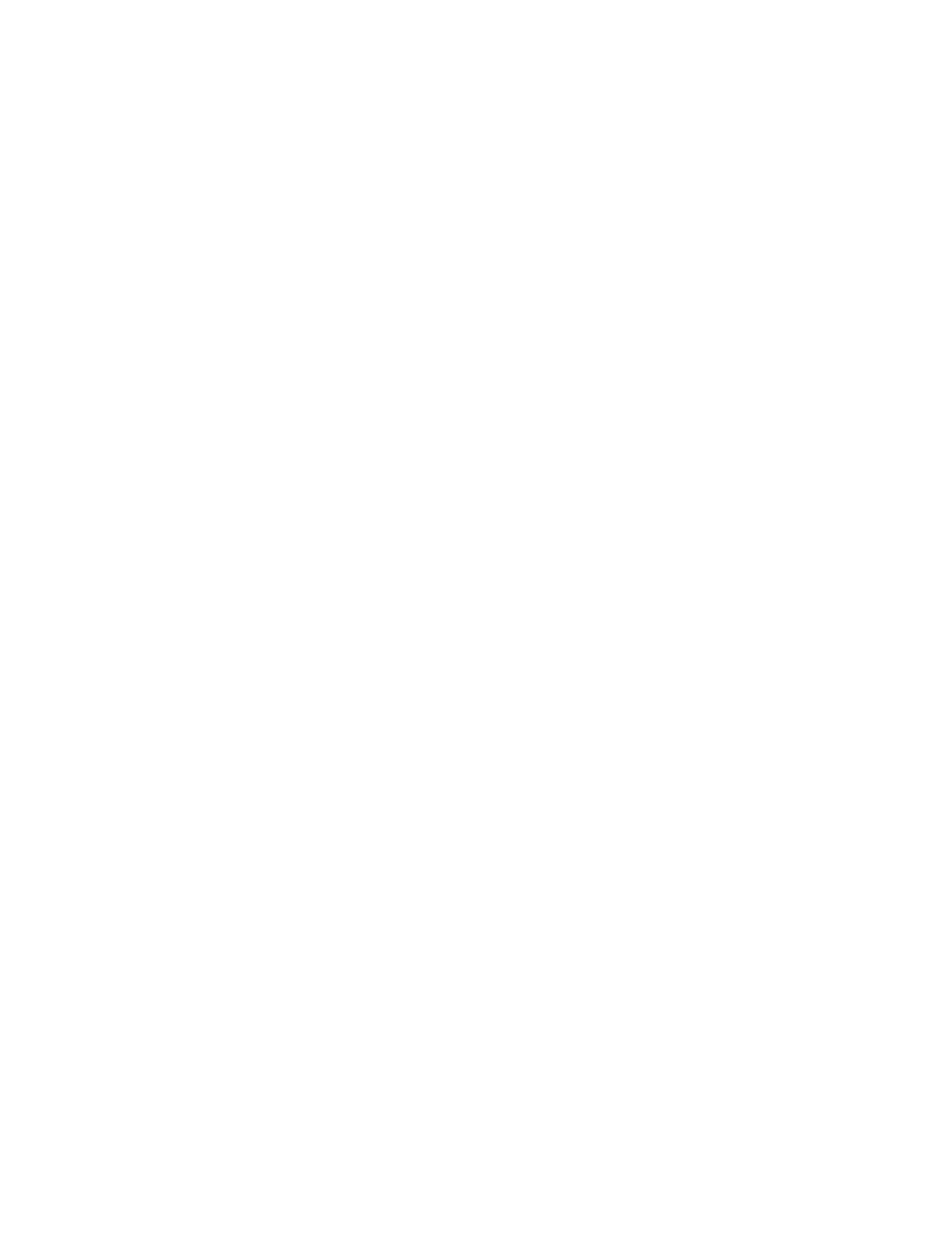
This soft copy for use by IBM employees only.
Telnet
When you single-click on the Telnet button, the management station
establishes a telnet connection to the switch and provides you the
console interface.
Attached Device When you single-click on the Attached Device button, the
attached device panel appears. It allows you to display the ATM
devices attached to the switch.
The color of a port on the managed device is a visual indication of its status and
has the following meaning:
Red
The port is disabled.
Yellow
The port is enabled but not connected.
Gray
The port is administratively disabled.
Blue
The port state is unknown.
Green
The port is enabled and in service.
The color of the console port indicates the status of the last file transfer and has
the following meaning:
Red
Transfer failed.
Blue
Download status unknown.
Green
No transfer since startup, transfer in progress, or transfer successfully
completed.
A blue border around the managed device graphic means that the device is not
responding or that communication to the device has encountered problems. The
status and configuration information presented on the subsystem window
represents the status before communication to the device was lost.
8.3.4.6 Monitor
The ATM monitor panel allows you to display an overview of the traffic rate
going through the selected ATM subsystem.
8.3.4.7 SLIP Configuration
The SLIP Configuration panel allows you to add/modify SLIP configuration
communicating with the switch.
8.3.4.8 Download
The Download panel allows you to download the microcode and FPGA picocode
to the switch.
8.3.4.9 Call Logging
The call logging panel shown in Figure 55 on page 166 provides you to display
the call log information corresponding to the IBM 8285 ports.
Chapter 8. IBM 8285 Management
165
