Igure, Release notes – GarrettCom Magnum MNS-6K User Manual
Page 307
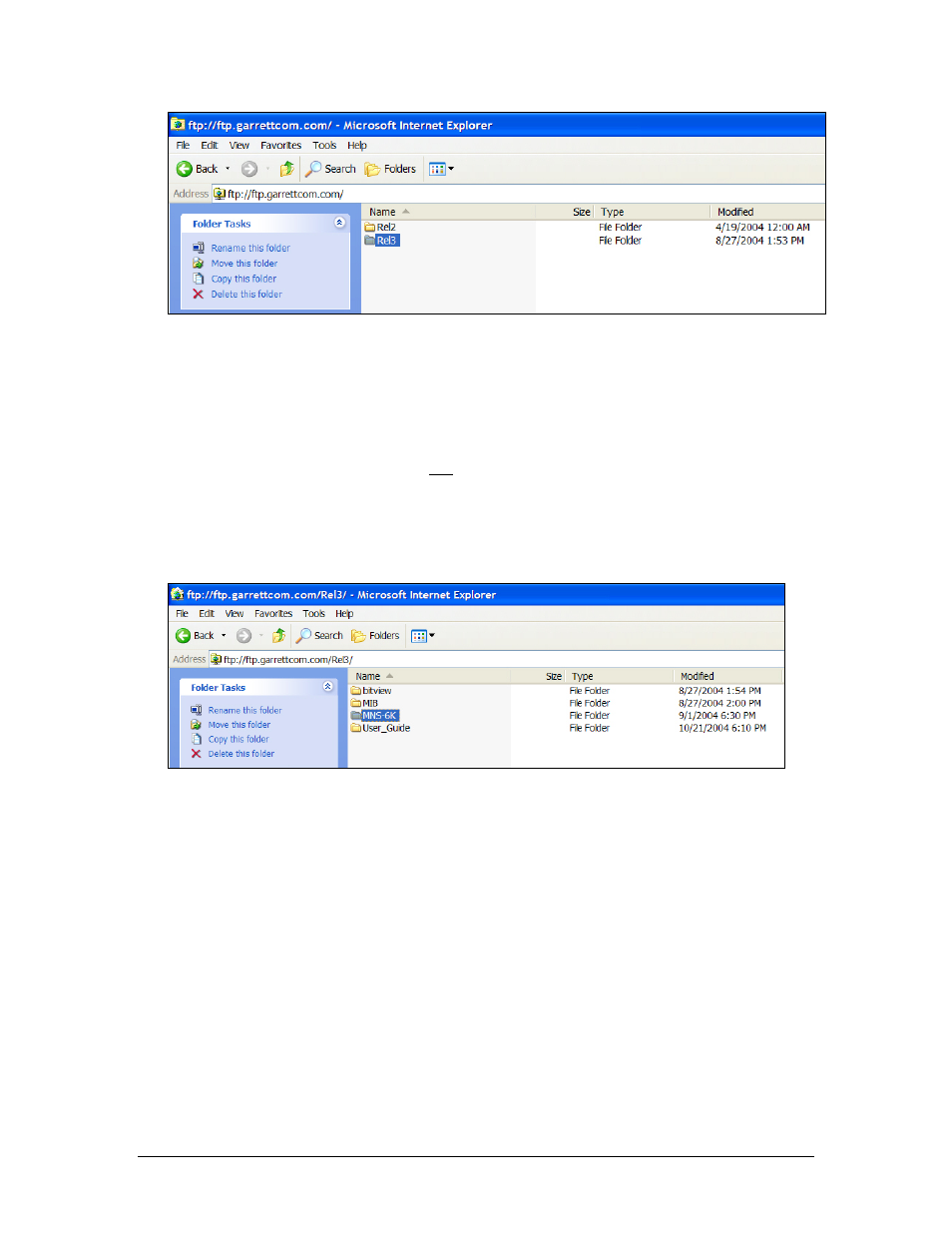
U P D A T I N G M N S - 6 K – S T E P 1
F
IGURE
142 – Select the proper version to use after successful login
4) Navigate to the folder MNS-6K. See Figure 3. (There are other folders with additional
software, MIBs as well as additional useful information for the Magnum-6K switches
which you may want to use later.) From the MNS-6K folder download the latest ‘Release
Notes’ as well as the file labeled Relx.x.bin (where x.x would be the release number. For
example for release 3.0, the file will be Rel3.0.bin). The release numbers increase with
new releases, so the higher the number, the recent the release is. The release notes
provide additional information on the latest features and functionality plus any other
additional information not covered in the manuals.
F
IGURE
143 – Navigate to MNS-6K folder to download the latest MNS-6K software and the release notes
5) Copy the necessary files by using the copy command. This can be done by using the
right click (or for left handed mouse – the left click) button and then selecting the copy
command. See Figure 4. (Note - Linux or other operating system users – please use the
appropriate copy command.)
a) If you are using another ftp program, use that programs copy command. Make sure
to download the Rel.x.x.bin file in the binary mode (especially if you are using a
command line ftp command), or the MNS-6K image may be corrupted.
306
