1 front panel, Front panel, About the front panel – Barco PDS-4K HDMI Presentation Switcher User Manual
Page 24: General functions, Full screen mode
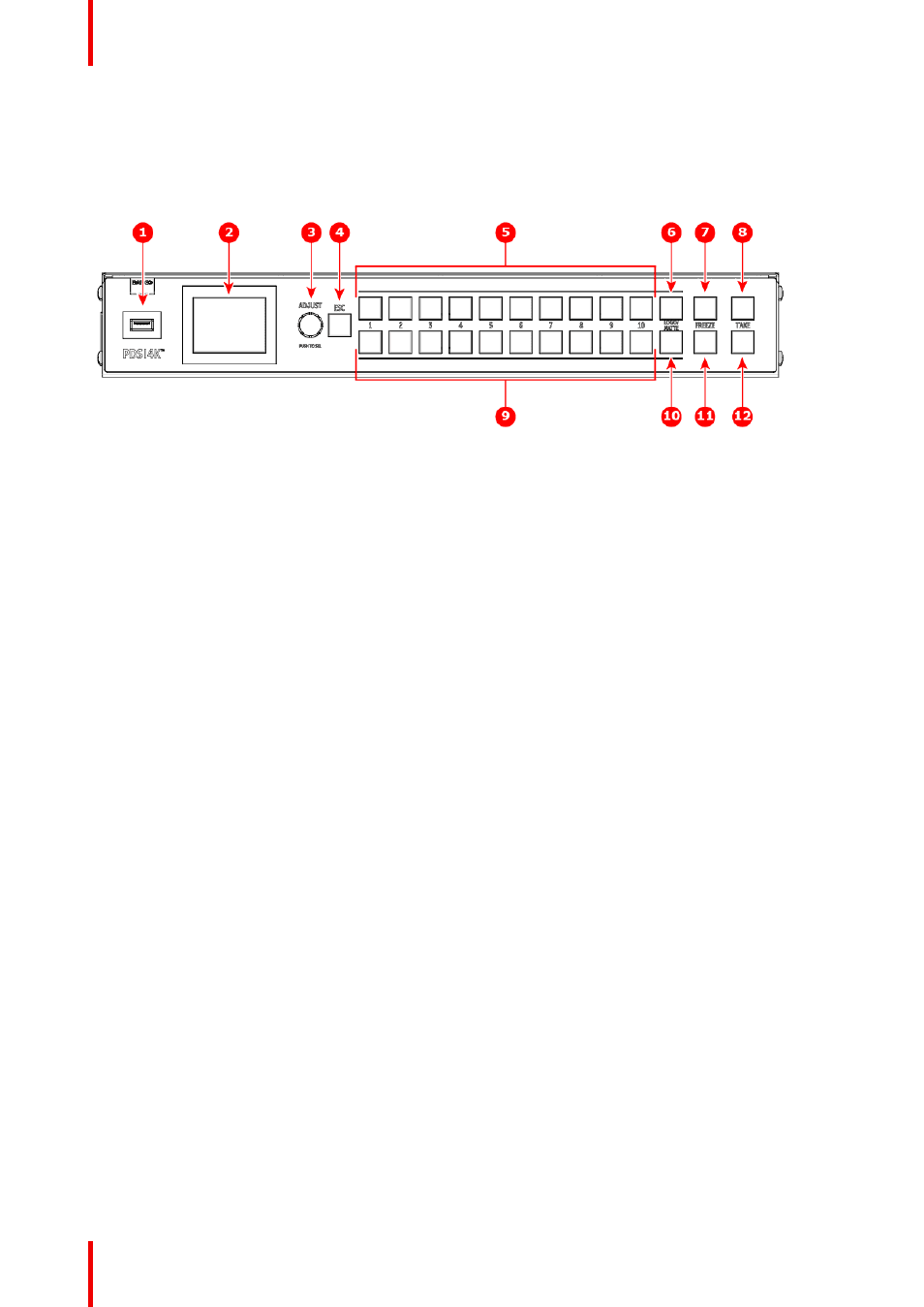
R5912621 /01 PDS–4K
24
4.1 Front panel
About the front panel
See
for an illustration of the PDS–4K front panel.
Image 4–1 Front panel
1
USB port
2
Display screen
3
Adjust knob
4
ESC (Escape) button
5
Source buttons, top row
6
Logo / Matte button, top row
7
Freeze button, top row
8
Take button, top row
9
Source buttons, bottom row
10
Logo / Matte button, bottom row
11
Freeze button, bottom row
12
Take button, bottom row
The front-panel controls may be used in each of these modes:
Full Screen mode
,
PVW/PGM mode
, and
Preset/Cue mode
.
General functions
The USB port, the display screen, the adjust knob, and the ESC button have the same functions in all three
modes.
1. USB port
Use the USB port to import and export PNG images or to perform Backup/Restore operations and firmware
upgrades.
2. Display screen
The LCD color video display shows all PDS–4K menus, sub-menus, and messages.
3. Adjust knob
-
Turn the Adjust knob to scroll up or down through the menus.
◦
Turn the knob clockwise to scroll down.
◦
Turn the knob counter-clockwise to scroll up.
-
Press the Adjust knob to select menu items.
4.
ESC
(Escape) button
Press the ESC button to exit a menu without making changes, to cancel an operation, to answer "No" to
menu queries, or to return to the Status Menu. Each press takes you back up the menu tree one level.
Full Screen mode
In Full Screen mode, the top row and bottom row each control a separate screen or group of screens. When
“Auto Take” is off, selecting a source places that source in PVW for the assigned output. When “Auto Take” is
on, selecting a source transitions that source immediately to PGM for the assigned output. Full Screen mode
is the default operational mode for the front panel.
The following are descriptions of the front-panel control features in
Full Screen mode
.
1. Source buttons, top/bottom row
-
Use these buttons to select sources for the output that is assigned to the row of buttons.
-
Each button places a source in PVW when “Auto Take” is turned off.
-
Each button transitions a source to PGM when “Auto Take is turned on.
